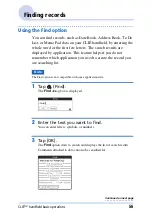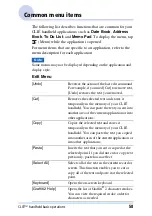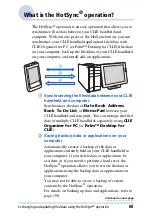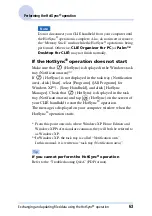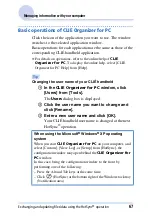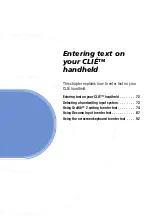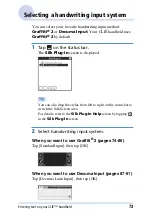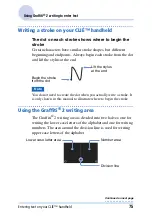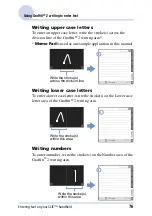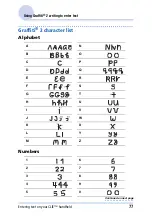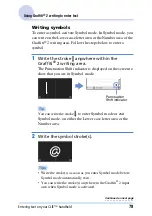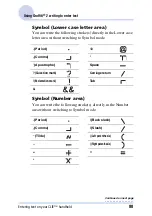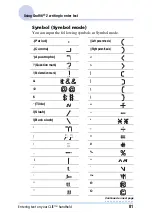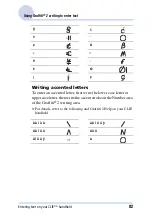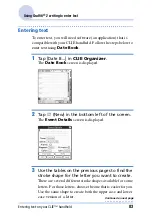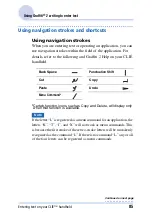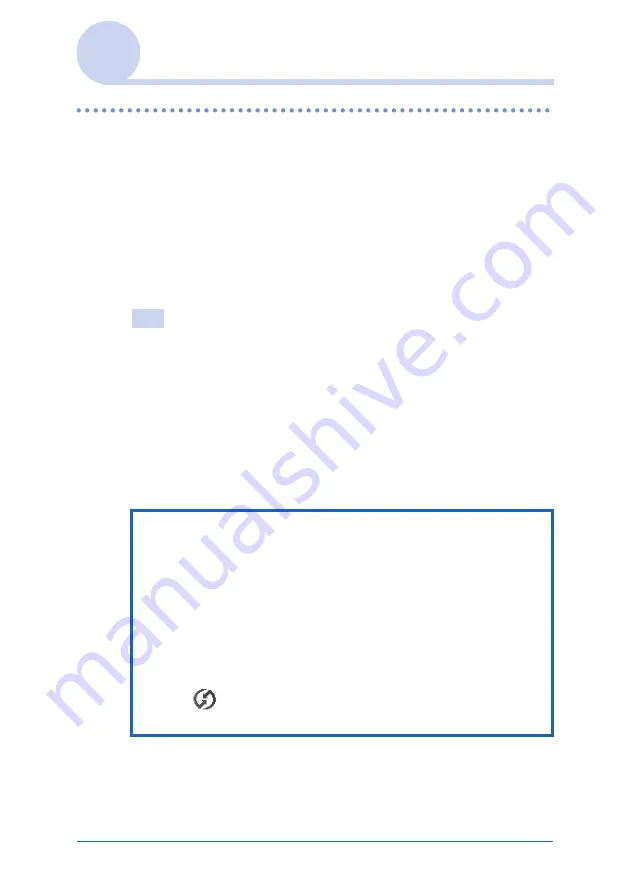
Exchanging and updating files/data using the HotSync
®
operation
70
Managing information with your computer
Basic operations of Palm™ Desktop for CLIÉ
Click the icon of the application you want to use. The window
switches to the selected application window.
Basic operations for each application are the same as those of the
corresponding CLIÉ handheld application.
b
For details on operations, refer to the online help of
Palm™
Desktop for CLIÉ
. To display the online help, select [Palm™
Desktop Help] from [HELP].
Tip
Changing the user name of your CLIÉ handheld
1
In the Palm™ Desktop for CLIÉ window, click [Users]
from [Tools].
The
Users
dialog box is displayed.
2
Click the user name you want to change and click
[Rename].
3
Enter a new user name and click [OK].
Your CLIÉ handheld user name is changed at the next
HotSync
®
operation.
When using the Microsoft
®
Windows
®
XP operating
system
When you start
Palm™ Desktop for CLIÉ
on your computer, and
select [Custom], [File Link], [View Log], or [Setup] from
[HotSync], the configuration window may open behind the
Palm™
Desktop for CLIÉ
window.
In this case, bring the configuration window to the front by
performing one of the following:
– Press the Alt and Tab keys at the same time.
– Click
(HotSync) at the bottom right of the Windows task
tray (Notification area).