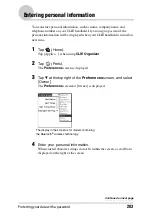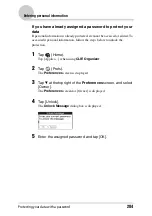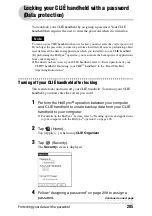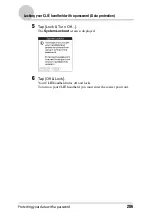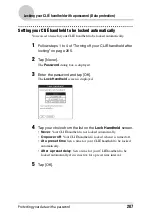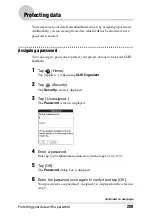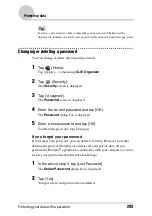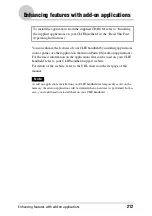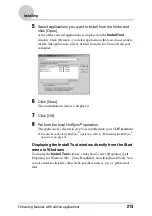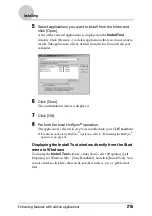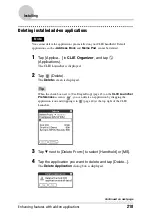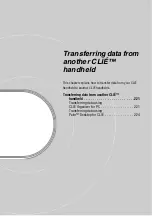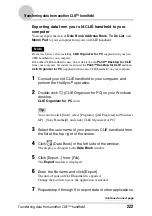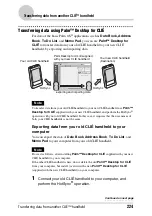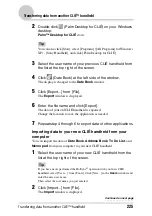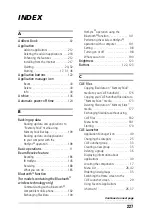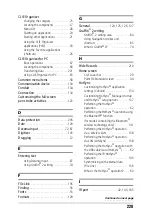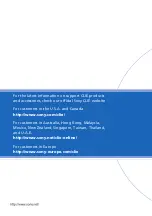Enhancing features with add-on applications
217
Installing
Installing applications on “Memory Stick” media
You can install an applicaton into “Memory Stick” media by the following.
• Installing an application on “Memory Stick” media from your computer
directly with
Data Import
and
Data Export
.
• After step 5 of “Installing using CLIE Organizer for PC” on page 213 (or
“Installing using Palm™ Desktop for CLIÉ” on page 215), click [Change
Destination]. Select the application and click either >> or << to specify
[Memory Stick] for the location to save the application.
Notes on installing applications on “Memory Stick” media:
In some applications, related files, such as image files or movie files, cannot be
opened (played back).
In the procedure mentioned above, select “Memory Stick” media and install the
data or application onto the storage media you select by the HotSync
®
operation. They are installed in [/Palm/Launcher] directory. Some applications
only support data in the designated directory. The data installed in [/Palm/
Launcher] directory on “Memory Stick” media by the HotSync
®
operation
cannot be displayed in those applications.
In this case, delete the data or applications from “Memory Stick” media using
CLIE Files
.
Installing from the Internet
You can download applications from the CLIÉ handheld support website and
install them on your CLIÉ handheld.
For details of the website, refer to the URL shown on the last page of this
manual.
1
Download the applications you want to install in your
computer, from the Internet.
2
Follow the instructions including readme files to install the
downloaded application on your CLIÉ handheld.
If there are no specific instructions, double-click the downloaded PRC
format (.prc) file and perform step 6 through 8 of “Installing using CLIE
Organizer for PC” on page 213 or step 6 through 8 of “Installing using the
Palm™ Desktop for CLIÉ” on page 215.