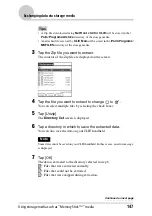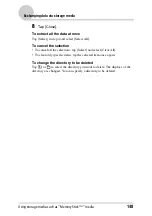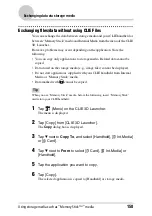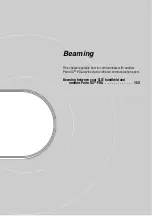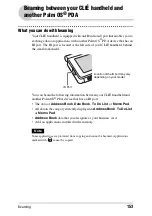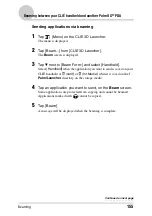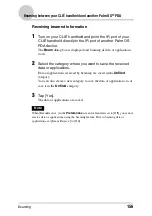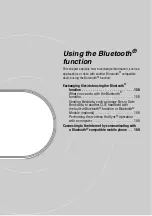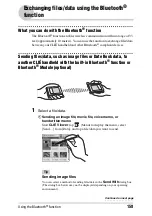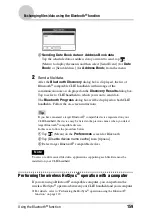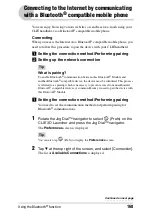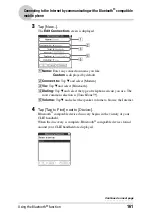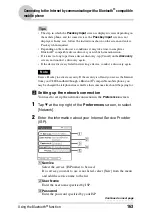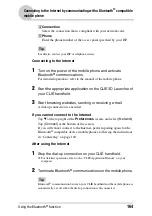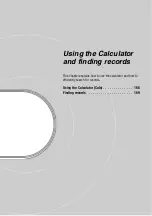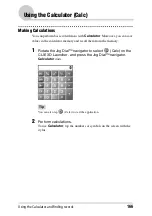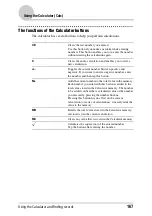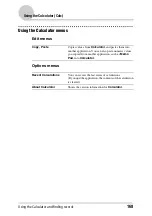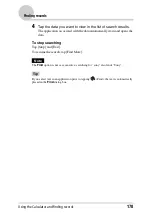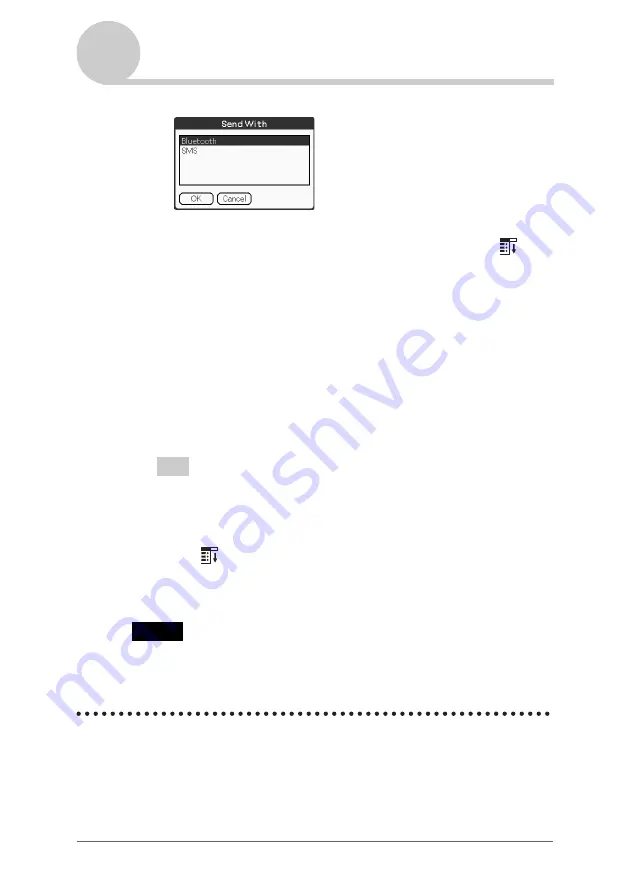
Using the Bluetooth
®
function
159
Exchanging files/data using the Bluetooth
®
function
2
Sending Date Book data or Address Book data
Tap the schedule data or address data you want to send, tap
(Menu) to display the menu, and then select [Send Event] (for
Date
Book
) or [Send Address] (for
Address Book
) from the menu.
2
Send a file/data.
After the
Bluetooth Discovery
dialog box is displayed, the list of
Bluetooth
®
compatible CLIÉ handhelds within range of the
communication area is displayed on the
Discovery Results
dialog box.
Tap to select a CLIÉ handheld to which you want to send data.
The
Bluetooth Progress
dialog box will be displayed on both CLIÉ
handhelds. Follow the on-screen instructions.
Tip
If you have renamed a target Bluetooth
®
compatible device registered on your
CLIÉ handheld, the device may be listed in the previous name when you detect
target Bluetooth
®
compatible devices.
In this case, follow the procedure below.
1
Tap
(Menu) on the
Preferences
screen for Bluetooth.
2
Tap [
Disable device name cache]
from [Options].
3
Detect target Bluetooth
®
compatible devices.
Note
To view or edit received files/data, applications supporting each file/data must be
installed on your CLIÉ handheld.
Performing the wireless HotSync
®
operation with a computer
If you are using a Bluetooth
®
compatible computer, you can perform the
wireless HotSync
®
operation between your CLIÉ handheld and your computer.
b
For details, refer to “Performing the HotSync
®
operation using the Bluetooth
®
function” on page 119.