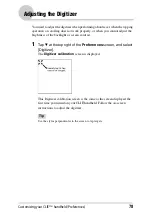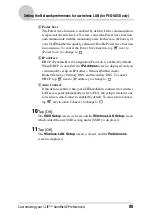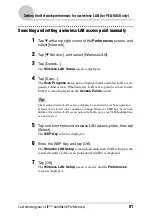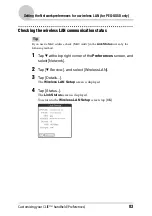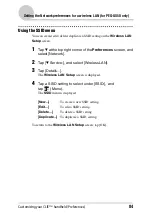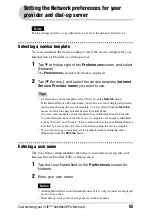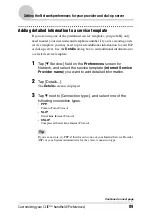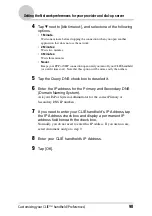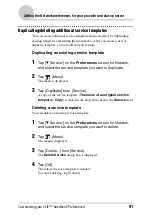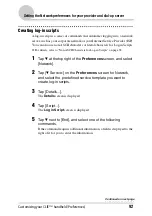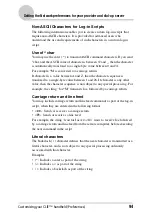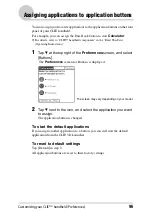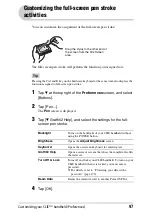Customizing your CLIÉ™ handheld (Preferences)
82
Setting the Network preferences for a wireless LAN (for PEG-UX50 only)
Connecting your CLIÉ handheld to a wireless LAN access point
automatically
You can enable the Auto Connect function at the setting of more than one
wireless LAN access point. In this case, the most suitable wireless LAN access
point is selected.
Tip
To connect your CLIÉ handheld to a wireless LAN access point automatically, enable
the Auto Connect function (refer to P.80) by tapping
s
(check box) next to [Auto
Connect] at the setting of wireless LAN access point. When the Auto Connect function
is enabled for a wireless LAN access point, “*” is indicated at the left side of the SSID
of the wireless LAN access point on the
Wireless LAN setup
screen.
1
Tap
V
at the top right corner of the Preferences screen, and
select [Network].
2
Tap [
V
Service:], and select [Wireless LAN].
3
Tap [Details...].
The
Wireless LAN Setup
screen is displayed.
4
Tap [-Auto Connect-] under [SSID:].
5
Tap [OK].
The
Wireless LAN Setup
screen is closed and the
Preferences
screen
is displayed.