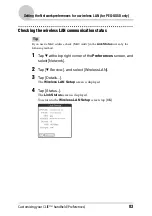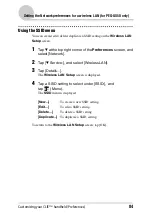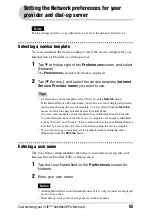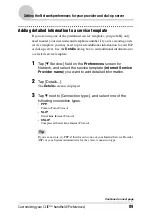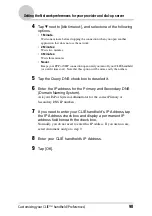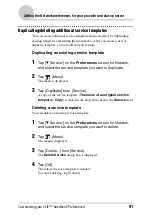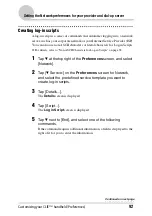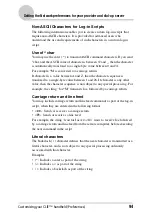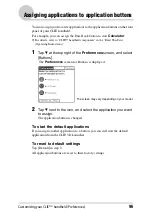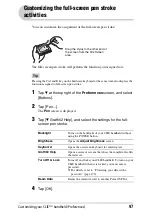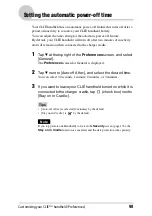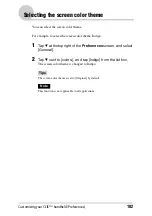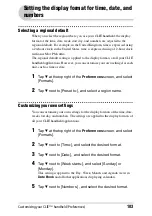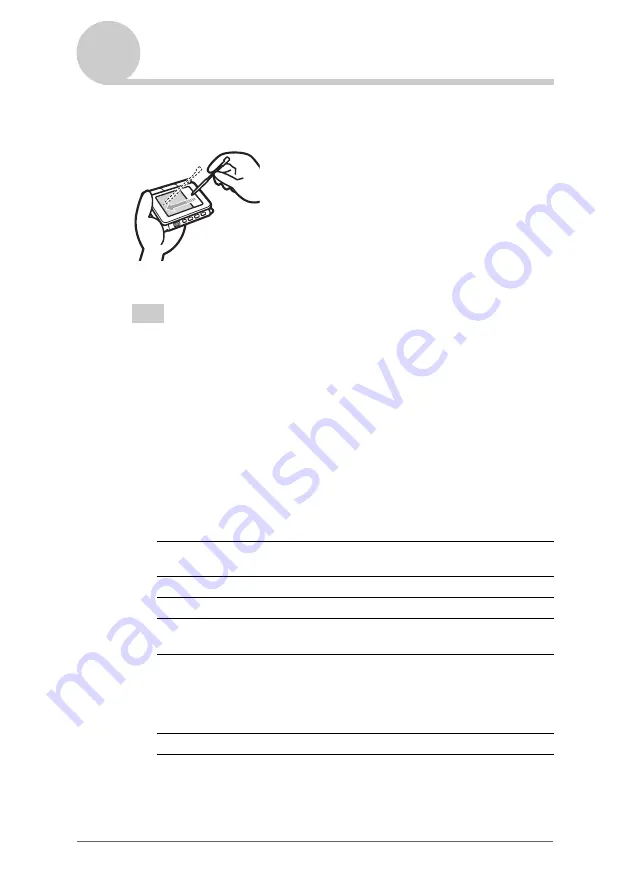
Customizing your CLIÉ™ handheld (Preferences)
97
Customizing the full-screen pen stroke
activities
You can customize the assignment of the full-screen pen stroke.
The full-screen pen stroke will perform the function you assigned to it.
Tip
Pressing the Ctrl and R key on the hardware keyboard at the same time also displays the
function assigned to full-screen pen stroke.
1
Tap
V
at the top right of the Preferences screen, and select
[Buttons].
2
Tap [Pen...].
The
Pen
screen is displayed.
3
Tap [
V
Graffiti2 Help], and select the settings for the full-
screen pen stroke.
4
Tap [OK].
Backlight
Turns on the backlight of your CLIÉ handheld without
using the POWER button.
Brightness
Opens the
Adjust Brightness
screen.
Keyboard
Opens the on-screen keyboard for entering text.
Graffiti2 Help
Opens a series of screens that show the complete Graffiti
character set.
Turn Off & Lock
Turns off and locks your CLIÉ handheld. To turn on your
CLIÉ handheld when it is locked, you must enter a
password.
b
For details, refer to “Protecting your data with a
password” (page 173).
Beam Data
Beams the current record to another Palm OS PDA.
Drag the stylus to the other end of
the screen from the Silk Screen
area.