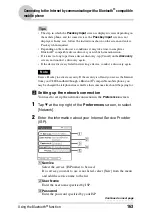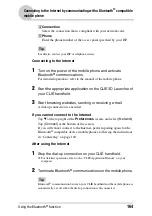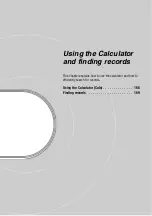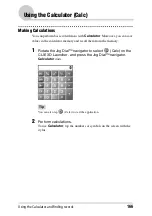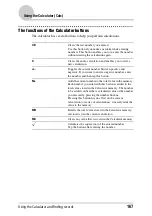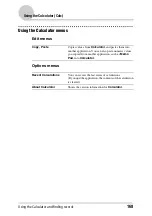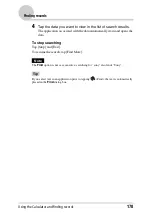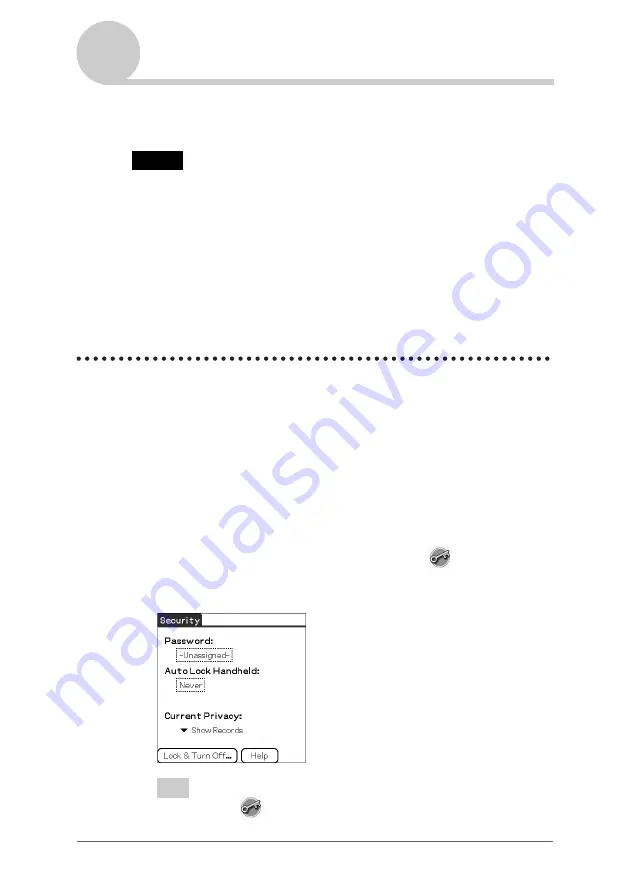
Protecting your data with a password
176
Locking your CLIÉ handheld with a password
(Data protection)
You can lock your CLIÉ handheld by assigning a password. Your CLIÉ
handheld then requires the user to enter the password when it is turned on.
Note
To turn on your CLIÉ handheld when it is locked, you must enter the correct password.
If you forget the password, you need to perform a hard reset. However, performing a hard
reset deletes all the data and applications which you installed on your CLIÉ handheld.
(By performing the HotSync
®
operation, you can restore the backup data or applications
from your computer. And, When you stored data and applications in the Internal Media
of your CLIÉ handheld, even if you perform a hard reset, the data and applications are
retained.)
b
For details on how to reset your CLIÉ handheld, refer to “Basic operations of your
CLIÉ™ handheld: Restarting your CLIÉ handheld” of the “Read This First
(Operating Instructions)”.
Turning off your CLIÉ handheld after locking
This feature locks and turns off your CLIÉ handheld. To turn on your CLIÉ
handheld, you must enter the correct password.
1
Perform the HotSync
®
operation between your computer
and CLIÉ handheld to create backup data from your CLIÉ
handheld to your computer.
b
For details on the HotSync
®
feature, refer to “Backing up data and applications
to your computer with the HotSync
®
operation” on page 172.
2
Rotate the Jog Dial™ navigator to select
(Security) on
the CLIE 3D Launcher and press the Jog Dial™ navigator.
The
Security
screen is displayed.
Tip
You can also tap
(Security) to display the
Security
screen.
Continued on next page
• • • • • • • • • • • • • • • • • • •