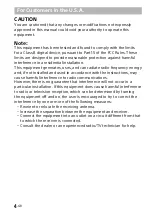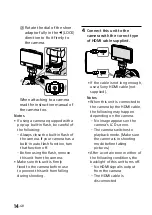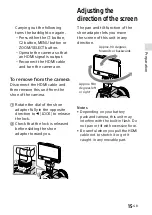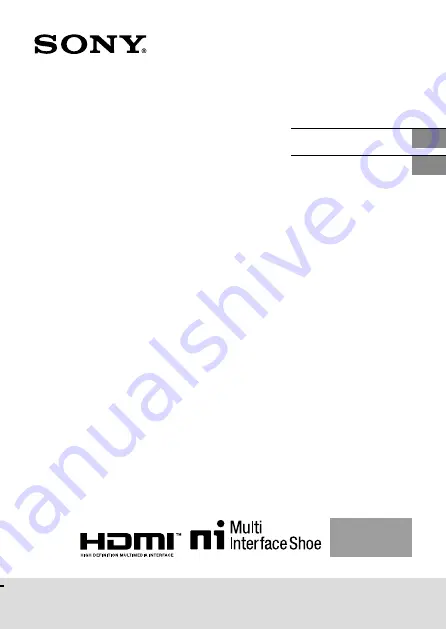Reviews:
No comments
Related manuals for CLM-FHD5

E421
Brand: NEC Pages: 70

SmartCam SNH-1010N
Brand: Samsung Pages: 20

TLM-433
Brand: Datavideo Pages: 11

TLM-170G
Brand: Datavideo Pages: 12

BC-100
Brand: Hama Pages: 51

OMX-13HMHM0001
Brand: Ocean Matrix Pages: 2

WAGO-PERSPECTO 762 Series
Brand: WAGO Pages: 2

Inovonics 552
Brand: Dante Pages: 60

UDR744HD
Brand: Uniden Pages: 32

T6402CM
Brand: Farenheit Pages: 4

Orion 2111LL
Brand: Thermo Scientific Pages: 118

G 78
Brand: IBM Pages: 22

BKWIFICAMB
Brand: Brookstone Pages: 28

EM5 ULTRA
Brand: Gates Underwater Products Pages: 14

C200-LCD
Brand: BIGSTONE Pages: 14

FP767 - 17" LCD Monitor
Brand: BenQ Pages: 47

MFM-007
Brand: zewa Pages: 14

EXO201SX1
Brand: Excel Technology Pages: 7