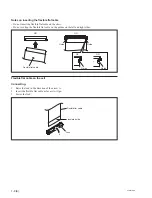Summary of Contents for CLX101ASA
Page 1: ...DISPLAY UNIT CLX101ASA SERVICE MANUAL 1st Edition Revised 2 ...
Page 6: ......
Page 40: ......
Page 84: ......
Page 86: ......
Page 98: ......
Page 100: ......
Page 102: ......
Page 103: ......
Page 104: ...Sony Corporation CLX101ASA SY CLX101ASA CN J E 9 976 961 03 Printed in Japan 2018 7 32 2016 ...