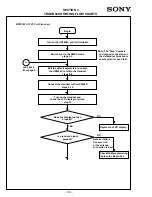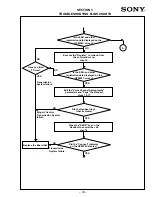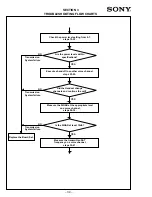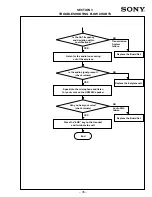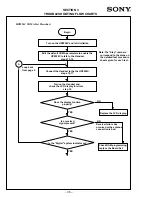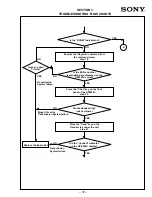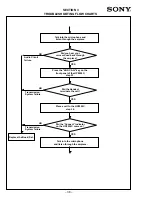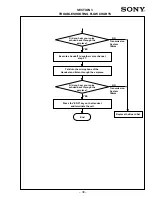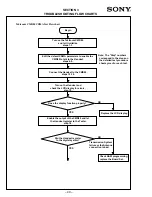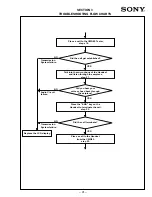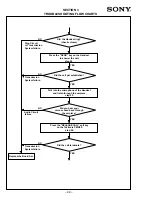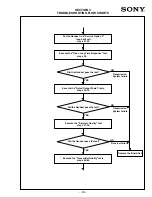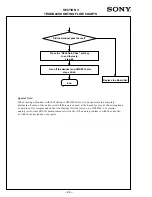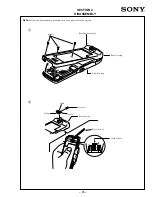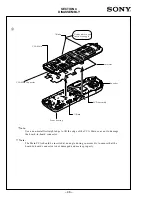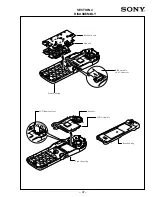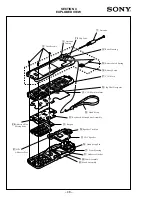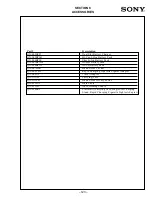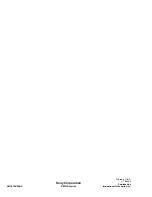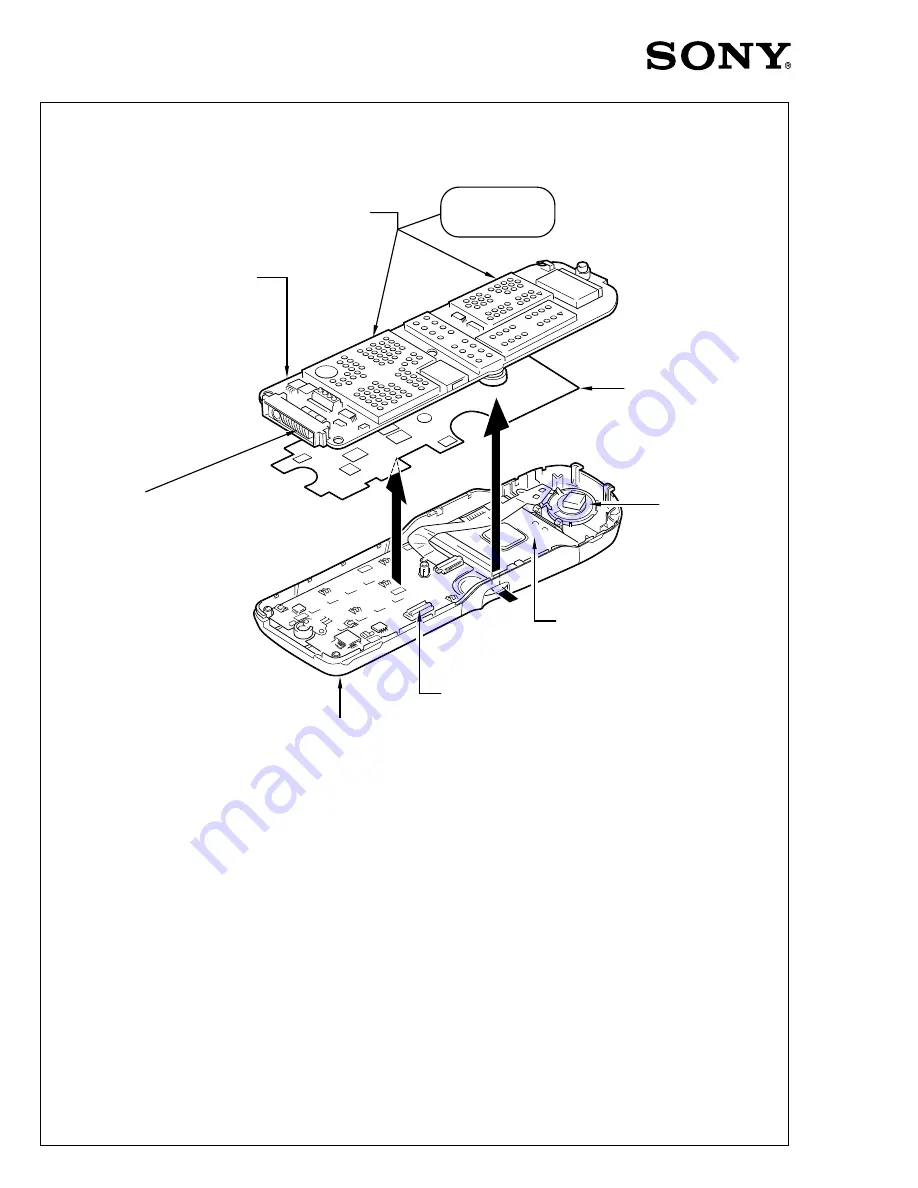
– 46 –
Front housing
LCD Assembly
Speaker
CCA Main Connector
CCA Main
Insulator
3
SECTION 4
DISASSEMBLY
* Note:
Use a non-metallic straight edge to lift the edge of the CCA Main so as not to damage
the board-to-board connector.
** Note:
The Main CCA should be inserted at an angle during re-assembly to ensure that the
board-to-board connector is not damaged and mates properly.
*Note
**Note
Gently remove and
insert at an angle
Summary of Contents for CM-Bx200
Page 50: ... 28 ...