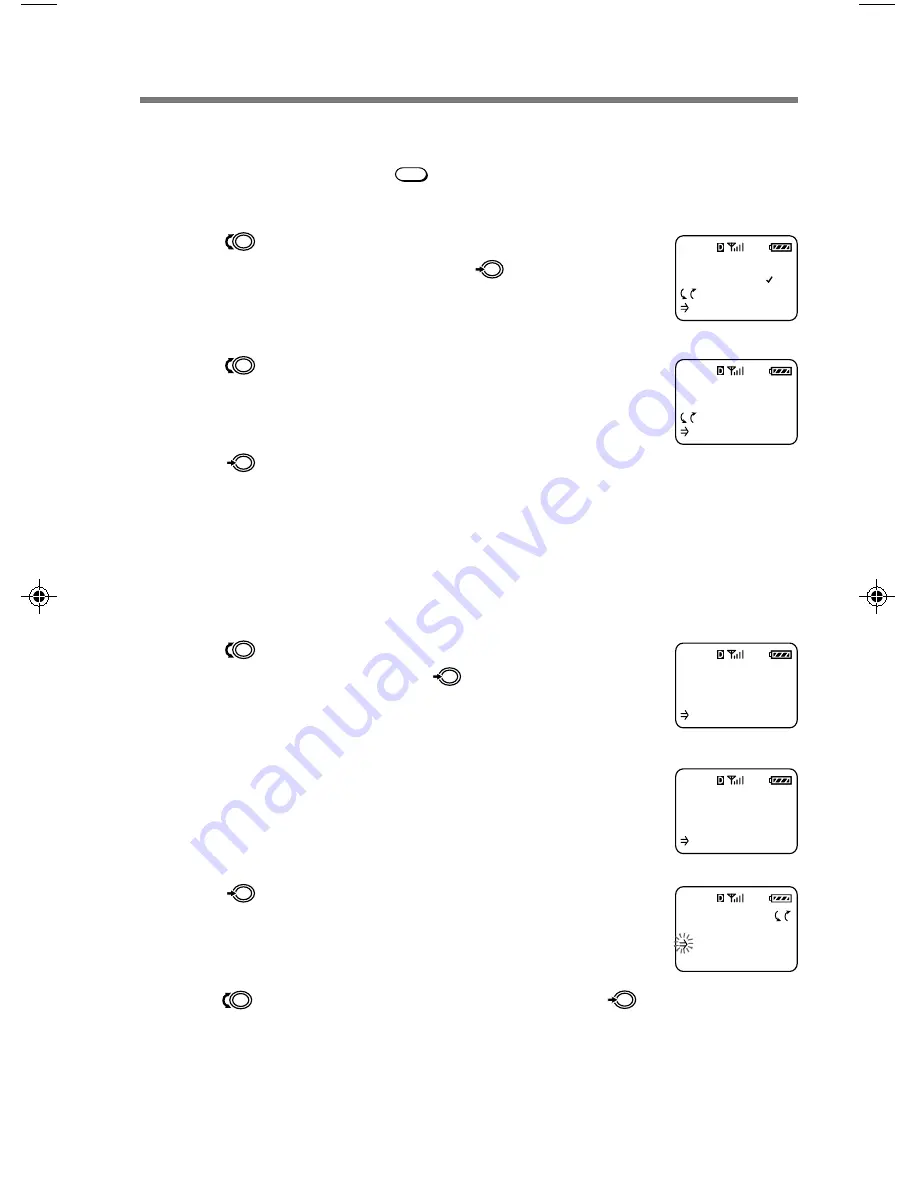
52
Setting all buttons to answer incoming calls [F45]
You can have all buttons (except
PWR
) answer incoming calls by turning this feature
on.
1
Turn
to select “Any Key Answ” from
the Extras menu, then push
.
The Any Key Answ menu appears.
2
Turn
to select “on” or “off.”
3
Push
to enter the new setting.
The standby display reappears.
Using the scratch pad [F46]
Your phone has a scratch pad feature, which is useful for writing down phone
numbers temporarily. The phone does not send DTMF tones when you enter digits
to the scratch pad.
1
Turn
to select “Scratch Pad” from the
Extras menu, then push
.
The Scratch Pad display appears, prompting you to
enter a phone number.
2
Use the number buttons to enter the digits.
3
Push
.
The Options menu appears. Besides storing digits, you
can enter hyphens, pauses, and links (see page 24).
4
Turn
to select “Store&Exit,” then push
.
The information is stored as a scratch pad entry in the
Calls List. When the Calls List reaches more than 10 list
items, the oldest entries will be deleted as needed to
make room for new entries.
ANY KEY ANSW
off
:Choices
:To Set
F45
SCRATCH PAD
(enter
number)
:Options
F46
SCRATCH PAD
123-456-7890
:Options
F46
OPTIONS
Enter Pause
Store&Exit
Enter Link
ANY KEY ANSW
ON
:Choices
:To Set
F45
S2100/50-66final
3/2/98, 10:41 AM
52
















































