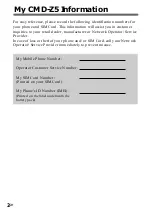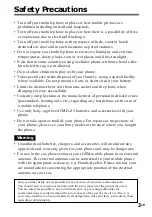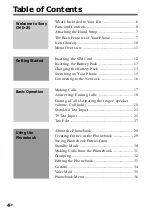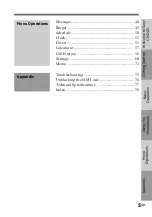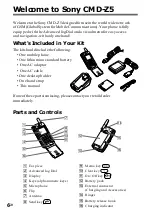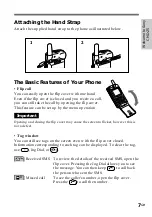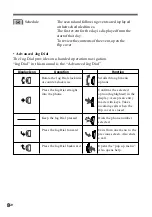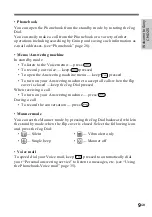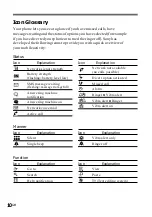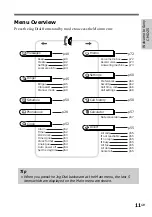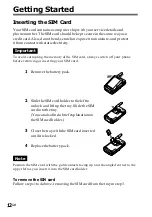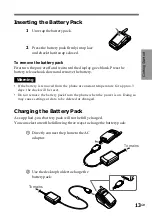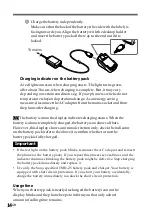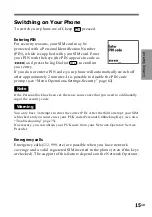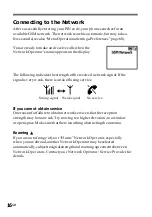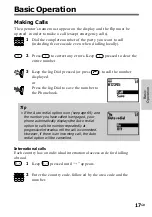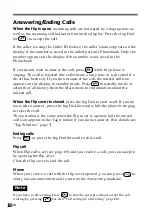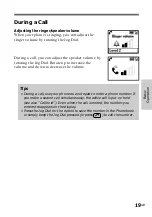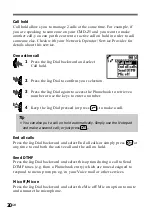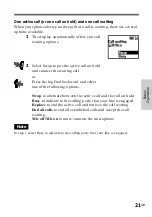6
GB
Welcome to the Sony CMD-Z5 designed for use in the worldwide network
of GSM (Global System for Mobile Communications). Your phone is fully
equipped with the Advanced Jog Dial and a visual menu for easy access
and navigation - with only one hand!
What's Included in Your Kit
The kit should include the following:
• One mobile phone
• One lithium ion standard battery
• One AC adaptor
• One AC cable
• One desktop holder
• One hand strap
• This manual
If one of these parts is missing, please contact your retail dealer
immediately.
Parts and Controls
Welcome to Sony CMD-Z5
1
Ear piece
2
Advanced Jog Dial
3
Display
4
Keys (alphanumeric keys)
5
Microphone
6
Flip
7
Antenna
8
Send key
9
Memo key
0
Clear key
qa
On/Off key
qs
Battery pack
qd
External connector
(Charging and Accessories)
qf
Ringer
qg
Battery release hook
qh
Charging indicator
1
qa
qf
qg
qh
0
9
8
7
2
qs
qd
3
5
6
4
Summary of Contents for CMD-Z5
Page 1: ...3 222 028 11 1 User Guide Mobile Telephone GB CMD Z5 2000 by Sony Corporation ...
Page 80: ......
Page 83: ......