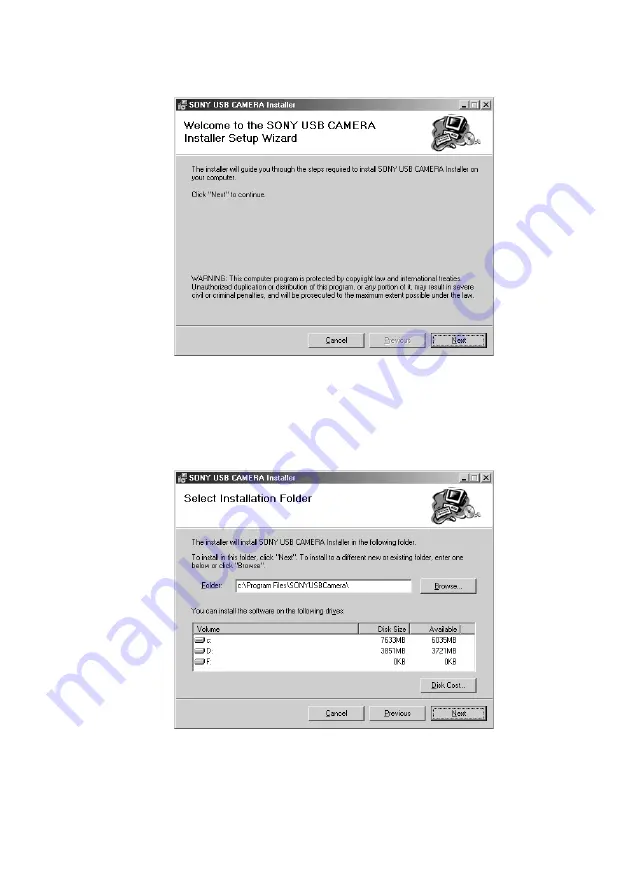
7
4
When “SONY USB CAMERA Installer Setup Wizard” window
appears, select [Next] to continue.
5
At this point you can select the folder for installation. Enter the
name of the folder in which you want to install the programs, or
click [Browse] to continue (installation in “C:\Program
Files\SONYUSBCamera\” is recommended). Then select [Next] to
continue.
Summary of Contents for CMR-PC2 USB
Page 26: ......








































