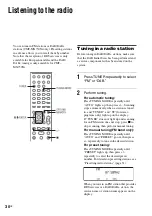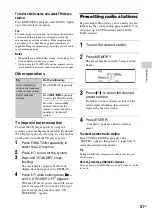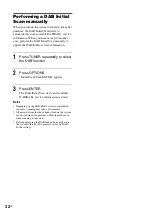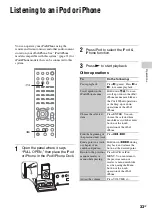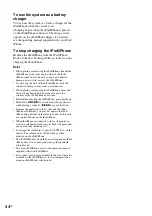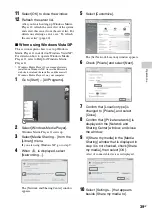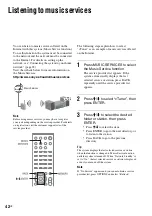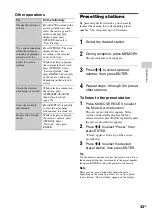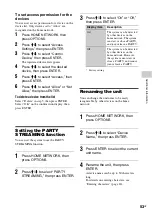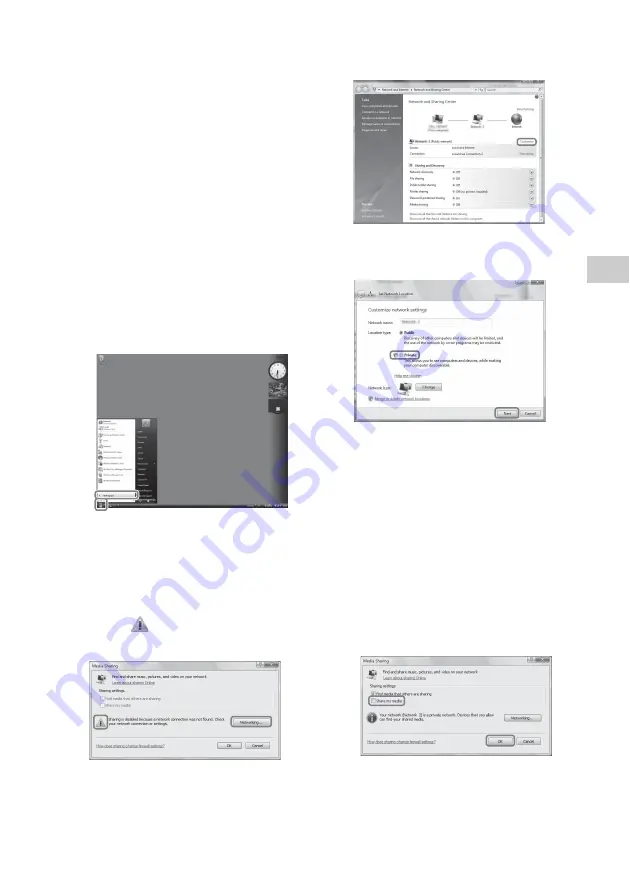
39
GB
Op
er
ati
o
n
s
11
Select [OK] to close the window.
12
Refresh the server list.
After you finish setting up Windows Media
Player 12, refresh the server list of the system
and select this server from the server list. For
details on selecting a server, see “To refresh
the server list” (page 40).
x
When using Windows Vista/XP
This section explains how to set up Windows
Media Player 11 installed on Windows Vista/XP
*
.
For details on how to operate Windows Media
Player 11, refer to Help for Windows Media
Player 11.
* Windows Media Player 11 is not manufacturer-
installed on Windows XP. Access the Microsoft
website, download the installer, and then install
Windows Media Player 11 on your computer.
1
Go to [Start]
–
[All Programs].
2
Select [Windows Media Player].
Windows Media Player 11 starts up.
3
Select [Media Sharing…] from the
[Library] menu.
If you are using Windows XP, go to step 9.
4
When
is displayed, select
[Networking…].
The [Network and Sharing Center] window
appears.
5
Select [Customize].
The [Set Network Location] window appears.
6
Check [Private] and select [Next].
7
Confirm that [Location type] is
changed to [Private], and select
[Close].
8
Confirm that [(Private network)] is
displayed in the [Network and
Sharing Center] window, and close
the window.
9
If [Share my media] in the [Media
Sharing] window that is displayed in
step 3 is not checked, check [Share
my media], then select [OK].
A list of connectable devices is displayed.
10
Select [Settings…] that appears
beside [Share my media to:].
Summary of Contents for CMT-MX700Ni
Page 77: ...77GB Precautions Specifications ...
Page 78: ...78GB ...
Page 79: ...79GB Precautions Specifications ...
Page 80: ... 2010 Sony Corporation Printed in China 4 199 695 12 1 ...