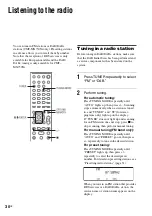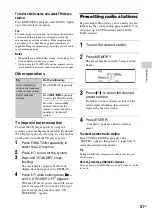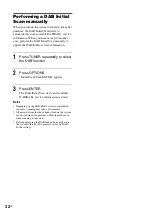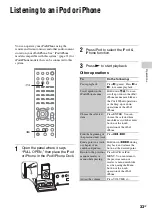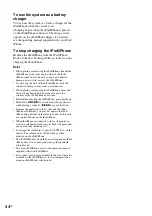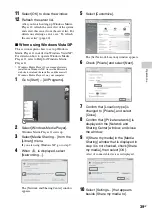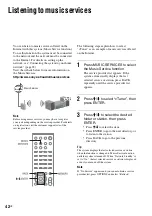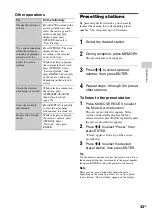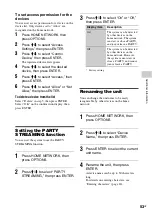40
GB
11
Check [Allow new devices and
computers automatically] and select
[OK].
Note
Uncheck this item after you confirm that the system
can be connected to the server and play audio
content stored on the server.
12
Refresh the server list.
After you finish setting up Windows Media
Player 11, refresh the server list of the system
and select this server from the server list. For
details on selecting a server, see “To refresh
the server list” (page 40).
To refresh the server list
When you add a new server to the home network,
or when you cannot find the desired server on the
list, refresh the server list.
1
While the server list is displayed,
press OPTIONS.
2
Press
M
/
m
to select “Refresh,” then
press ENTER.
The refreshed server list appears.
Tip
The system keeps a history of the last five connected
servers and these servers appear at the top of the server
list. Up to 20 servers can be displayed in a server list.
To delete a server from the server
list
1
While the server list is displayed,
press
M
/
m
to select the server you
want to delete, then press
OPTIONS.
The options menu appears.
2
Press
M
/
m
to select “Delete,” then
press ENTER.
The confirmation display appears.
3
Press
M
/
m
to select “OK,” then
press ENTER.
“Complete!” appears, and the selected server
is deleted.
Note
Even if you delete the server from the server list, the
server will appear in the list again if the system finds it on
the network (such as when you refresh the server list).
Playing audio content
stored on a server
The system can play audio content stored on the
server in MP3, Linear PCM, WMA and AAC*
formats. Audio content with DRM (Digital Rights
Management) copyright protection cannot be
played back on this system. For how to check the
copyright protection of a WMA file, see page 63.
* The system can play AAC files with the extension of
“.m4a,” “.mp4,” or “.3gp” only.
1
Press HOME NETWORK to select
the Home Network function.
If the last selected item (playlist, album,
folder, etc.) appears, press BACK repeatedly
until the server list appears.
When “No Server” appears, or when the
server on the list is not available, press
OPTIONS. Select “Refresh,” then press
ENTER. The refreshed server list appears.
2
Press
M
/
m
to select the desired
server, then press ENTER.
Note
If the server device supports the Wake-on-LAN
standard, the system turns the server on
automatically. If the server does not support the
Wake-on-LAN standard, turn on the server in
advance. For details on settings or operations of
Wake-on-LAN of your server, refer to the operating
manual or help of your server.
Summary of Contents for CMT-MX700Ni
Page 77: ...77GB Precautions Specifications ...
Page 78: ...78GB ...
Page 79: ...79GB Precautions Specifications ...
Page 80: ... 2010 Sony Corporation Printed in China 4 199 695 12 1 ...