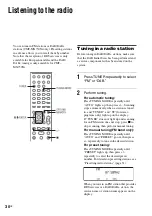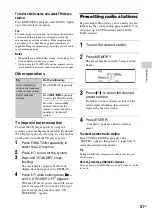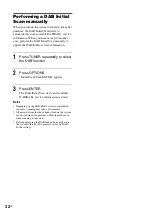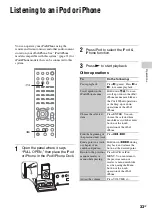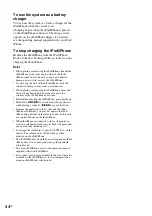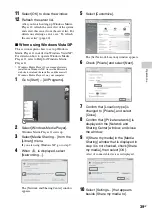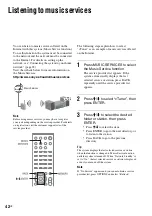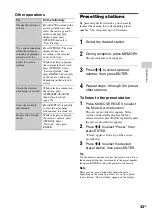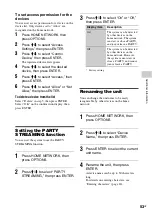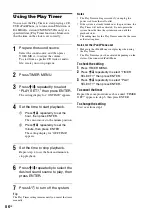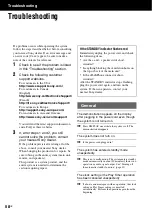43
GB
Op
er
ati
o
n
s
Other operations
Presetting stations
By presetting desired stations, you can easily
reselect them using the corresponding preset
number. You can preset up to 20 stations.
1
Select the desired station.
2
During reception, press MEMORY.
The preset memory list appears.
3
Press
M
/
m
to select a preset
number, then press ENTER.
4
Repeat steps 1 through 3 to preset
other stations.
To listen to the preset station
1
Press MUSIC SERVICES to select
the Music Service function.
The service provider list appears. If the
system automatically displays the last
selected station, press BACK repeatedly until
the service provider list appears.
2
Press
M
/
m
to select “Preset,” then
press ENTER.
“Preset” appears at the top of the service
provider list.
3
Press
M
/
m
to select the desired
preset station, then press ENTER.
Tip
Use the numeric buttons to select the preset station. Press
the numeric button that corresponds to the preset number,
then press ENTER to select the preset station directly.
Note
There may be some stations that cannot be preset,
depending on the service providers. If you try to preset
such a station, “Not Available” appears on the display.
To
Do the following:
Change the station or
service
Press BACK to return to the
service provider list, then
select the service again. To
return to the playback
display again, press
OPTIONS then select
“Now Playing.”
Use various functions
while the system is
selecting or playing a
station or service
Press OPTIONS. The item
displayed may vary
according to the selected
item or directory.
Select the service
options
While selecting or playing
the contents in the service,
press OPTIONS. Select
“Service Options,” then
press ENTER. The contents
of the service option vary
depending on the selected
service.
Search the desired
item using a keyword
While selecting contents in
the service, press
ALPHABET SEARCH,
then enter a keyword
(page 50).
View the available
information
Press DISPLAY repeatedly
to view the artist name,
album name, the clock, etc.
Display the network
menu
While selecting or playing
the service contents, press
OPTIONS. Select
“Network,” then press
ENTER.
Summary of Contents for CMT-MX700Ni
Page 77: ...77GB Precautions Specifications ...
Page 78: ...78GB ...
Page 79: ...79GB Precautions Specifications ...
Page 80: ... 2010 Sony Corporation Printed in China 4 199 695 12 1 ...