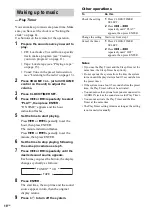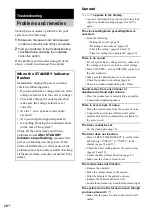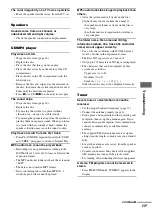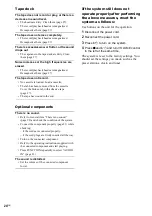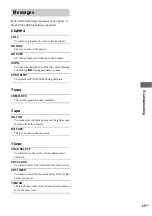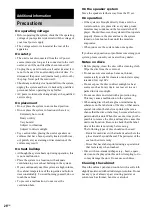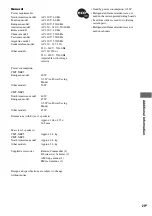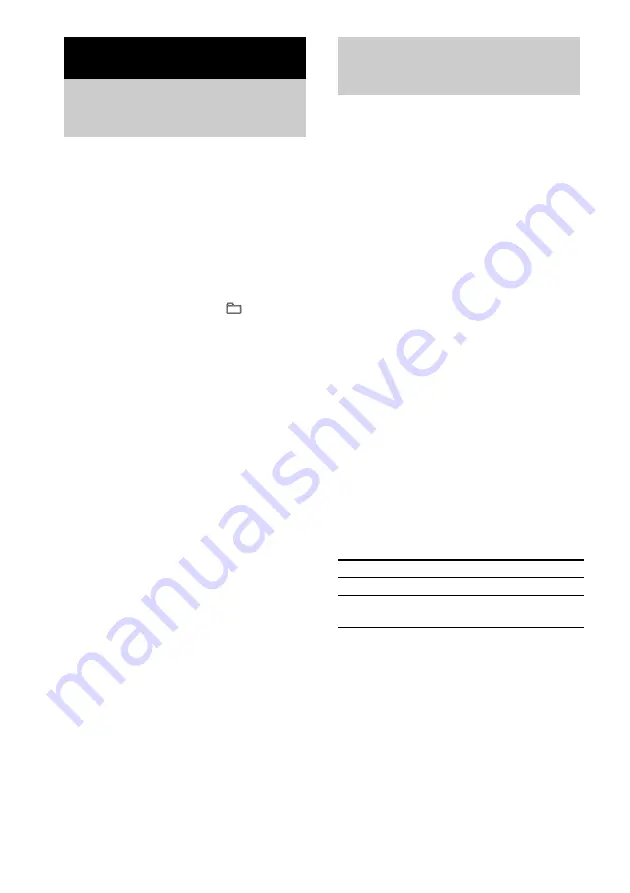
16
GB
You can record a whole CD on a tape.
You can use TYPE I (normal) tape.
Use buttons on the unit for the operation.
1
Load a recordable tape.
2
Load a disc you want to record.
When you want to record an album from an
MP3 disc, be sure to press PLAY MODE to
select ALBUM, then press
+ or – to
select the desired album before proceeding.
3
Press CD SYNC.
“SYNC” and “REC” flash.
The tape deck stands by for recording and
the CD player pause for playback.
4
Press
z
PAUSE/START.
Recording starts.
When the recording is completed, the CD
player and the tape deck stop automatically.
To stop recording
Press
x
.
To record a disc by specifying
track order
You can record only your favorite CD tracks
using Program Play. Between steps 2 and 3,
perform steps 2 to 6 of “Creating your own
program” (page 11).
You can record just the portions you like from a
CD, tape or radio program on a tape.
You can also record from connected
components (see “Hooking up optional
components” on page 21).
Use buttons on the unit for the operation.
1
Load a recordable tape.
2
Press one of the following buttons (or
FUNCTION repeatedly) to select the
desired source to record.
• TUNER/BAND: To record from this
system’s tuner.
• CD: To record from this system’s CD
player.
• AUDIO IN: To record from the optional
component connected to the AUDIO IN
jack.
3
Press
z
PAUSE/START.
“REC” flashes and the tape deck stands by
for recording.
4
Press
z
PAUSE/START, then start
playing the desired source to record.
Recording starts.
Other operations
Note
You cannot listen to other sources while recording.
Tips
• For recording from the tuner:
If noise is heard while recording from the tuner,
move the respective antenna to reduce the noise.
• For recording from a CD:
You can press
.
or
>
to select tracks during
recording pause mode (after step 3 and before step 4).
Tape – Recording
Recording your favorite
CD tracks on a tape
— CD-TAPE Synchro Recording
Recording on a tape
manually
— Manual Recording
To
Do this
Stop recording
Press
x
.
Pause recording
Press
z
PAUSE/START on
the unit.