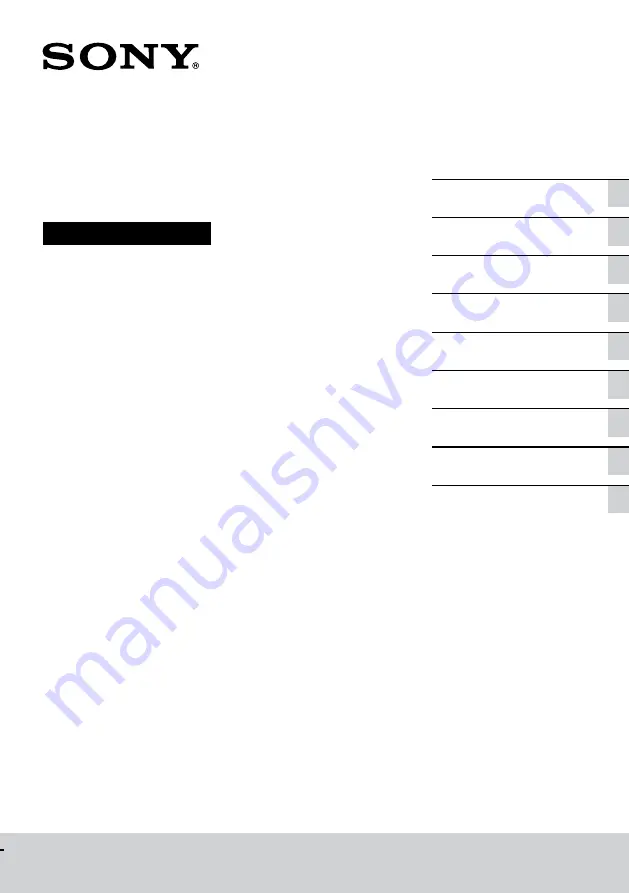
CMT-SBT20B
4-582-332-
11
(1)
CMT-SBT20B
Home Audio System
Operating Instructions
optional audio components
Listening to music through
a BLUETOOTH connection
Additional information
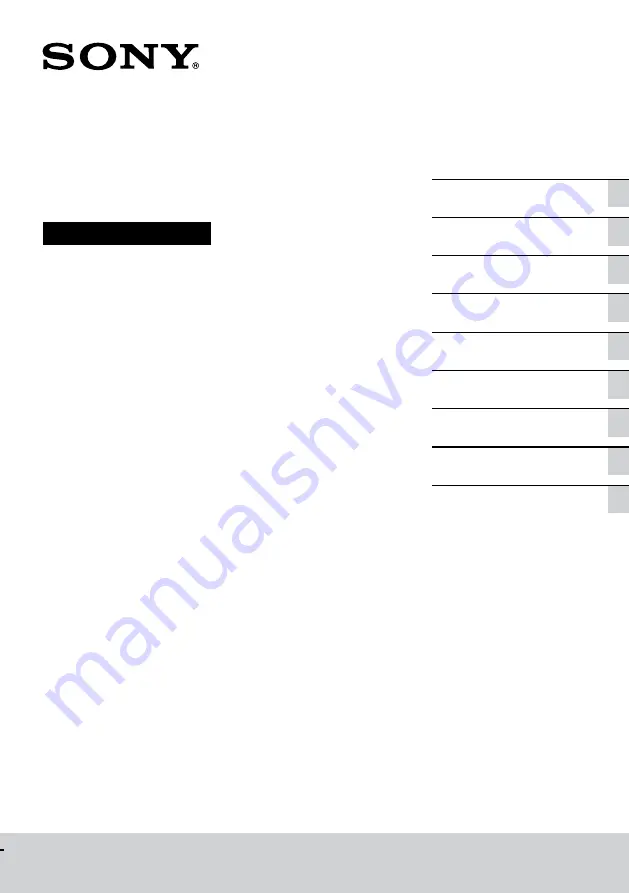
CMT-SBT20B
4-582-332-
11
(1)
CMT-SBT20B
Home Audio System
Operating Instructions
optional audio components
Listening to music through
a BLUETOOTH connection
Additional information

















