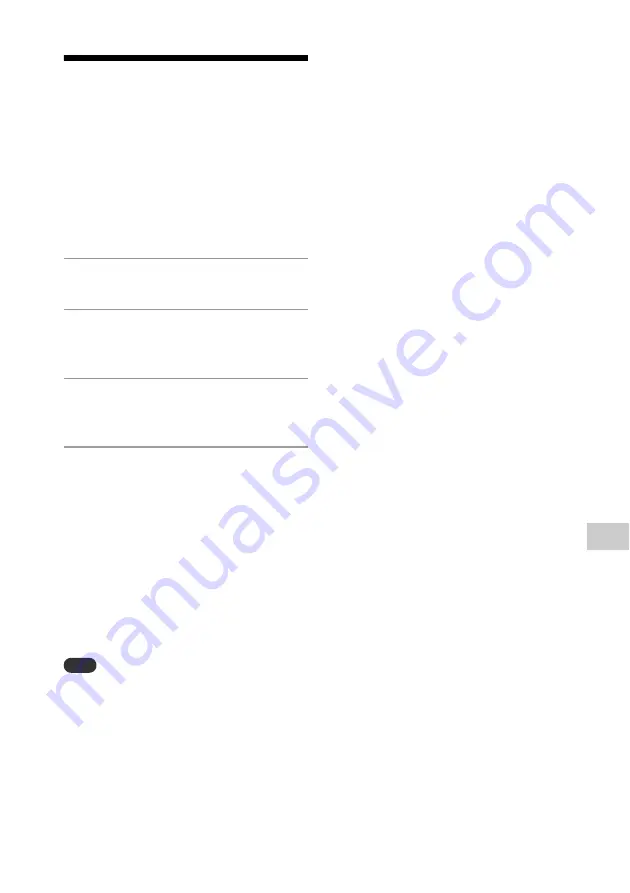
33
GB
A
d
d
it
ion
al
i
n
fo
rm
at
io
n
Updating the
software
When a new software version is detected,
this system is updated when it is connected
to the internet, and “UPDATE” appears in the
display window.
In this case, follow the procedures below to
update to the latest version.
1
Press MENU.
2
Press
/
to select “Update
Menu,” then press ENTER.
3
Press
/
to select “via Network,”
then press ENTER.
4
Press
/
to select “Ok,” then
press ENTER.
Starts downloading the latest software
version.
After completing the download,
updating begins.
Do not operate by the unit or the
remote while the standby indicator
lights in orange.
After completing the update,
“Complete” is displayed. Press
/
to
turn off the system, and then press it
again to turn on.
Note
Usually it may take about 3 to 10 minutes for the
system to finish the update. More time may be
needed, depending on the network
environment.
Do not operate the unit or the remote during
updating. Moreover, do not disconnect the
power cord and network during updating.
The update procedure can be terminated by
performing MENU button > “Download Cancel” >
“Ok” while “Download” is displayed (depending
on the update progress status, canceling cannot
be executed). If the update procedure have been
terminated, the system will turn off and switch
to standby mode. When you turn on the system
next time, “UPDATE” will appear. Update the
software by using an USB flash drive. For details
on the update procedure using an USB flash
drive, refer to the following URL.
The system has a function that updates the pre-
installed software automatically if the system is
connected to Internet via a wired connection or
Wi-Fi network connection. This function is
disabled by default. To enable the automatic
update function, configure the [Time Zone]
setting using SongPal on your smartphone/
iPhone. (If the latest software is available, the
update will be carried out overnight when the
system is least likely to be used. The standby
indicator lights in orange while updating. After
completing the update, “Complete” is
displayed.)
If you do not want the software to update
automatically, disable the [Auto Update] setting
using SongPal on your smartphone/iPhone.
For customers in Europe:
http://www.sony.eu/support
For customers in other countries/regions:
http://www.sony-asia.com/support
Summary of Contents for CMT-SX7
Page 50: ......
Page 51: ......
Page 52: ... 2015 Sony Corporation Printed in China 4 567 663 12 1 ...
















































