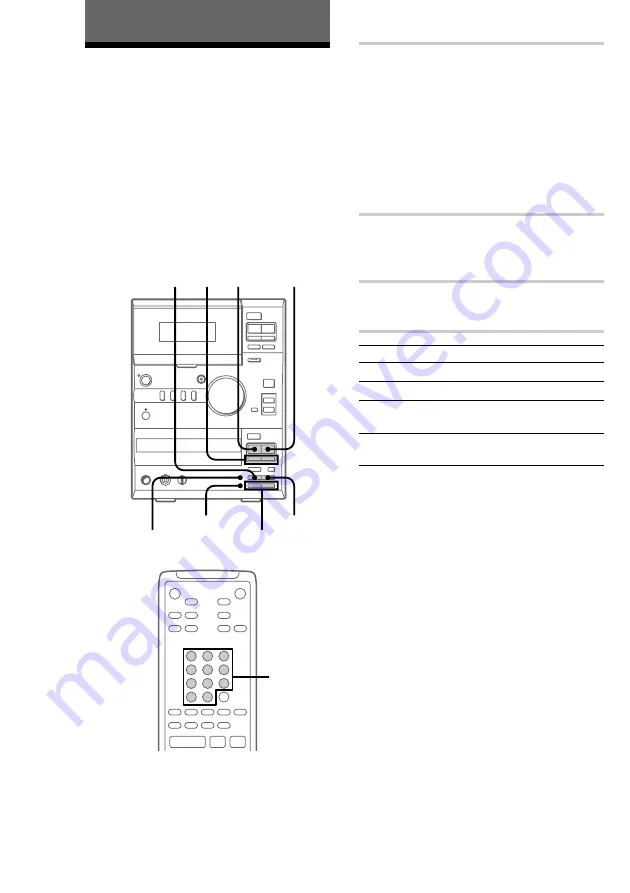
22
The VIDEO CD/CD Player
Playing a VIDEO CD with
PBC functions (Ver. 2.0)
–– PBC Play
When you play a VIDEO CD with PBC (Play
Back Control) functions, you will be able to use
menus on your TV screen to enjoy the disc’s
interactive software. The menu format and
structure will differ with each disc, so be sure to
read the instructions supplied with the disc for
details.
Z
bB
x
m
M
X
z
Z
u
x
.
>
m
M
+
–
?/1
RETURN
1
2
2
CD
x
PREV/NEXT
+
+
–
–
O
?/1
H
S
s
PBC indicator
VCD ON indicator
The numeric
buttons
1
Start playing a VIDEO CD with PBC
functions (Ver. 2.0).
The VCD ON and PBC indicators light up
and a PBC menu appears on your TV.
• VCD ON : Lights up during playback of a
VIDEO CD.
• PBC : Lights up during PBC playback of a
PBC compatible VIDEO CD (Ver. 2.0).
When the PBC functions are not used (see
below), PBC goes off.
2
Press CD
./>
repeatedly to
select the number that you want from
the menu, then press SELECT.
3
Follow the menu instructions to enjoy
interactive playback.
To
Do this
Stop playback
Press CD
x
.
See the rest of a menu
Press NEXT.
Go back to the top of a
menu
Press PREV.
Go back to a previous
menu
Press RETURN.
To cancel PBC Playback of a
VIDEO CD with PBC functions
(Ver. 2.0)
There are two ways to cancel the PBC functions.
• Before you start playing, select the track you
want using CD
./>
, then press
CD
u
.
• Before you start playing, select the track
number using the numeric buttons on the
remote.
The PBC indicator goes off and playback begins
from the selected track. Still images, such as the
menu screens, will not be shown.
















































