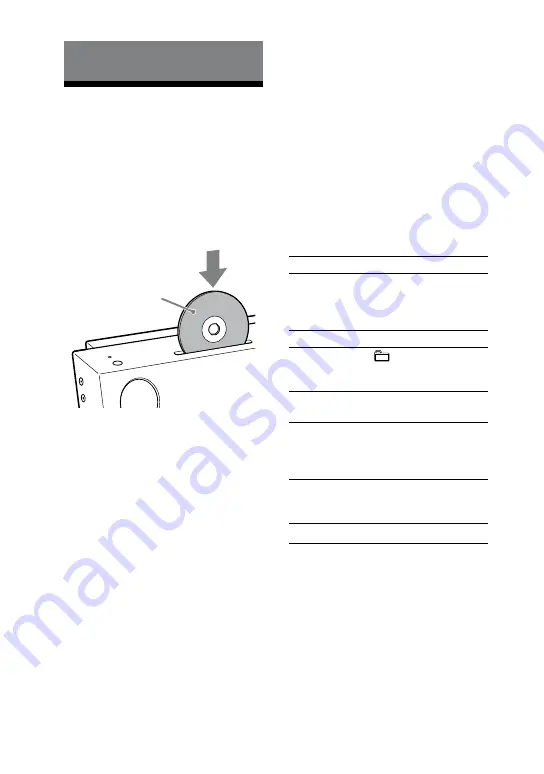
CMT-Z100iR/Z100DiR.GB.4-140-444-12(1)
1
GB
Operations
Playing a CD/MP3 disc
1
Select the CD function.
Press FU/
repeatedly.
2
Insert a disc.
Insert a disc in the disc slot with the
label side facing forward.
Playback starts automatically when
you insert a disc in the disc slot.
Notes
When you turn on the system, the disc
is not pulled into the disc slot until
“No Disc” appears in the display. Do
not attempt to push in the disc until
“No Disc” appears.
Do not insert a disc with non-standard
shapes (e.g., heart, square, star). The
disc may fall into the system and cause
irreparable damage.
When pressing
on the unit and then
reinserting the disc that appears in the disc
slot, do not simply push in the disc. Remove
the disc from the disc slot and then reinsert
it.
Do not turn off the system with a disc
halfway inserted in the disc slot. Doing so
may cause the disc to fall.
Do not use a disc with tape, seals or paste on
it as this may cause malfunction.
When you eject a disc, handle the disc by its
edge. Do not touch the surface.
Do not push a disc into the disc slot when the
system is off. Doing so may cause the system
to malfunction.
Do not insert an 8 cm disc with an
adaptor. Doing so may cause the system to
malfunction.
Do not place any object on the disc slot.
Other operations
To
Press
Pause playback
(or
on the
unit). To resume
playback, press the
button again.
Stop playback
.
Select a folder
on an MP3
disc
+/
repeatedly.
Select a track
or file
/
.
Find a point in
a track or file
Hold down
/
during playback, and
release the button at
the desired point.
Select Repeat
Play
REPEAT repeatedly
until “REP” or “REP1”
appears.
Eject a disc
on the unit.
Insert a disc with
the label side
facing forward.
















































