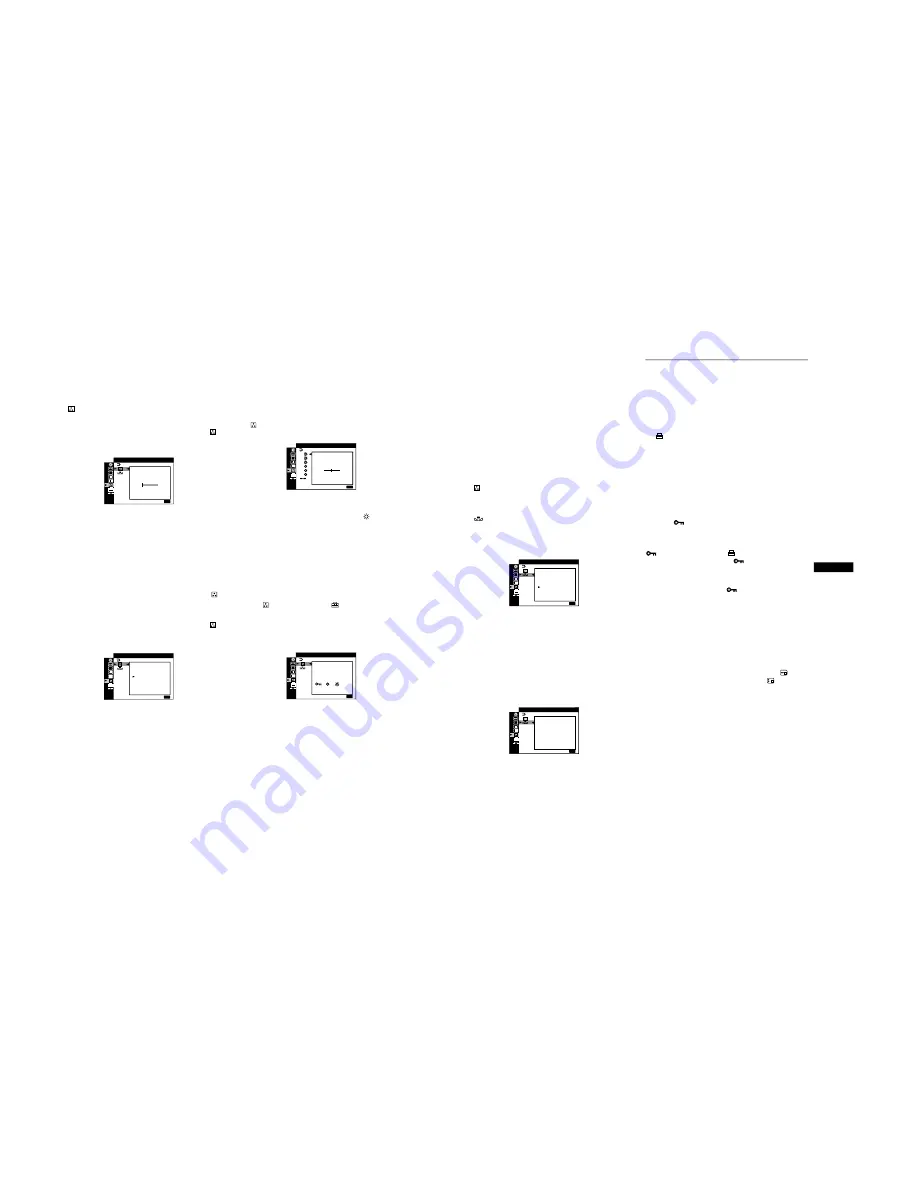
1-7
16
x
EASY mode
1
Press the MENU button.
The menu appears on the screen.
2
Move the control button up or down to highlight
COLOR and press the control button.
The COLOR menu appears on the screen.
3
Move the control button up or down to highlight
.
Then press the control button.
The adjustment bar appears.
4
Move the control button up or down to fine tune the
color temperature.
The new color temperature setting you fine tuned between
5000K to 11000K is stored in memory.
x
PRESET mode
1
Press the MENU button.
The menu appears on the screen.
2
Move the control button up or down to highlight
COLOR and press the control button.
The COLOR menu appears on the screen.
3
Move the control button up or down to highlight
.
Then press the control button.
The adjustment bar appears.
4
Move the control button up or down to select the
desired temperature.
The preset color temperatures are 5000K, 6500K, and 9300K.
Since the default setting is 9300K, the whites will change
from a bluish hue to a reddish hue as the temperature is
lowered to 6500K and 5000K.
x
EXPERT mode
You can make additional adjustments to the color in greater detail
by selecting the EXPERT mode.
1
Press the MENU button.
The menu appears on the screen.
2
Move the control button up or down to highlight
COLOR and press the control button.
The COLOR menu appears on the screen.
3
Move the control button up or down to adjust the
R (red), G (green), and B (blue) component of input
signal for each of GAIN (
6
) and BIAS (
). Then
press the control button.
If you want to reset the EXPERT adjustments, select
0
(RESET) in COLOR menu. Then select OK in the RESET
window.
x
sRGB mode
The sRGB color setting is an industry standard color space
protocol designed to correlate the displayed and printed colors of
sRGB compliant computer products. To adjust the colors to the
sRGB profile, simply select the sRGB mode in the COLOR
MODE (
) menu of the OPTION (
) menu.
However, in order to display the sRGB colors correctly (
γ
= 2.2,
6500K), you must set the PICTURE EFFECT mode to
PROFESSIONAL (page 11) and your computer to the sRGB
profile. If you select this mode, you cannot operate the
CONTRAST/BRIGHT menu adjustments.
Note
Your computer and other connected products (such as a printer), must be
sRGB compliant.
MENU
E
COLOR
5 0 0 0 K
X I T :
: EASY
5 0 0 0 K
6 5 0 0 K
9 3 0 0 K
: PRESET
MENU
EX I T :
COLOR
45
MENU
E
COLOR
R
G
B
R
G
B
X I T :
: EXPERT
MENU
E
COLOR
X I T :
s
:
/
RGB
: sRGB
17
US
Restoring the color from the EASY, PRESET, or
sRGB modes (IMAGE RESTORATION)
The colors of most display monitors tend to gradually change
brilliance over several years of service. The IMAGE
RESTORATION feature found in the EASY, PRESET, and
sRGB menus allows you to restore the color to the original factory
quality levels. The explanation below explains how to restore the
monitor’s color from the EASY mode for example.
First, select the EASY, PRESET, or sRGB mode in the OPTION
menu (page 15).
1
Press the MENU button.
The menu appears on the screen.
2
Move the control button up or down to highlight
COLOR and press the control button.
The COLOR menu appears on the screen.
3
Move the control button up or down to highlight
IMAGE RESTORATION. Then press the control
button.
4
Move the control button up or down to select OK.
Then press the control button.
The picture disappears while the color is being restored (about
2 seconds). After the color is restored, the picture reappears
on the screen again.
Notes
• Before using this feature, the monitor must be in normal operation
mode (green power indicator on) for at least 30 minutes. If the monitor
goes into power saving mode, you must return the monitor to normal
operation mode and wait for 30 minutes for the monitor to be ready.
You may need to adjust your computer’s power saving settings to keep
the monitor in normal operation mode for the full 30 minutes. If the
monitor is not ready, the following message will appear.
• The monitor may gradually lose its ability to perform this function due
to the natural aging of the picture tube.
Additional settings (OPTION)
You can lock the controls, change the on-screen language, change
the menu position, and set the COLOR mode.
1
Press the MENU button.
The menu appears on the screen.
2
Move the control button up or down to highlight
OPTION and press the control button.
The OPTION menu appears on the screen.
3
Move the control button up or down to select the
desired adjustment item.
Adjust the selected item according to the following
instructions.
x
Locking the controls (CONTROL LOCK)
You can protect the adjustment data by locking the
controls. Move the control button up or down to
highlight
(CONTROL LOCK) and press the control
button. Then move the control button up or down to
select ON and press the control button.
Only the
!
(power) switch, MENU button, INPUT switch, and
(CONTROL LOCK) of the
OPTION menu will operate.
If any other items are selected, the
mark appears on the
screen.
To cancel the control lock
Repeat the procedure above and set
(CONTROL LOCK) to OFF.
x
Changing the on-screen language
(LANGUAGE)
See page 8.
x
Changing the menu’s position
(OSD POSITION)
Change the menu’s position if it is blocking an image on the
screen.
Move the control button up or down to select
(OSD
POSITION) for horizontal adjustment, or
(OSD
POSITION) for vertical adjustment and press the
control button. Then move the control button up or
down to shift the on-screen menu.
x
Setting the COLOR mode
See page 15.
I MAGE
RESTORAT I ON
OK
CANCEL
MENU
E
COLOR
X I T :
I MAGE
RESTORAT I ON
AVA
A F T E R
WARM UP
LABLE
I
MENU
E
COLOR
X I T :













































