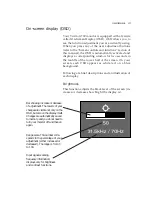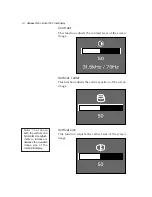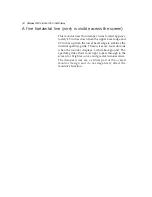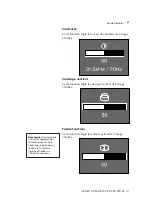20
Gateway 2000 Vivitron 700 Video Display
blink (after about five seconds), and the screen
should turn white, and then a display of three
colored bars appears in the middle of the display.
If you observe these conditions, the monitor is
working properly.
If both the power indicator and power saving indica-
tors are flashing, there is a potential monitor failure.
メOut of Scan Rangeモ message appears on the screen or
Picture is scrambled
❏
Check the video card manual and setup software
to obtain the proper monitor setting for your Vivit-
ron 700 monitor. Following are procedures for set-
ting the monitor in both Windows 95 and Win-
dows for Workgroups.
To set the monitor type in Windows 95:
1. Power up the system and press the F8 key when
the screen displays the message, “Starting Win-
dows 95. . .”
2. Select the Safe mode from the list of options and
wait for the system to finish booting.
3. Once the system has booted, press the Start button
and select
Settings
, then
Control Panel
.
4. Double click on the
Display
icon, then click on
Set-
tings
.
5. Click on the
Change Display Type
button, then click
on the
Monitor Type Change
button.
6. Find and select the appropriate monitor model
name from the list (here, you should choose Gate-
way Vivitron 700 or Vivitron 17).
7. Click on
OK
and close the display control panel.
8. Reboot Windows 95.