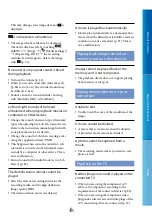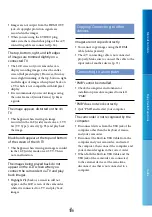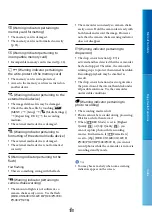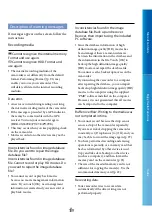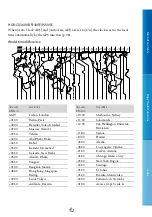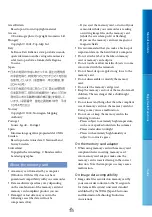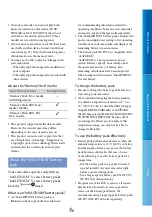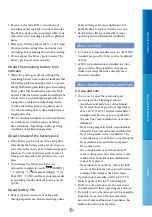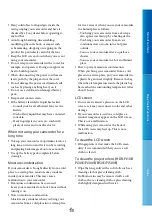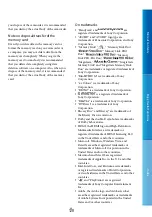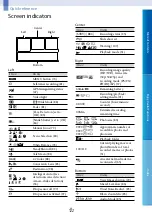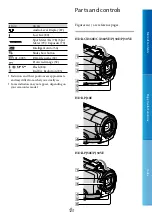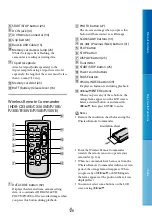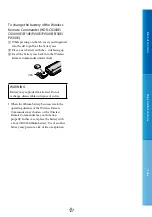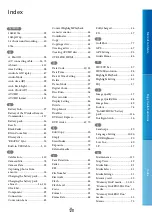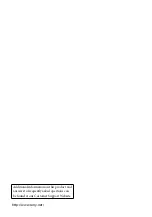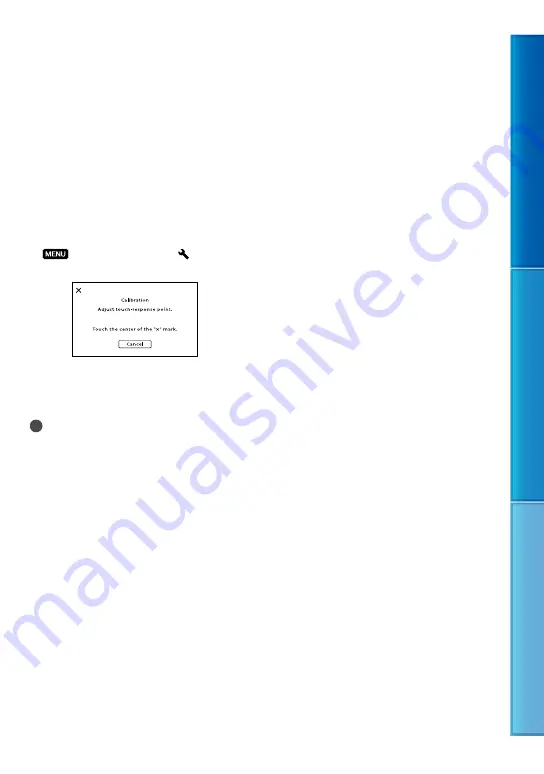
11
Table of C
on
ten
ts
Enjo
y U
seful F
unc
tions
Inde
x
GB
Never use a solvent such as alcohol, benzene or
thinner; acid, alkaline or abrasive detergent; or
a chemical cleaning cloth, as they will damage
the lens surface.
On adjustment of the touch panel
([Calibration])
The buttons on the touch panel may not work
correctly. If this happens, follow the procedure
below. It is recommended that you connect your
camcorder to the wall outlet (wall socket) using
the supplied AC Adaptor during the operation.
(MENU)
[Setup]
[ (General
Settings)]
[Calibration].
Touch “
” displayed on the screen with the
corner of memory card or the like 3 times.
Touch [Cancel] to cancel calibration.
Notes
If you did not press the right spot, try the
calibration again.
Do not use a sharp-pointed object for
calibration. Doing so may damage the LCD
screen.
You cannot calibrate the LCD screen if it is
rotated, or closed with the screen facing out.
On handling the casing
If the casing is soiled, clean the camcorder body
with a soft cloth lightly moistened with water,
and then wipe the casing with a dry soft cloth.
Avoid the following to avoid damage to the
finish:
Using chemicals such as thinner, benzine,
alcohol, chemical cloths, repellent, insecticide
and sunscreen
Handling the camcorder with above
substances on your hands
Leaving the casing in contact with rubber or
vinyl objects for a long period of time
About care and storage of the lens
Wipe the surface of the lens clean with a soft
cloth in the following instances:
When there are fingerprints on the lens
surface
In hot or humid locations
When the lens is exposed to salty air such as
at the seaside
Store in a well-ventilated location subject to
little dirt or dust.
To prevent mold, periodically clean the lens as
described above.
On charging the pre-installed
rechargeable battery
Your camcorder has a pre-installed rechargeable
battery to retain the date, time, and other settings
even when the LCD screen is closed. The pre-
installed rechargeable battery is always charged
while your camcorder is connected to the wall
outlet (wall socket) via the AC Adaptor or while
the battery pack is attached. The rechargeable
battery will be fully discharged in about 3 months
if you do not use your camcorder at all. Use
your camcorder after charging the pre-installed
rechargeable battery.
However, even if the pre-installed rechargeable
battery is not charged, the camcorder operation
will not be affected as long as you are not
recording the date.
How to charge the pre-installed
rechargeable battery
Connect your camcorder to a wall outlet (wall
socket) using the supplied AC Adaptor, and leave
it with the LCD screen closed for more than 24
hours.
Note on disposal/transfer of the
camcorder
Even if you delete all movies and still images,
or perform [Format] (p. 91), data on the
internal recording media may not be completely
erased. When you transfer the camcorder, it is
recommended that you perform [Empty] (p. 91)
to prevent the recovery of your data. Also, when