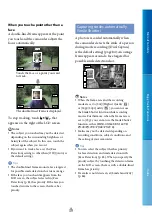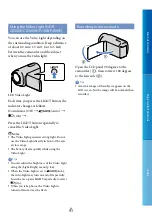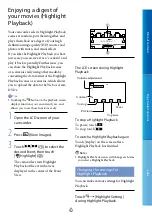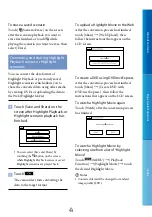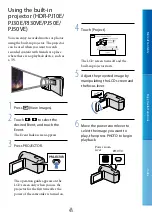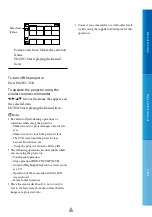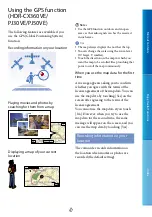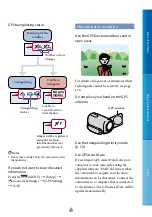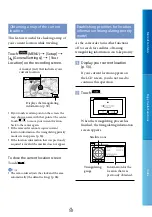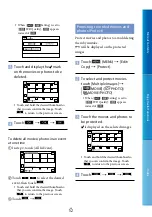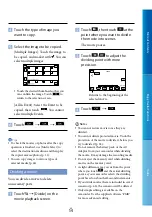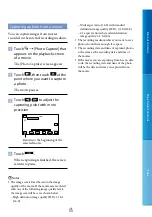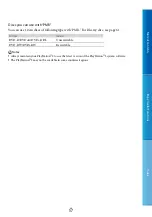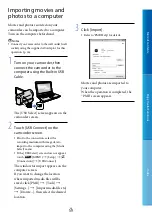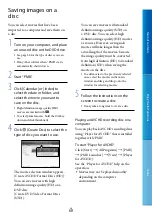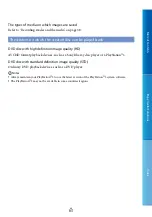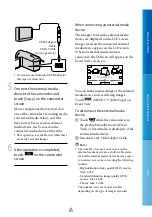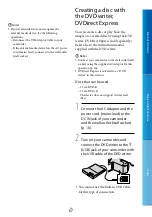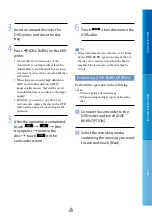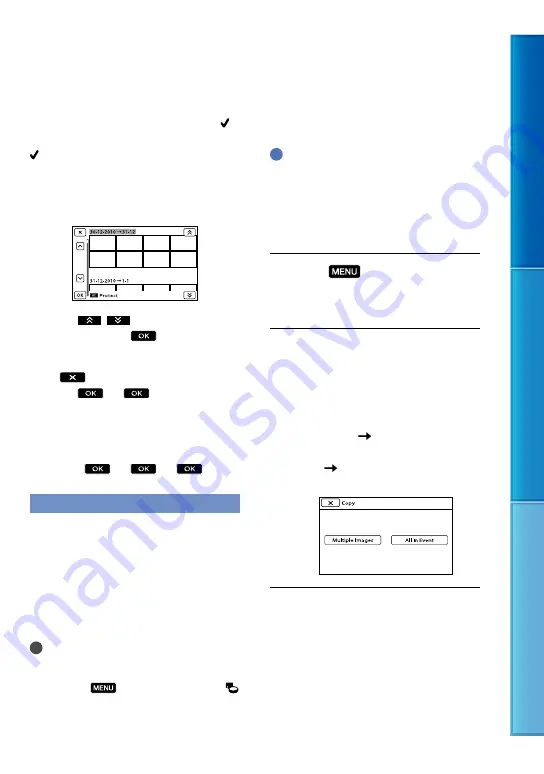
5
Table of C
on
ten
ts
Enjo
y U
seful F
unc
tions
Inde
x
GB
To undo the protection of movies and
photos
Touch the movie or photo marked with
in step 3.
disappears.
To protect all movies/photos in an
event at one time
In step 2, touch [Set All In Event].
Touch
/
to select the desired
event, then touch
.
Touch and hold the desired thumbnail so
that you can confirm the image. Touch
to return to the previous screen.
Touch
.
To undo the protection of an event
In step 2 above, touch [Remove All In
Event], select the desired movies/photos,
then touch
.
Copying images
You can copy images stored in the internal
memory (HDR-CX360E/CX360VE/PJ10E/
PJ30E/PJ30VE) or on the internal hard disk
(HDR-PJ50E/PJ50VE/XR160E) of your
camcorder to a inserted memory card.
Insert a memory card into your camcorder
before the operation.
Notes
When you record an image on the memory card
for the first time, create the image database file
by touching
(MENU)
[Setup]
[
(Media Settings)]
[Repair Img. DB F.]
[Memory Card].
Connect your camcorder to the wall outlet
(wall socket) using the supplied AC Adaptor to
prevent your camcorder from running out of
power during dubbing.
Tips
The original copy of the image will not be
deleted after the copy operation has been
completed.
The images recorded by this camcorder and
stored onto the recording media are called
“original.”
Touch
(MENU)
[Edit/
Copy]
[Copy].
The media selection screen appears.
Touch the desired item to select
the source and the destination
for the images to be copied.
HDR-CX360E/CX360VE/PJ10E/
PJ30E/PJ30VE
[Int. Memory
Memory Card]
HDR-PJ50E/PJ50VE/XR160E
[HDD
Memory Card]
The [Copy] screen appears.
Touch the type of copy operation.
[Multiple Images]: To select multiple
images and copy them
[All In Event]: To copy all images of a
specified event