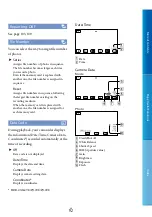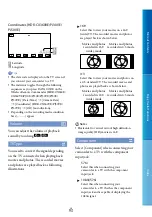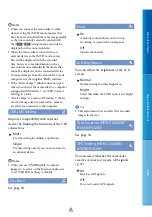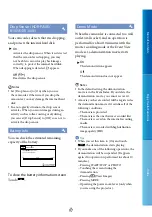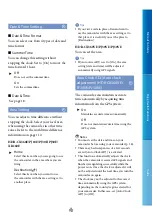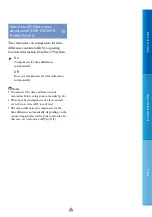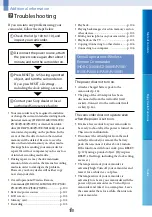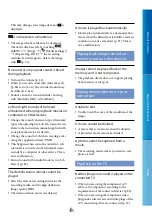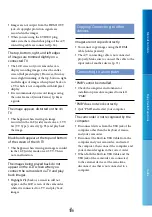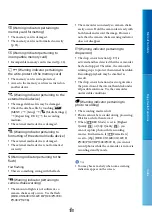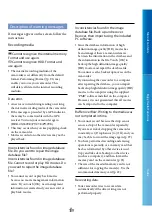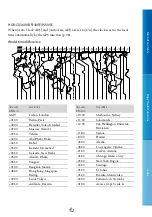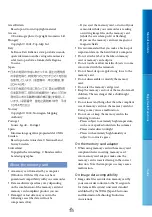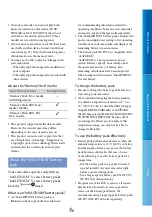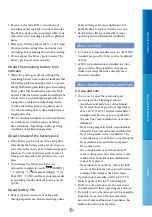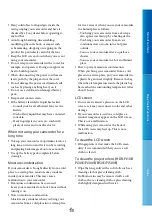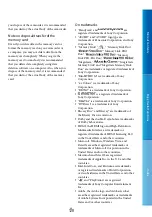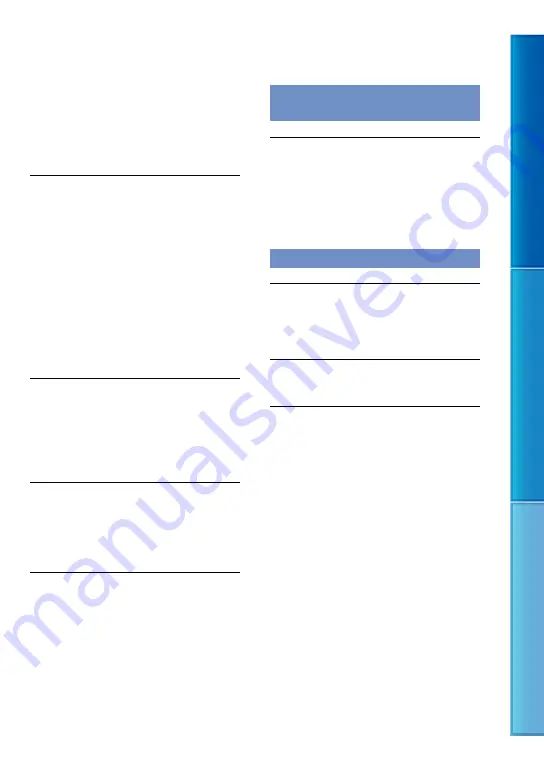
106
Table of C
on
ten
ts
Enjo
y U
seful F
unc
tions
Inde
x
GB
Images are not output from the HDMI OUT
jack, if copyright protection signals are
recorded in the images.
When you are using the S VIDEO plug,
make sure the red and white plugs of the A/V
connecting cable are connected (p. 34).
The top, bottom, right, and left edges
of images are trimmed slightly on a
connected TV.
The LCD screen of your camcorder can
display recording images across the entire
screen (full pixel display). However, this may
cause slight trimming of the top, bottom, right,
and left edges of images when played back on
a TV which is not compatible with full pixel
display.
It is recommended you record images using
the outer frame of [Guide Frame] (p. 86) as
a guide.
The image appears distorted on the 4:3
TV.
This happens when viewing an image
recorded in the 16:9 (wide) mode on a 4:3 TV.
Set [TV Type] correctly (p. 93) and play back
the image.
Black bands appear at the top and bottom
of the screen of the 4:3 TV.
This happens when viewing an image recorded
in the 16:9 (wide) mode on a 4:3 TV. This is
not a malfunction.
The images being played back do not
appear on the LCD screen when you
connect the camcorder to a TV and play
back images.
Highlight Playback or a scenario will not
appear on the LCD screen of the camcorder
while it is connected to a TV and play back
images.
Copying/Connecting to other
devices
Images are not copied correctly.
You cannot copy images using the HDMI
cable (sold separately).
The A/V connecting cable is not connected
properly. Make sure to connect the cable to the
input jack of another device (p. 71).
Connecting to a computer
“PMB” cannot be installed.
Check the computer environment or
installation procedure required to install
“PMB.”
“PMB” does not work correctly.
Quit “PMB” and restart your computer.
The camcorder is not recognized by the
computer.
Disconnect devices from the USB jack of the
computer other than the keyboard, mouse,
and your camcorder.
Disconnect the Built-in USB Cable from the
computer and your camcorder, and restart
the computer, then connect the computer and
your camcorder again in the correct order.
When both the Built-in USB Cable and the
USB jack of the camcorder are connected
to the external devices at the same time,
disconnect one that is not connected to a
computer.