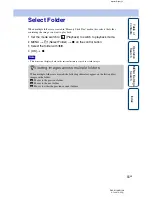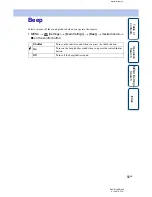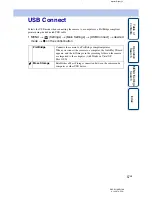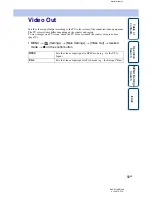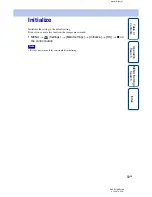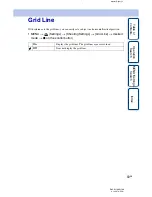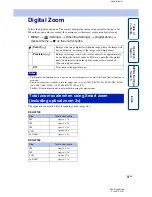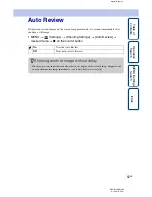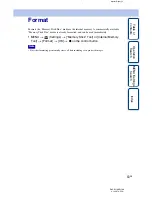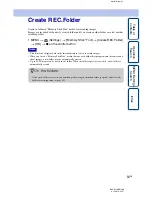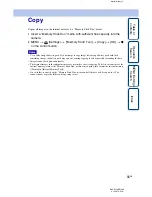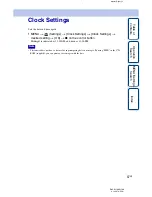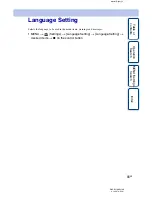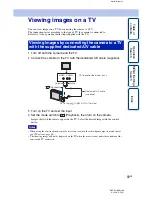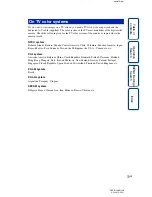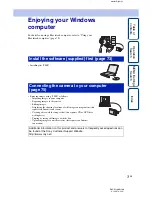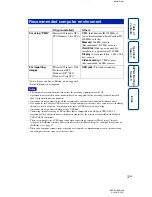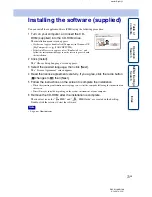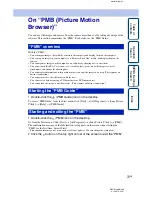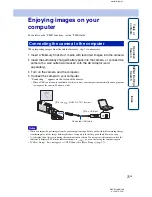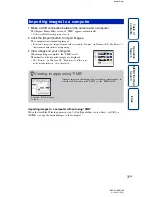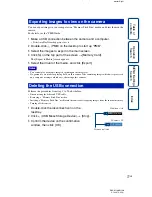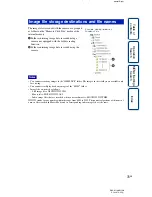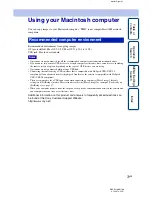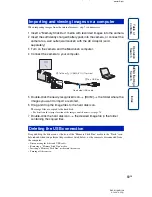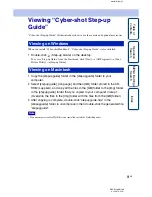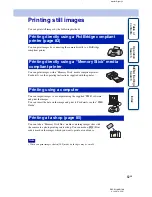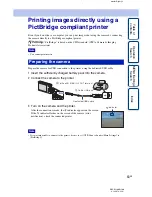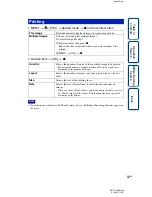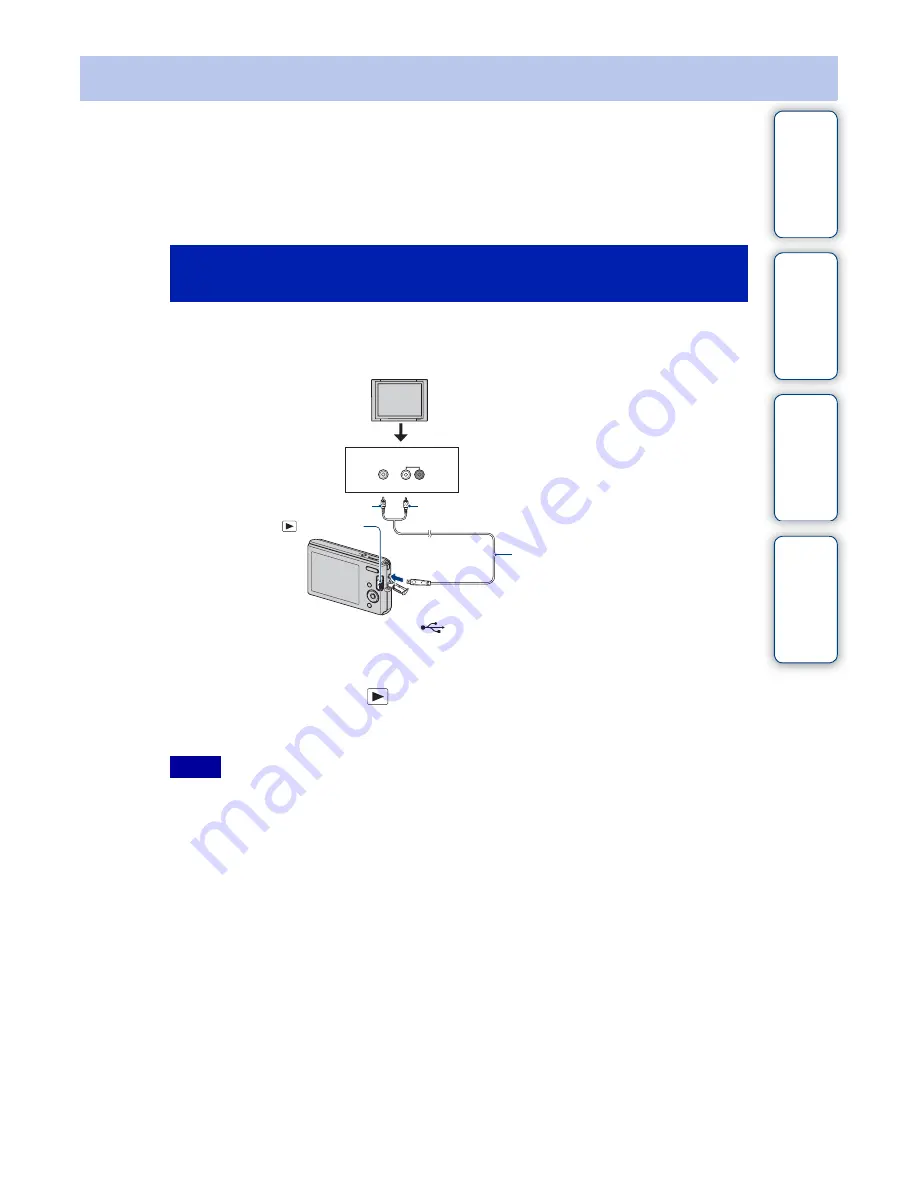
J:\ichihashi\works\CX60980_990\GB_HB\4143374111DSCW180W190\090TV.fm
master:Right_L1
DSC-W180/W190
4-143-374-
11
(1)
Table of
Operation
MENU/Settings
Index
69
GB
Viewing images on a TV
You can view images on a TV by connecting the camera to a TV.
The connection varies according to the type of TV the camera is connected to.
Refer also to the operating instructions supplied with the TV.
1
Turn off both the camera and the TV.
2
Connect the camera to the TV with the dedicated A/V cable (supplied).
3
Turn on the TV and set the input.
4
Set the mode switch to
(Playback), then turn on the camera.
Images shot with the camera appear on the TV. Select the desired image with the control
button.
• When using the camera abroad, it may be necessary to switch the video signal output to match that of
your TV system (page 58).
• The shooting image will not be displayed on the TV when the movie is shot under the condition of the
camera and TV connected.
Viewing images by connecting the camera to a TV
with the supplied dedicated A/V cable
Notes
1
To audio/video input jacks
Dedicated A/V cable
(supplied)
VIDEO
Yellow
AUDIO
(Playback)
2
To the
(USB)·A/V OUT terminal
White