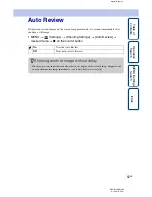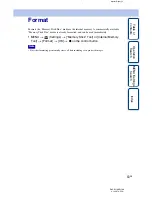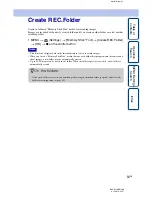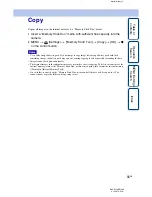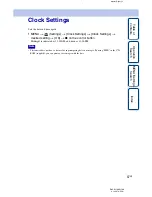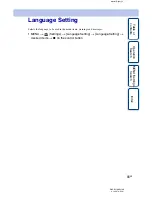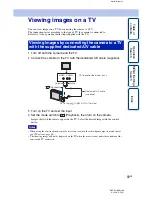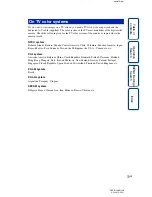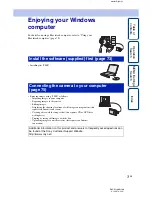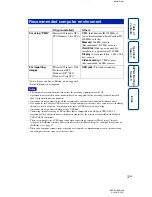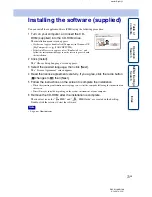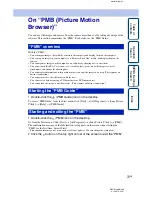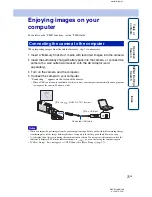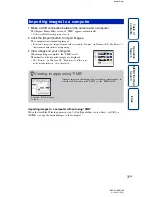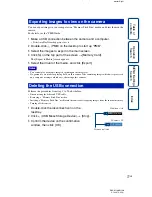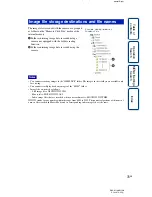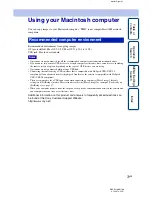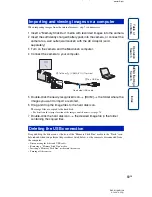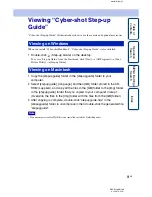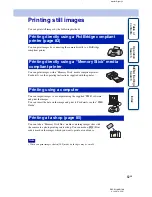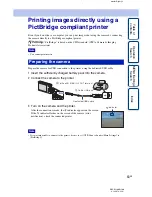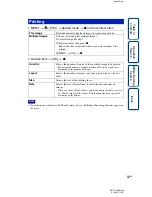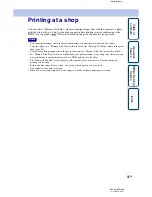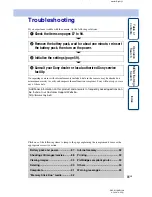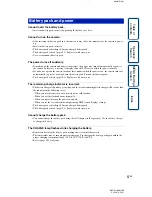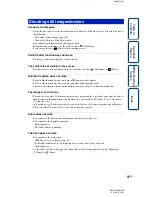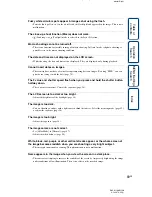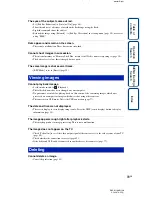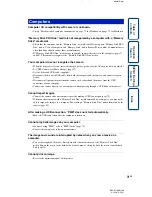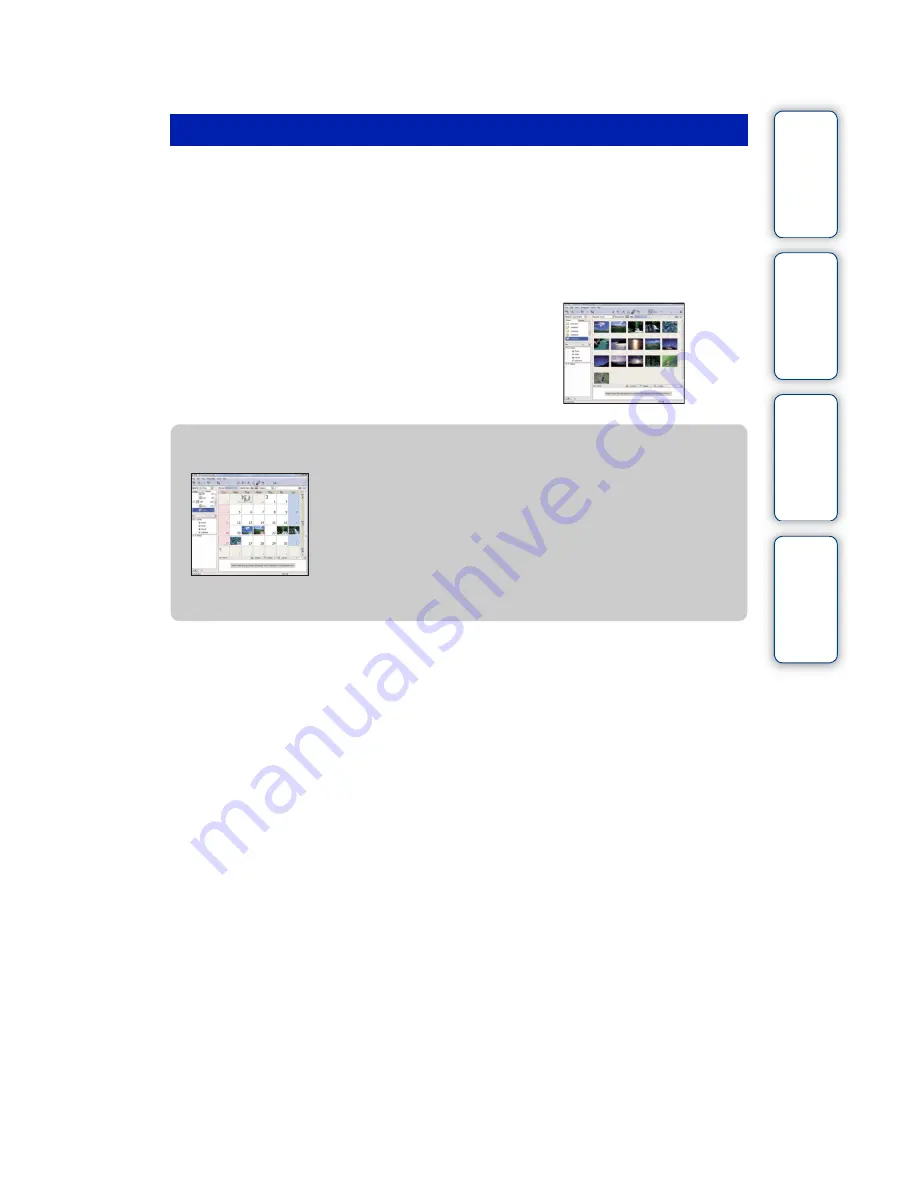
J:\ichihashi\works\CX60980_990\GB_HB\4143374111DSCW180W190\100PC.fm
master:Right
DSC-W180/W190
4-143-374-
11
(1)
Table of
Operation
MENU/Settings
Index
76
GB
1
Make a USB connection between the camera and a computer.
The [Import Media Files] screen of “PMB” appears automatically.
• If the AutoPlay Wizard appears, close it.
2
Click the [Import] button to import images.
The computer starts importing images.
• By default, images are imported into a folder created in “Pictures” (in Windows XP, “My Pictures”)
that is named with the date of importing.
3
View images on your computer.
When importing is complete, the “PMB” starts.
Thumbnails of the imported images are displayed.
• The “Pictures” (in Windows XP, “My Pictures”) folder is set
as the default folder in “Viewed folders”.
Importing images to a computer without using “PMB”
When the AutoPlay Wizard appears in step
1
, click [Open folder to view files]
t
[OK]
t
[DCIM]
t
copy the desired images to the computer.
Importing images to a computer
z
Viewing images using “PMB”
Organize images on the computer on a calendar by shooting date to
view them. For details on the “PMB”, see the “PMB Guide”.
Example: Month display
screen