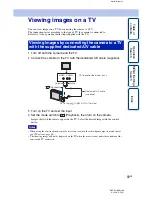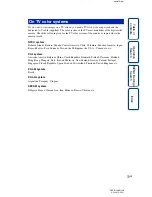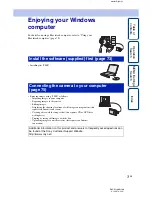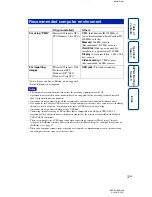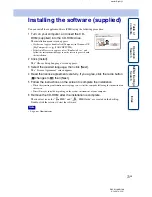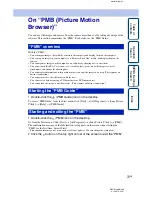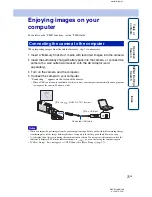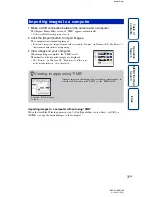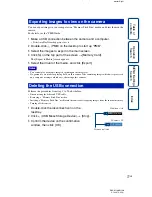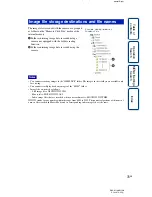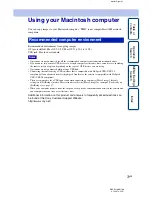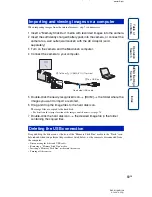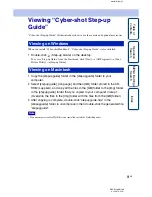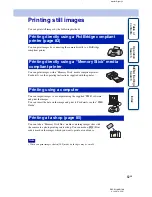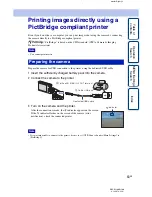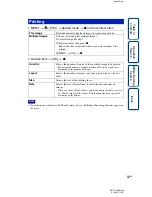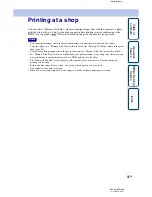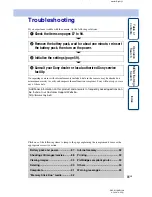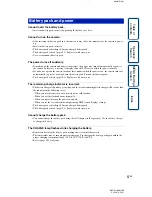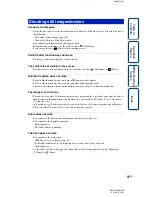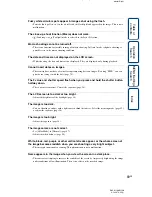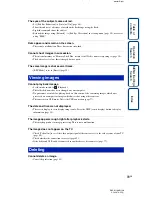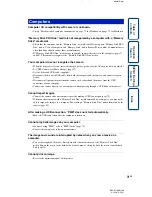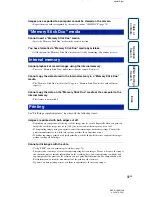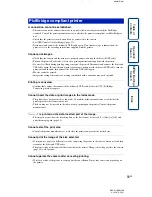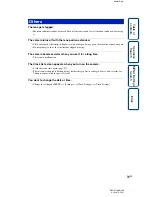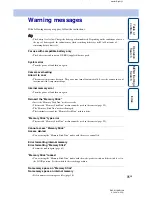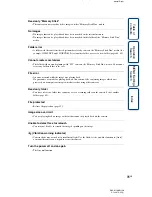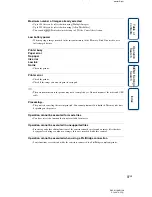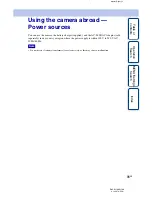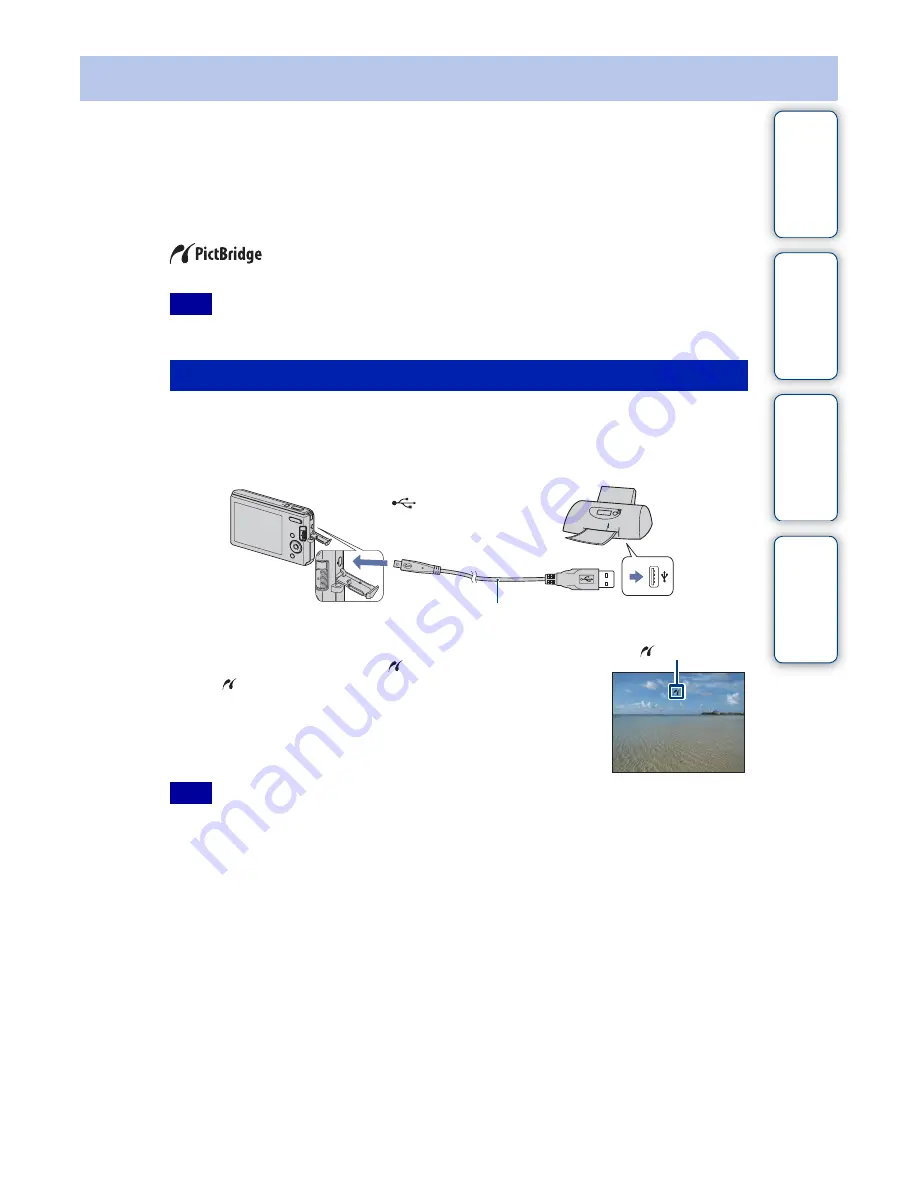
J:\ichihashi\works\CX60980_990\GB_HB\4143374111DSCW180W190\110PRN.fm
master:Right_L1
DSC-W180/W190
4-143-374-
11
(1)
Table of
Operation
MENU/Settings
Index
83
GB
Printing images directly using a
PictBridge compliant printer
Even if you do not have a computer, you can print images shot using the camera by connecting
the camera directly to a PictBridge compliant printer.
“PictBridge” is based on the CIPA standard. (CIPA: Camera & Imaging
Products Association)
• You cannot print movies.
Prepare the camera for USB connection to the printer, using the dedicated USB cable.
1
Insert the sufficiently charged battery pack into the camera.
2
Connect the camera to the printer.
3
Turn on the camera and the printer.
After the connection is made, the
indicator appears on the screen.
If the
indicator flashes on the screen of the camera (error
notification), check the connected printer.
• If it was impossible to connect to the printer, be sure to set [USB Connect] under [Main Settings] to
[PictBridge].
Note
Preparing the camera
Note
1
To the USB jack
2
To the
(USB)·A/V OUT terminal
Dedicated USB cable
indicator