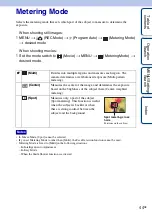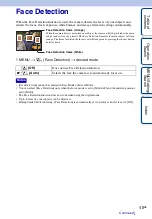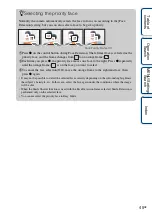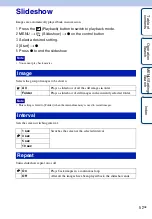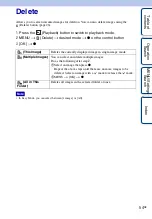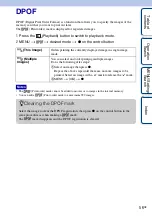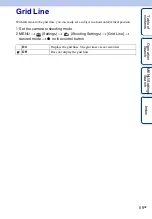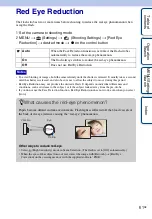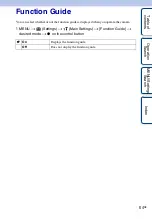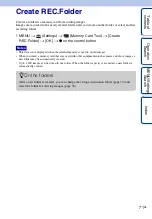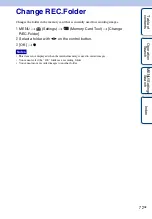Ta
ble
of
Op
e
MENU/Settin
In
57
GB
Rotate
Rotates a still image. Use this to display a horizontal orientation image in vertical orientation.
1
Press the
(Playback) button to switch to playback mode.
2
MENU
t
(Rotate)
t
z
on the control button
3
Rotate the image with [ / ]
t
b
/
B
.
4
[OK]
t
z
• You cannot rotate movies or protected still images.
• You may not be able to rotate images shot with other cameras.
• When viewing images on a computer, the image rotation information may not be reflected depending on
the software.
Notes