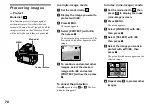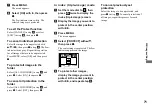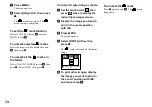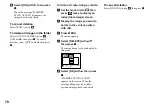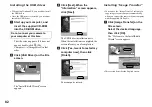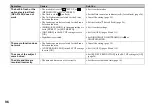81
En
jo
y
ing
i
m
ages
on
yo
ur
c
o
m
put
er
Copying images to
your computer
— For Windows users
Recommended computer
environment
OS:
Microsoft Windows 98, Windows
98SE, Windows 2000 Professional,
Windows Millennium Edition, Windows
XP Home Edition, or Windows XP
Professional
The above OS must be installed at the
factory. Operation is not assured in an
environment upgraded to the operating
systems described above or in a multi-boot
environment.
CPU:
MMX Pentium 200 MHz or faster
USB connector:
Provided as standard
Display:
800 × 600 dots or more
High Color (16-bit color, 65,000 colors) or
more
•
If you connect two or more USB equipment to
a single computer at the same time, some
equipment, including your camera, may not
operate depending on the type of USB
equipment.
•
Operations are not guaranteed when using a
USB hub.
•
Operations are not guaranteed for all the
recommended computer environments
mentioned above.
•
This camera is compatible with USB 2.0. The
USB 2.0 interface is completely compatible
with USB 1.1, so USB 1.1 equipment can also
be used.
•
Use with a USB 2.0 (High Speed) compatible
computer environment allows high-speed data
transfer (approximately 1.5 times faster than
the conventional Sony model DSC-F707).
USB mode
There are two modes for a USB connection,
[NORMAL] and [PTP]* modes. The
factory setting is the [NORMAL] mode.
* Compatible only with Windows XP. When
connected to a computer, only the data in the
folder selected by the camera is copied to the
computer. To select a folder, perform the
procedure from step
2
Communication with your
computer
When your computer resumes from the
suspend or sleep mode, communication
between your camera and your computer
may not recover at the same time.
When a USB connector is not
provided on your computer
When neither a USB connector nor a
“Memory Stick” slot is provided, you can
copy images using an additional device. See
the Sony Website for details.
http://www.sony.net/
Contents of the CD-ROM
x
USB Driver
This driver is needed in order to connect the
camera to a computer.
•
When using Windows XP, you need not install
the USB driver.
x
Image Transfer
This application is used to easily transfer
images from the camera to a computer.
x
PIXELA ImageMixer
This application is used to display and edit
images that are stored in a computer.
•
This section describes the Windows Me screen
as an example. The required operations may
differ depending on your OS.
• Close down all applications running on
the computer before installing the USB
driver and application.
•
When using Windows XP or Windows 2000,
log on as Administrators.
•
The display settings should be 800 × 600 dots
or more and High Color (16-bit color, 65,000
colors) or more. When set to less than 800 ×
600 dots or 256 colors or less, the install title
screen does not appear.
Enjoying images on your computer