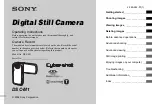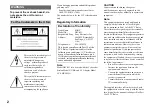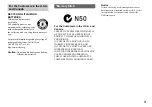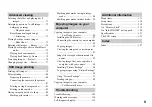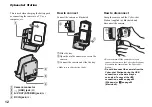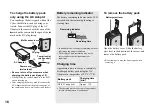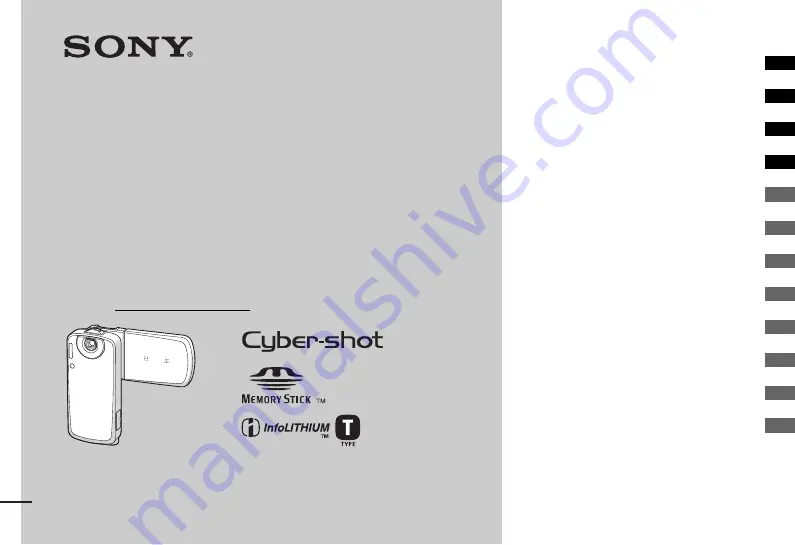
2-349-242-11(1)
Digital Still Camera
Operating Instructions
Before operating the unit, please read this manual thoroughly, and
retain it for future reference.
Owner’s Record
The model and serial numbers are located on the side. Record the serial
number in the space provided below. Refer to these numbers whenever
you call upon your Sony dealer regarding this product.
Model No. DSC-M1
Serial No.
DSC-M1
© 2004 Sony Corporation
Getting started
________________________
Shooting images
______________________
Viewing images
_______________________
Deleting images
______________________
Before advanced operations
_____________
Advanced shooting
_____________________
Advanced viewing
______________________
Still image printing
_____________________
Enjoying images on your computer
_________
Troubleshooting
_______________________
Additional information
___________________
Index
_________________________________