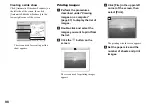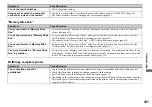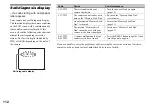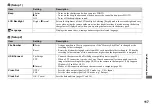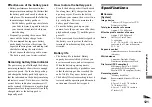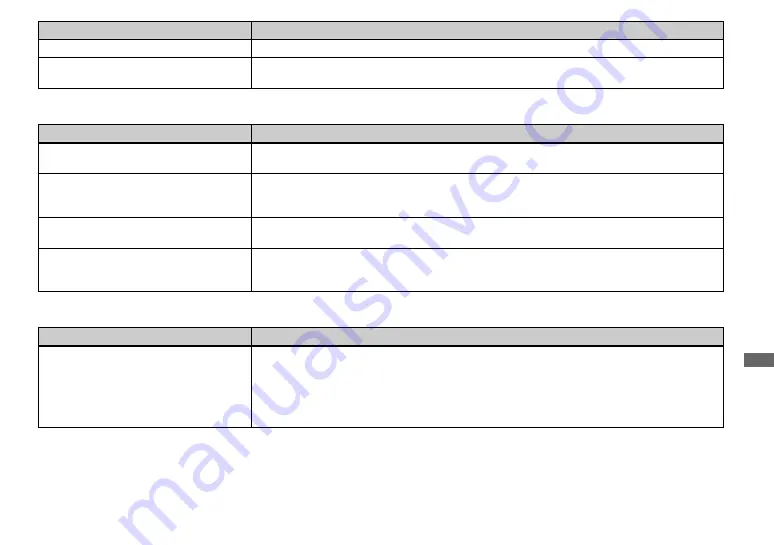
107
Tr
ou
ble
s
h
o
o
tin
g
“Memory Stick Duo”
PictBridge compliant printer
You cannot print an image.
• Check the printer settings.
Images once copied to a computer
cannot be viewed on the camera.
• Copied to a wrong folder. Copy them to an available folders, such as “101MSDCF” (page 92).
• The folder/file name has been changed on your computer (page 94).
Symptom
Cause/Solution
Symptom
Cause/Solution
You cannot insert a “Memory Stick
Duo”.
• You are inserting the “Memory Stick Duo” backwards. Insert the “Memory Stick Duo” from the
correct side (page 23).
You cannot record on a “Memory Stick
Duo”.
• You are using the “Memory Stick Duo” with the write-protect switch, and the switch is set to the
LOCK position. Set the switch to the recording position (page 119).
• The capacity of the “Memory Stick Duo” is full. Delete unnecessary images (page 49).
You cannot format a “Memory Stick
Duo”.
• You are using the “Memory Stick Duo” with the write-protect switch, and the switch is set to the
LOCK position. Set the switch to the recording position (page 119).
You have formatted a “Memory Stick
Duo” by mistake.
• All the data on the “Memory Stick Duo” are deleted by formatting. You cannot restore them. If you
are using the “Memory Stick Duo” with write-protect switch, we recommend that you set the switch
to the LOCK position to prevent accidental erasure (page 119).
Symptom
Cause/Solution
The connection cannot be
established.
• Consult with the printer manufacturer whether the printer is compliant with the PictBridge or not.
• Check that the printer is turned on and can connect with the camera.
• Set [USB Connect] to [PictBridge] on the Setup screen (page 117).
• Depending on the circumstances, the connection may not be established. Disconnect and connect the
USB cable again. If an error message is indicated on the printer, refer to the operating instructions
supplied with the printer.