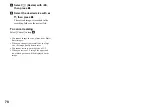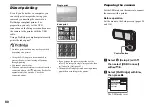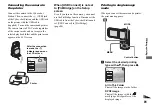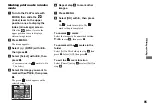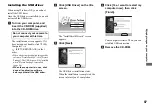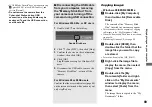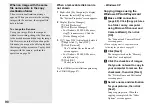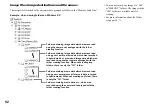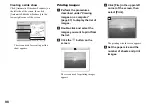89
E
n
joy
ing
im
ag
es
on
yo
ur
c
o
m
p
u
te
r
•
If “USB Mode Normal” does not appear in step
6
, press MENU, select [USB Connect], and
set it to [Normal].
• Do not remove the camera from the
Cyber-shot Station during USB
connection, as the image data may be
destroyed. To end the USB connection,
see the note
P
.
P
Disconnecting the USB cable
from your computer, removing
the “Memory Stick Duo” from
your camera or turning off the
camera during USB connection
For Windows 2000, Me, or XP users
1
Double-click
on the tasktray.
2
Click
(Sony DSC), then click [Stop].
3
Confirm the device on the confirmation
window, then click [OK].
4
Click [OK].
Step
4
is unnecessary for Windows XP
users.
5
Disconnect the USB cable, remove the
“Memory Stick Duo”, or turn off the
camera.
For Windows 98 or 98SE users
Confirm that the access indicators (page 88)
on the screen are turned white and carry out
only step
5
above.
Copying images
– Windows 98/98SE/2000/Me
a
Double-click [My Computer],
then double-click [Removable
Disk].
The contents of the “Memory Stick
Duo” inserted in your camera appear.
•
This section describes an example of copying
still images to the “My Documents” folder.
•
When the “Removable Disk” icon is not shown,
see page 90.
•
When using Windows XP, see page 90.
b
Double-click [DCIM], then
double-click the folder that the
image files you want to copy
are stored.
•
For movies, double-click [MP_ROOT].
c
Right-click the image file to
display the menu, then select
[Copy] from the menu.
d
Double-click the [My
Documents] folder and right-
click on the “My Documents”
window to display the menu,
then select [Paste] from the
menu.
The image files are copied to the “My
Documents” folder.
Double-click here