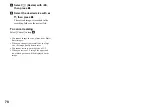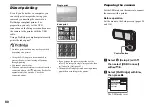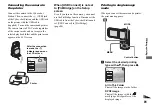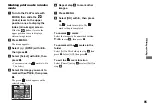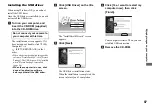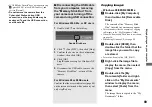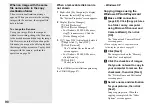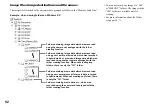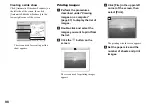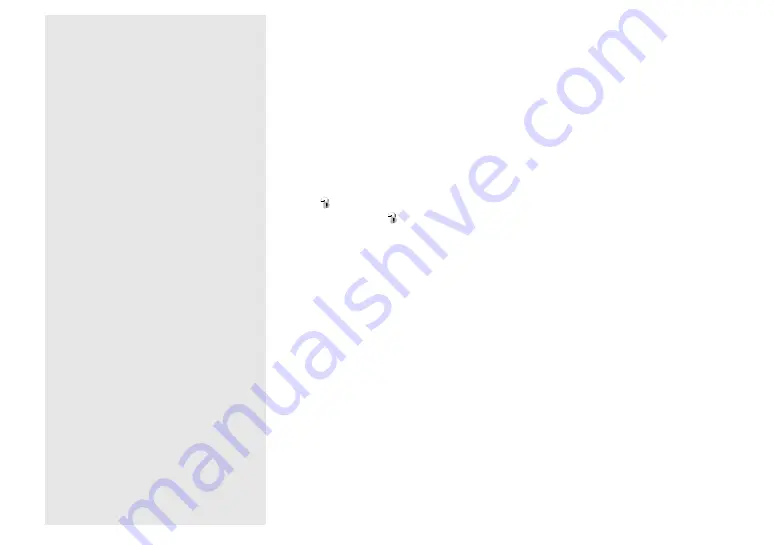
90
When an image with the same
file name exists in the copy
destination folder
The overwrite confirmation message
appears. When you overwrite the existing
image with the new one, the original file
data is deleted.
To change the file name
To copy an image file to the computer
without overwriting, change the file name
to the desired name and then copy the image
file. However, note that if you change the
file name, you may not be able to play back
that image with your camera. To play back
images with the camera, perform the
operation on page 94.
When a removable disk icon is
not shown
1
Right-click [My Computer] to display
the menu, then click [Properties].
The “System Properties” screen appears.
2
Display [Device Manager].
1
Click [Hardware].
2
Click [Device Manager].
• For Windows 98, 98SE, Me users,
step
1
is unnecessary. Click the
[Device Manager] tab.
3
If [
Sony DSC] is displayed, delete it.
1
Right-click [
Sony DSC].
2
Click [Uninstall]
The “Confirm Device Removal”
screen appears.
• For Windows 98, 98SE, Me users,
click [Remove].
3
Click [OK].
The device is deleted.
Try the USB driver installation again using
the CD-ROM (page 87).
– Windows XP
Copying images using the
Windows XP AutoPlay wizard
a
Make a USB connection
(page 88). Click [Copy pictures
to a folder on my computer
using Microsoft Scanner and
Camera Wizard], then click
[OK].
The “Scanner and Camera Wizard”
screen appears.
•
When copying movies, copy the movies
following the procedure on page 89.
b
Click [Next].
The images stored on the “Memory
Stick Duo” are displayed.
c
Click the checkbox of images
that you do not want to copy to
your computer to remove the
checkmark, then click [Next].
The “Picture Name and Destination”
screen appears.
d
Select a name and destination
for your pictures, then click
[Next].
Image copying starts. When the
copying is completed, the “Other
Options” screen appears.