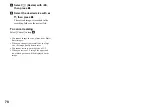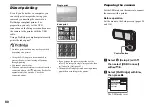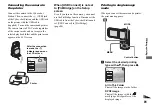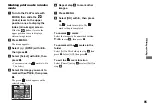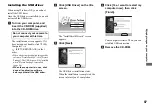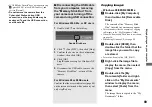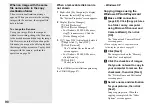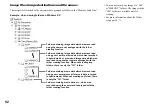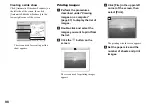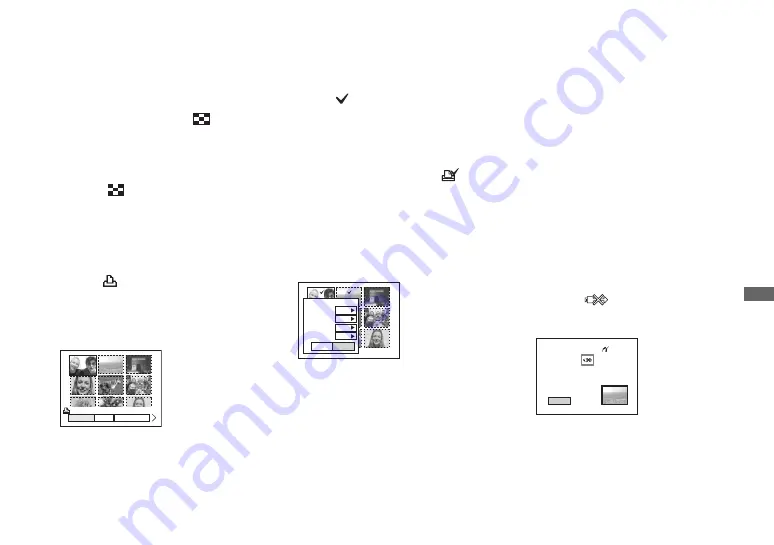
83
Still
image pr
in
ti
n
g
Printing in index mode
If you connect your camera to the printer,
the print menu appears. Press [Cancel] to
exit the print menu.
a
Turn to the PLAY mode with
MODE, then slide the
(index) lever to the upper
position once to display the
index (nine-image) screen.
Slide the
(index) lever to the
upper position twice to display a
sixteen-image screen.
b
Press MENU.
The menu appears.
c
Select
(Print)
with
B
, then
press
z
.
d
Select the desired printing
type with
b
/
B
, then press
z
.
Select
Selects the images in order. Prints all
the selected images.
1
Select the image you want to print
with
v
/
V
/
b
/
B
, then press
z
.
The
mark appears on the
selected image.
•
Repeat this step to print other images.
2
Press MENU.
DPOF image
Prints all the images with the
mark (page 84) regardless of the
displayed image.
All In This Folder
Prints all the images in the folder.
e
Set the print setting with
v
/
V
/
b
/
B
.
Index
Select [On] to print index-images.
Size
Selects the desired paper size.
Date
To insert the date and time on images,
select [Date] or [Day&Time].
•
•When you select [Date] for [Date] setting, the
date will be inserted in the order set in “Setting
the date and time” (page 21). Date function
may not be provided depending on a printer.
f
Select [Quantity] with
V
, select
the number of sheets with
b
/
B
.
When [Index] is set to [Off]: the
number of sheets of the selected
image.
When [Index] is set to [On]: the
number of sheets of index-images.
•
Depending on the number of index-images, it
may not be possible to arrange all of the images
on a single sheet.
g
Select [OK] with
V
/
B
, then
press
z
.
The image is printed.
Do not disconnect the USB cable
while the
(Not disconnect USB
cable) indicator appears on the LCD
screen.
To cancel printing
Select [Cancel] in step
4
or select [Exit] in
step
7
.
Cancel
Select DPOF image
Exit
OK
1
Off
Default
Size
Date
Quantity
Off
Index
Prnt
Exit
Printing
2/3