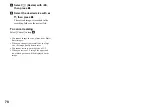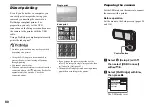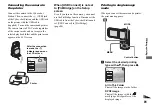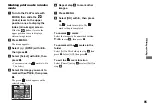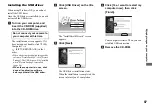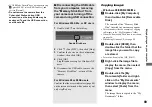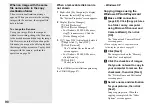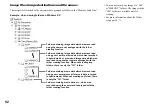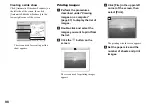84
Having images
printed at a shop
Note the following items when
having images printed at a
shop.
• Contact the print service shop to
determine what “Memory Stick” types
are supported.
• When using a print service shop that does
not support “Memory Stick”, copy the
images to a CD-R, etc., and bring that to
the shop instead.
• Be sure to also bring the Memory Stick
Duo Adaptor to the shop.
• Be sure to make a backup copy of the data
before using a print service shop.
Marking print marks
Marking images you want to have printed
beforehand with print marks is convenient
when having images printed at a print
service shop.
•
You cannot mark movies.
•
When you mark images shot in Multi Burst
mode, all the images are printed on one sheet
divided into 16 panels.
•
You cannot set the number of prints.
Marking print marks in
single-image mode
a
Turn to the PLAY mode with
MODE.
b
Display the image you want to
mark with
b
/
B
.
c
Press MENU.
The menu appears.
d
Select
(DPOF) with
b
/
B
,
then press
z
.
The
mark is marked on the
displayed image.
e
To continue and mark other
images, display the desired
image with
b
/
B
, then press
z
.
To unmark the
mark
Press
z
again in step
4
or
5
. The
mark disappears.
MODE
Control button
MENU
DPOF
Exit
BACK/NEXT
60
min
VGA
101
2/9