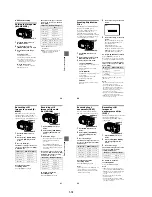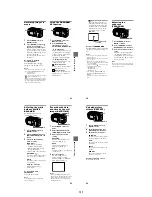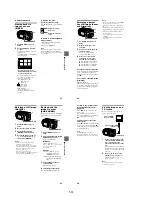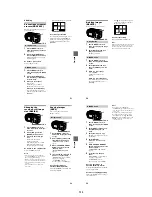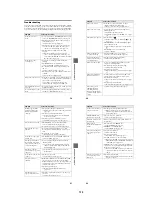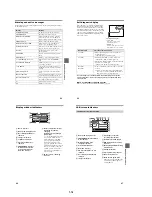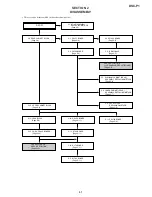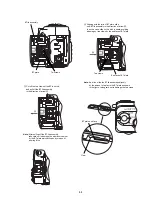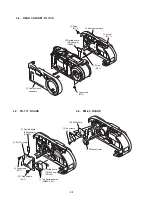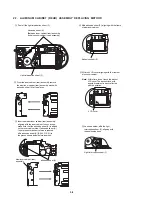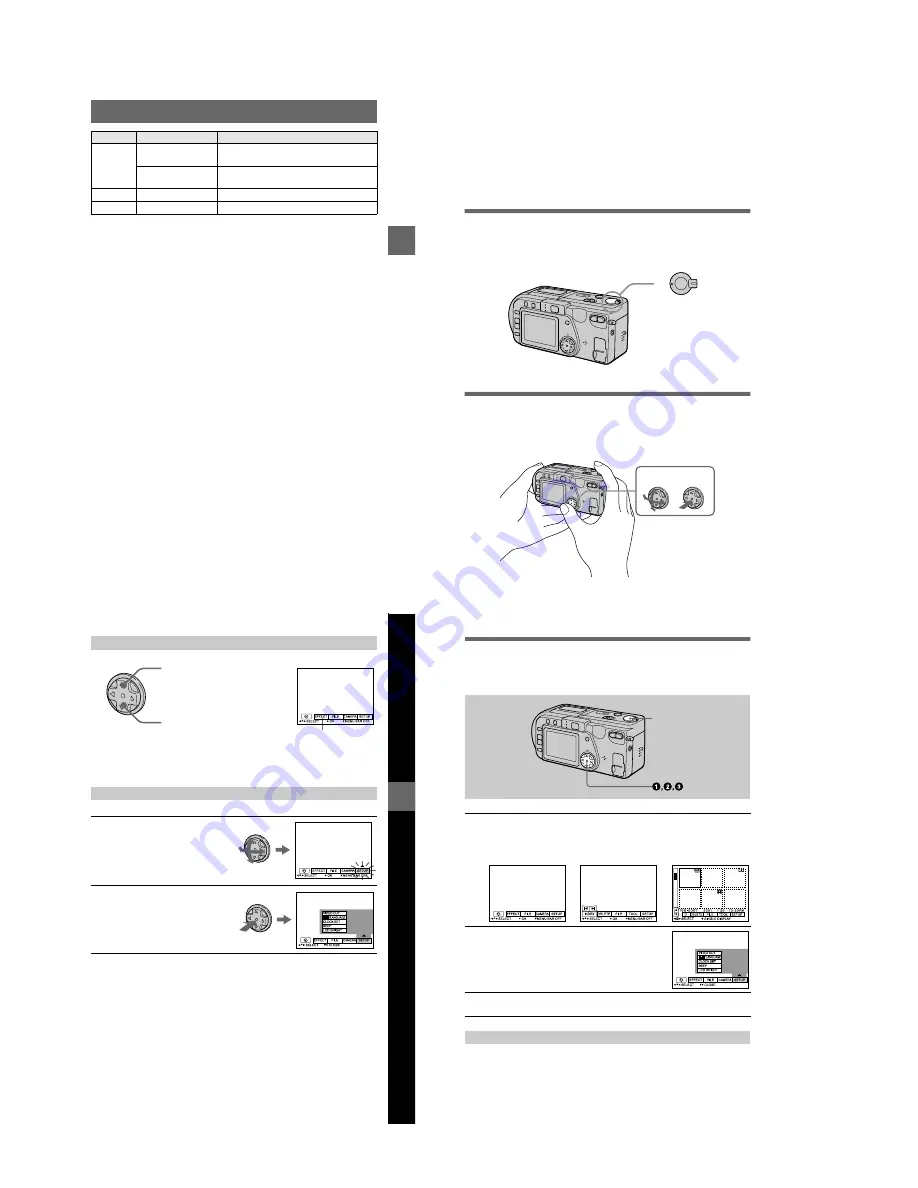
1-8
BBBB
P
lay
b
a
ck
31
The numerical portions of the following files are the same.
— A small-size image file recorded in E-MAIL mode and its corresponding image file
— An uncompressed image file recorded in TIFF mode and its corresponding image file
— An audio file recorded in VOICE mode and its corresponding image file
— An image file recorded in TEXT mode and its corresponding index image file
— An image file recorded with CLIP MOTION and its corresponding index image file
Imcif100
DSC0
ssss
.JPG
•
Small-size image file recorded in E-MAIL
mode (page 41)
DSC0
ssss
.TIF
•
Uncompressed image file recorded in TIFF
mode (page 42)
Moml0001 MOV0
ssss
.MPG
•
Moving image file recorded normally
Momlv100 DSC0
ssss
.MPG
•
Audio file recorded in VOICE mode (page 41)
Folder
File
Meaning
32
A dvanced op erations
Before performing advanced
operations
This section describes the basic control methods that are frequently used for
“Advanced operations”.
How to use the MODE selector
The MODE selector selects whether you can use your camera to record or to play
back and edit images. Set the selector as follows before starting to operate your
camera.
How to use the control button
The control button is used to select the indicators, images and menus appearing on
the LCD screen of your camera. The operation methods that are frequently used for
“Advanced operations” are described below.
PLAY
STILL
MOVIE
PL AY:
To play back or edit
imag es
ST ILL:
To rec ord still imag es ,
vo ice memos and Cl ip
Motion images
MO VI E: To rec ord moving images
S elect E nter
(O K)
)
Bef
o
re
perf
ormi
ng a
d
v
a
nce
d op
eratio
ns
33
Note
You cannot clear the menu bar during INDEX screen display (page 47).
The “Advanced operations” section of this manual refers to selecting and
entering items by the above procedure as “Select [(item name)].”
Turning on/off the operation buttons (menu bar) on the LCD screen
Selecting items and images on the LCD screen
1
Press
v
/
V
/
b
/
B
on the
control button to select the
item you want to set or the
image you want to display.
The color of the selected item or
the border of the selected image
changes from blue to yellow.
2
Press the center
z
to enter
the item.
Repeat steps
1
and
2
to execute
each function.
Press
v
to display the menu bar
on the LCD screen.
Press
V
to clear the menu bar
from the LCD screen.
Menu bar
34
How to change the menu settings
Some of the advanced operations for your camera are executed by selecting menu
items displayed on the LCD screen with the control button.
Press
V
on the control button until the LCD screen returns to the menu bar display in
step
1
. To clear the menu bar, press
V
again.
1
Press
v
on the control button to display the menu bar.
The menu bar appears as follows according to the setting of the MODE
selector.
2
Select the desired item with
v
/
V
/
b
/
B
on the
control button, then press the center
z
.
The color of the selected item changes from blue to
yellow, and when you press the center
z
, the modes
that can be set for that item are displayed.
3
Select the desired mode with
v
/
V
/
b
/
B
on the control button, then
press the center
z
.
To clear the menu
MODE selector
1
MOVIE/STILL
PLAY (single mode)
PLAY (INDEX mode)