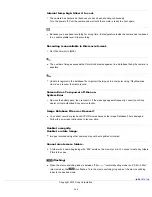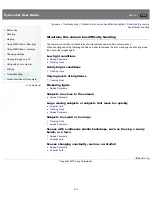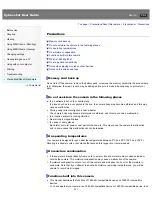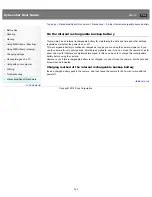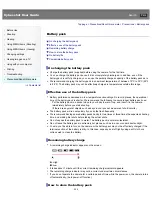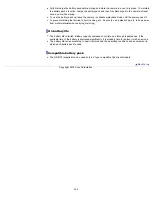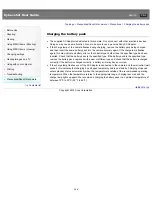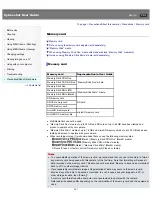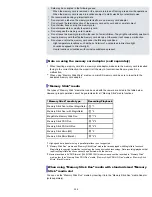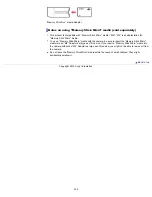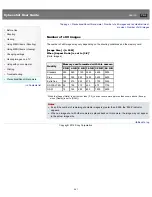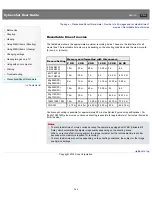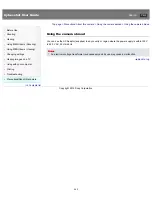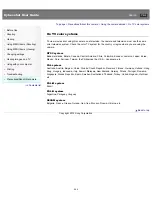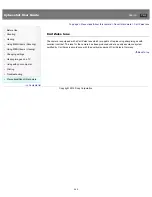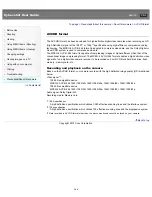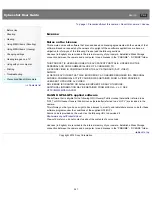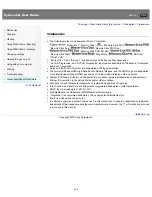Cyber-shot User Guide
Search
Before Use
Shooting
Viewing
Using MENU items (Shooting)
Using MENU items (Viewing)
Changing settings
Viewing images on a TV
Using with your computer
Printing
Troubleshooting
Precautions/About this camera
Contents list
Top page > Precautions/About this camera > Using the camera abroad > Using the camera abroad
Using the camera abroad
You can use the AC Adaptor (supplied) in any country or region where the power supply is within 100 V
to 240 V AC, 50 Hz/60 Hz.
Notes
An electronic voltage transformer is unnecessary and its use may cause a malfunction.
Back to top
Copyright 2012 Sony Corporation
263
Summary of Contents for Cyber-shot DSC-RX1
Page 39: ...File Format Back to top Copyright 2012 Sony Corporation 39 ...
Page 42: ...Movie Sweep Panorama Scene Selection Back to top Copyright 2012 Sony Corporation 42 ...
Page 62: ...62 ...
Page 100: ...100 ...
Page 206: ...instructions supplied with the Eye Fi card Back to top Copyright 2012 Sony Corporation 206 ...
Page 219: ...Back to top Copyright 2012 Sony Corporation 219 ...