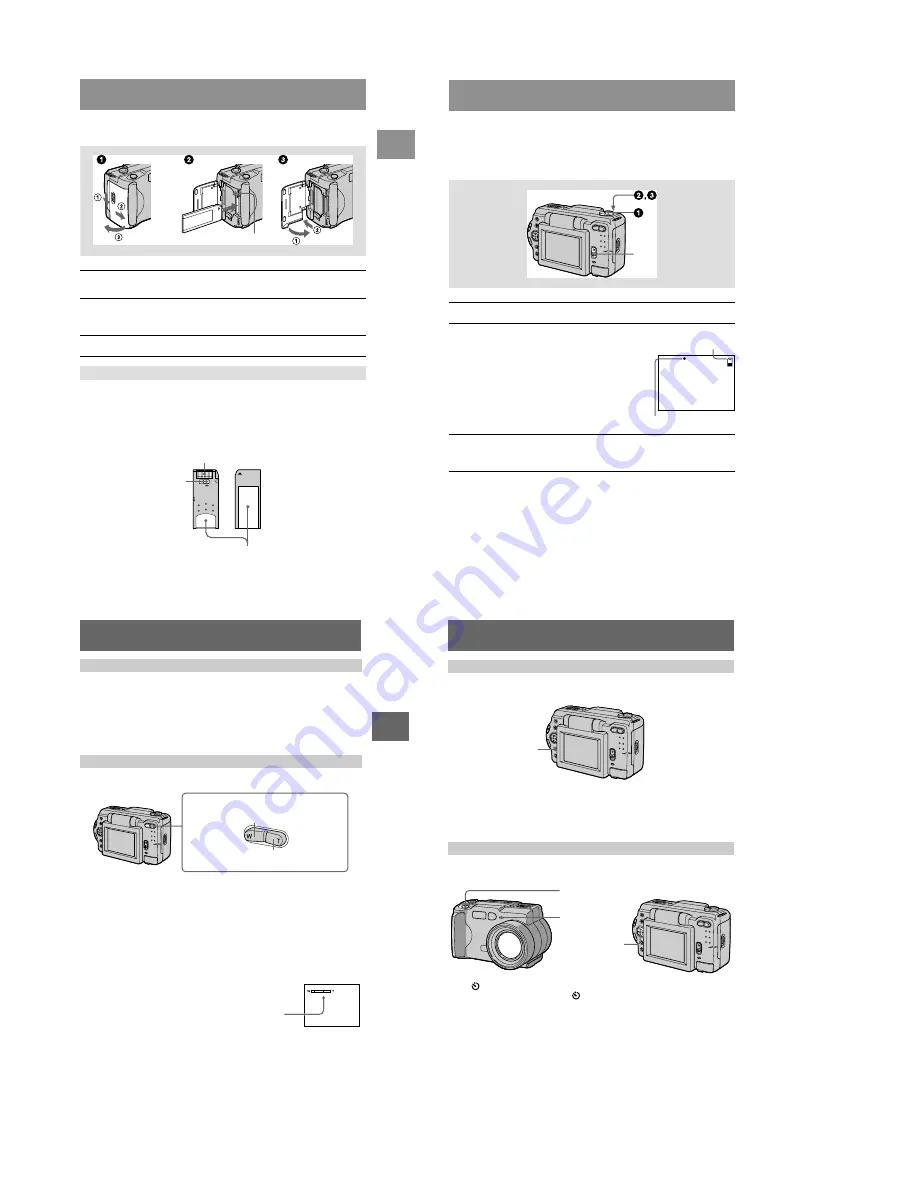
– 18 –
Getting star
ted
15
Inserting the “Memory Stick”
Open the battery/“Memory Stick” cover, then press the “Memory Stick” once lightly.
Notes
•
Insert the “Memory Stick” firmly until it clicks, otherwise a message such as “MEMORY
STICK ERROR” will be displayed.
•
Never remove the “Memory Stick” or turn off the power while the access lamp is lit up.
•
You cannot record or edit images on a “Memory Stick” if the erasure prev
ention switch is set to
the LOCK position.
1
Open the battery/“Memory Stick” cover.
Open the cover while sliding the OPEN switch in the direction of the arrow.
2
Insert the “Memory Stick.”
Insert the “Memory Stick” with the
B
mark facing toward the battery
compartment as illustrated until it clicks.
3
Close the battery/“Memory Stick” cover.
Removing the “Memory Stick”
Access lamp
LOCK
Erasure prevention switch
Connector
Label space
16
Basic operations
B
Recording
Recording still images
Still images are recorded in JPEG format.
To record still images, slide the POWER switch down to turn on the power and insert
a “Memory Stick.”
∗
Exposure and focus are automatically adjusted.
The number of images you can record on a “Memory Stick”
See pages 37 to 40.
Note
While the image is being recorded on the “Memory Stick,” do not shake or strike the camera.
Also, do not turn the power off, or remove the battery pack or “Memory Stick.”
1
Set the MODE selector to STILL.
2
Press and hold the shutter button halfway
down and check the image.
While the AE lock indicator
z
(green) is flashing,
the image freezes momentarily, but is not yet
recorded. When the camera finishes the automatic
adjustments*, the AE lock indicator
z
lights up
and the camera is ready for recording.
To cancel the recording, release the shutter b
utton.
3
Press the shutter button fully down.
The shutter sounds and the image is recorded on the “Memory Stick.”
When “REC” disappears, you can record the next image.
POWER switch
AE lock indicator
Remaining memory
capacity indicator
B
Recor
ding
17
You can check the last recorded image by clearing the menu bar from the screen
(page 31) and pressing
b
on the control button. To return to the normal recording
mode, press lightly on the shutter button or select [RETURN] with
b
/
B
on the
control button and then press the center
z
. You can also delete the image first by
selecting [DELETE] on the Quick Review screen with
b
/
B
on the control button and
pressing the center
z
, and then selecting [OK] with
v
/
V
on the control button and
pressing the center
z
.
Minimum focal distance to the subject
W side: About 9 7/8 inches (25 cm) or more
T side: About 23 5/8 inches (60 cm) or more
To record even closer subjects, see page 41.
Digital zoom function
This camera has a digital zoom function.
Digital zoom enlarges the image by digital processing and it starts to function when
zoom exceeds 3
×
.
Using digital zoom
•
The maximum zoom magnification is 6
×
.
•
Digital zooming deteriorates the picture quality. When digital zoom is not
necessary, set [DIGITAL ZOOM] to [OFF] in the menu settings (page 34).
Note
Digital zoom does not work for moving images.
Checking the last recorded image (Quick Review)
Using the zoom feature
T side: for telephoto (subject appears
closer)
Zoom button
W side: for wide-angle (subject appears
farther away)
The T side of the bar shows the
digital zooming zone.
18
Press DISPLAY to turn on/off the indicators on the LCD screen.
See page 64 for a detailed description of the indicated items.
Notes
•
You cannot turn off the self-timer indicators and some of the indicators used in advanced
operations.
•
The indicators on the LCD screen are not recorded.
When you use the self-timer function, the subject is recorded about 10 seconds after
you press the shutter button.
Select
(self-timer) indicator on the LCD screen with
v
/
V
/
b
/
B
on the control
button, then press the center
z
. The
(self-timer) indicator appears on the LCD
screen, and about 10 seconds after you press the shutter button, the subject is
recorded. The self-timer lamp flashes after you press the shutter button until the
shutter is released.
LCD screen indicators during recording
Using the self-timer
DISPLAY
Control button
Shutter button
Self-timer lamp
















































