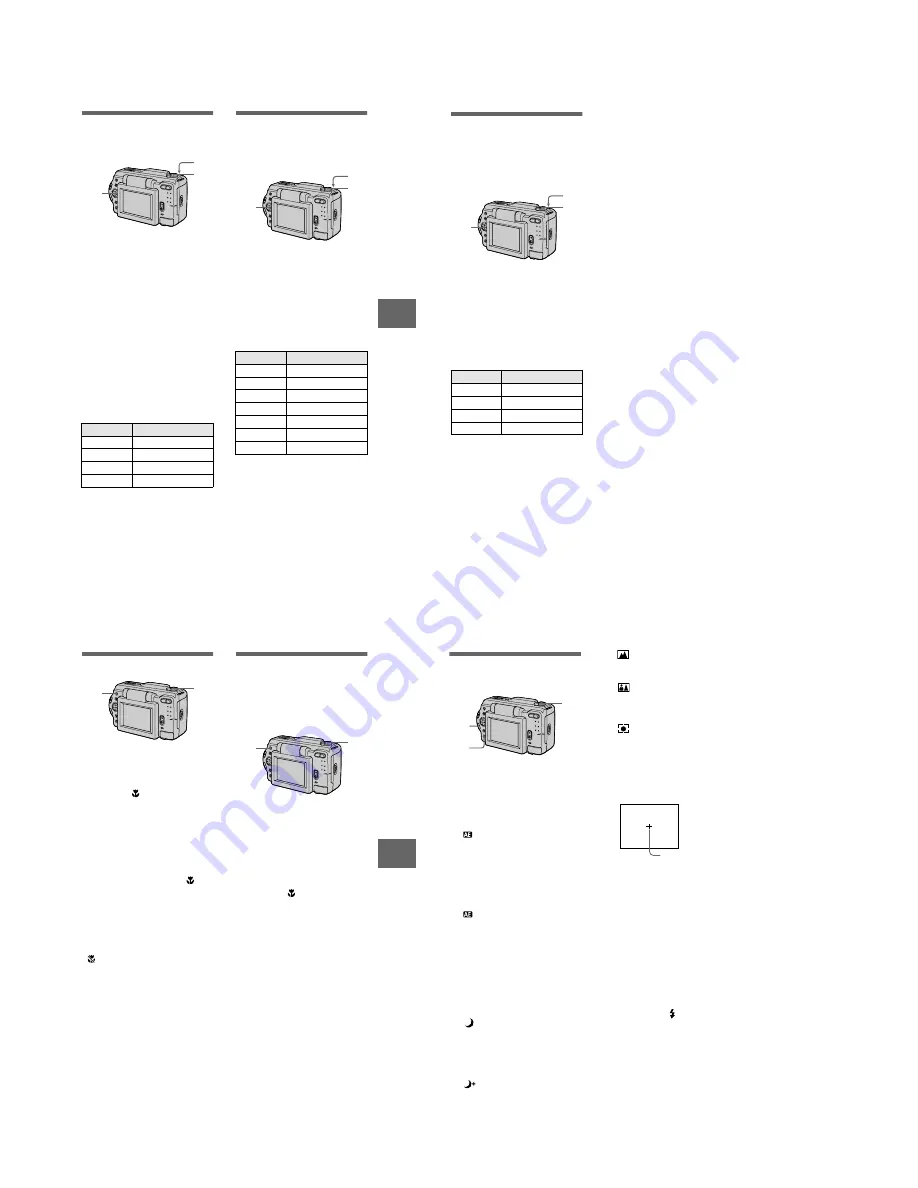
– 24 –
V
arious
recor
ding
39
Adding audio files to still
images (VOICE) (DSC-S50
only)
1
Set the MODE selector to
STILL.
2
Select [FILE], [REC MODE],
and then [VOICE] from the
menu.
3
Record the image.
If you press and release the shutter
button, sound is recorded for
5 seconds.
If you hold down the shutter
button, sound is recorded until you
release the shutter button for up to
40 seconds.
The number of images that you can
record on a “Memory Stick” (4 MB)
in VOICE mode (when recording
sound for five seconds):
To return to normal recording mode
Select [NORMAL] in step
2
.
When using the DSC-S30
The DSC-S30 does not have a VOICE
function. When you edit (delete, protect, or
copy files, etc.) files recorded in VOICE
mode on a different camera, the still image
file is edited but the audio file is not.
Image size
Number of images
1600
×
1200
Approx. 3
1600 (3:2)
Approx. 3
1024
×
768
Approx. 8
640
×
480
Approx. 28
2
1
3
Recording text documents
(TEXT)
Text is recorded in black and white
GIF format to provide a clearer image.
1
Set the MODE selector to
STILL.
2
Select [FILE], [REC MODE],
and then [TEXT] from the
menu.
3
Record the image.
The number of images that you can
record on a “Memory Stick” (4 MB)
in TEXT mode:
To return to normal recording mode
Select [NORMAL] in step
2
.
Notes
•
If the subject is not evenly illuminated, you
may be unable to record a clear image.
•
Writing and reading data takes more time
than in normal recording.
•
The flash does not strobe in TEXT mode
regardless of the surrounding brightness.
Image size
Number of images
1600
×
1200
Approx. 12 to 87
1600 (3:2)
Approx. 14 to 97
1472
×
1104
Approx. 14 to 97
1280
×
960
Approx. 20 to 114
1280 (3:2)
Approx. 22 to 137
1024
×
768
Approx. 30 to 160
640
×
480
Approx. 80 to 363
2
1
3
B
40
Recording uncompressed
images (TIFF)
This mode simultaneously records still
images in both TIFF format
(uncompressed) and JPEG format
(compressed).
1
Set the MODE selector to
STILL.
2
Select [FILE], [REC MODE],
and then [TIFF] from the
menu.
3
Record the image.
The number of images that you can
record on a “Memory Stick”
(16 MB) in TIFF mode:
To return to normal recording mode
Select [NORMAL] in step
2
.
Image size
Number of images
1600
×
1200
Approx. 2
1600 (3:2)
Approx. 2
1280
×
960
Approx. 3
1280 (3:2)
Approx. 3
2
1
3
Notes
•
JPEG images are recorded in the image
size selected by the [IMAGE SIZE] menu.
TIFF images are recorded in [1600
×
1200]
size in DSC-S50, and [1280
×
960] size in
DSC-S30 other than when [1600 (3:2)] or
[1280 (3:2)] is selected.
•
Writing data takes more time than in
normal recording.
•
The supplied “Memory Stick” (4 MB)
does not have sufficient capacity to record
uncompressed images.
V
a
rious
recor
ding
41
Recording images in macro
1
Set the MODE selector to
MOVIE or STILL.
2
Press FOCUS repeatedly
until the
(auto macro)
indicator appears on the LCD
screen.
You can record a subject as close
as about 1 3/16 inches (3 cm) from
the lens surface with the zoom set
all the way to the W side.
To return to normal recording mode
Press FOCUS repeatedly until
disappears from the LCD screen.
Notes
•
You cannot record images in macro with
the following PROGRAM AE modes.
— Landscape mode
— Panfocus mode
•
You cannot record images in macro when
appears on the LCD screen.
2
1
Setting the distance to the
subject
Normally the focus is automatically
adjusted. This function is useful when
the auto focus does not work well such
as in dark places.
1
Set the MODE selector to
MOVIE or STILL.
2
Press FOCUS repeatedly to
achieve a sharp focus.
The
9
(manual focus) indicator
appears on the LCD screen.
You can select from the following
7 focus settings: auto (no
indicator),
(auto macro),
1 3/4 feet (0.5m), 3 1/4 feet
(1.0m), 9 3/4 feet (3.0m), 23 feet
(7.0m),
∞
(infinite)
To reactivate auto focusing
Press FOCUS repeatedly until the
indicator disappears in step
2
.
Note
These setting distances are approximate, and
should be used as a reference.
2
1
B
42
Using the PROGRAM AE
function
1
Set the MODE selector to
MOVIE or STILL.
2
Press PROGRAM AE
repeatedly to select the
desired PROGRAM AE mode.
A
Aperture priority mode
Makes the subject stand out
against an unclear background or
makes both the subject and the
background stand out clearly.
Press +/– repeatedly to select an
aperture value in 9 steps from F2.8
to F11.
S
Shutter speed priority
mode
Records a sharp picture of a fast-
moving subject or the flow of
motion of a moving subject.
Press +/– repeatedly to select a
shutter speed in 18 steps from 8”
to 1/725 when recording a still
image and in 12 steps from 1/8 to
1/725 when recording a moving
image.
Twilight mode
Suppresses the washed-out color
of a bright subject in a dark place
so that you can record the subject
without losing the dark
atmosphere of the surroundings.
Twilight plus mode
Increases the effectiveness of the
twilight mode function.
2
1
+/–
Landscape mode
Focuses only on a distant subject
to record landscapes, etc.
Panfocus mode
Changes the focus quickly and
simply from a close subject to a
distant subject.
Spot light-metering mode
Select this mode when there is
backlight or when there is strong
contrast between the subject and
the background, etc. Position the
point you want to record on the
spot light-metering cross hair.
To cancel PROGRAM AE
Press PROGRAM AE repeatedly until
the indicator on the LCD screen goes
out.
Notes
•
You cannot select F2.8 in aperture priority
mode when the zoom is set to the T side.
•
You can focus only on distant subjects in
Landscape mode.
•
In Panfocus mode, the zoom position and
focus are fixed.
•
When you record in the Twilight plus
mode, we recommend that you use a tripod
to prevent shaking.
•
Set the forced flash
when you use the
flash in the following modes:
–
Twilight mode
–
Twilight plus mode
–
Landscape mode
•
You cannot use the PROGRAM AE
function when [REC MODE] is set to
[TEXT].
•
If the setting is not appropriate in aperture
priority mode and shutter priority mode,
the setting value indicator on the LCD
screen flashes when you press the shutter
button. In this case, reset the value.
LCD screen
Spot light-metering
cross hair












































