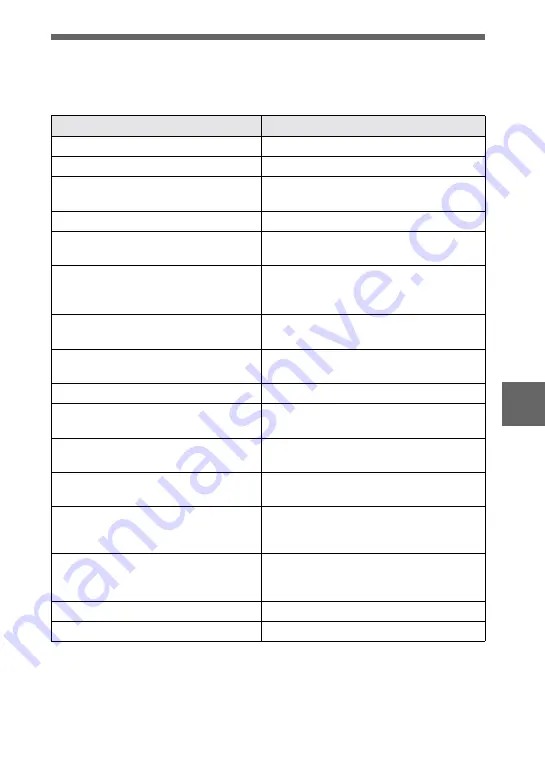
Ad
di
tiona
l inf
o
rm
atio
n
61
Warning and notice messages
Various messages appear on the LCD screen. Check the corresponding descriptions
in the following list.
Message
Meaning
NO MEMORY STICK
No “Memory Stick” has been inserted.
SYSTEM ERROR
Turn the power off and on again.
MEMORY STICK ERROR
The inserted “Memory Stick” cannot be
used with your camera, or is damaged.
FORMAT ERROR
Failed to format the “Memory Stick.”
MEMORY STICK LOCKED
The write-protect tab on the “Memory
Stick” is set to the LOCK position.
NO MEMORY SPACE
The capacity of the “Memory Stick” is
full, and you cannot record or copy
images.
NO FILE
No image has been recorded on the
“Memory Stick.”
FILE ERROR
An error occurred while playing back the
image.
FILE PROTECT
The image is protected against erasure.
for “InfoLITHIUM” battery only
The battery is not the “InfoLITHIUM”
type.
NOT ENOUGH MEMORY
The images you want to copy are too big
to copy with your camera.
DIRECTORY ERROR
A directory with the same name already
exists.
IMAGE SIZE OVER
You are playing back an image of a size
that cannot be played back with your
camera.
INVALID OPERATION
You are playing back a file that was
created on equipment other than your
camera.
E
The battery level is low or zero.
-
The image is protected.
Summary of Contents for Cyber-Shot DSC-S30
Page 67: ......








































