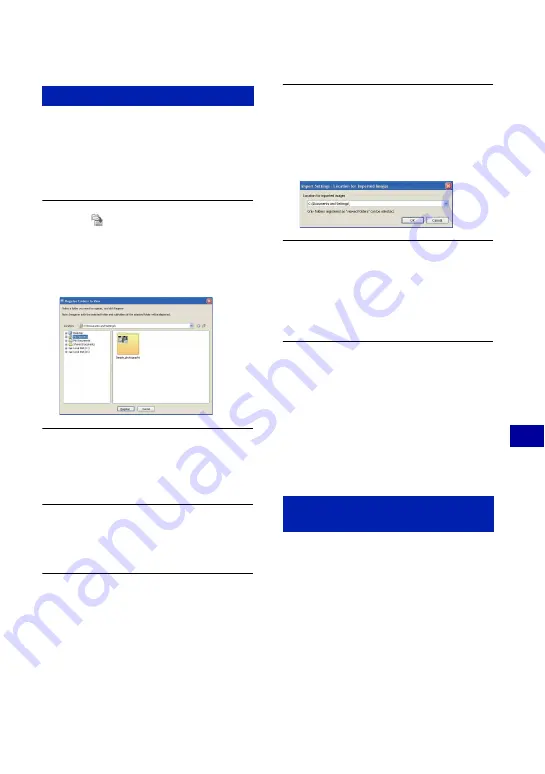
87
U
si
n
g
yo
ur
co
mpu
ter
Using the “Picture Motion Browser” (supplied)
Preparing images stored on the
computer for viewing
To view them, register the folder that
contains the images as one of the “Viewed
folders”.
1
Click
on the main screen, or
choose [Register Folders to View]
from the [File] menu.
The settings screen for “Viewed folders”
registration is displayed.
2
Specify the folder with images for
importing to register the folder as
one of the “Viewed folders”.
3
Click [OK].
The image information is registered in the
database.
•
Images in any subfolders of “Viewed
folders” are also registered.
Changing the “Folder to be imported”
To change the “Folder to be imported”,
access the “Import Settings” screen.
1
Choose [Import Settings]
t
[Location for Imported Images]
from the [File] menu.
The “Location for Imported Images” screen is
displayed.
2
Choose the “Folder to be
imported”.
•
You can specify the “Folder to be
imported” from folders registered as
“Viewed folders.”
Updating image registration information
To update image information, choose
[Update Database] from the [Tools] menu.
•
Updating the database may take a while.
•
If you rename image files or folders in
“Viewed folders”, they cannot be
displayed with this software. In this case,
update the database.
1
Click [Start]
t
[Control Panel] (in
Windows 2000/Me, [Start]
t
[Settings]
t
[Control Panel]), then double-click
[Add/Remove Programs].
2
Select [Sony Picture Utility], then click
[Remove] (in Windows 2000/Me,
[Change/Remove]) to execute the
uninstallation.
Other functions
To uninstall the “Picture Motion
Browser”
















































