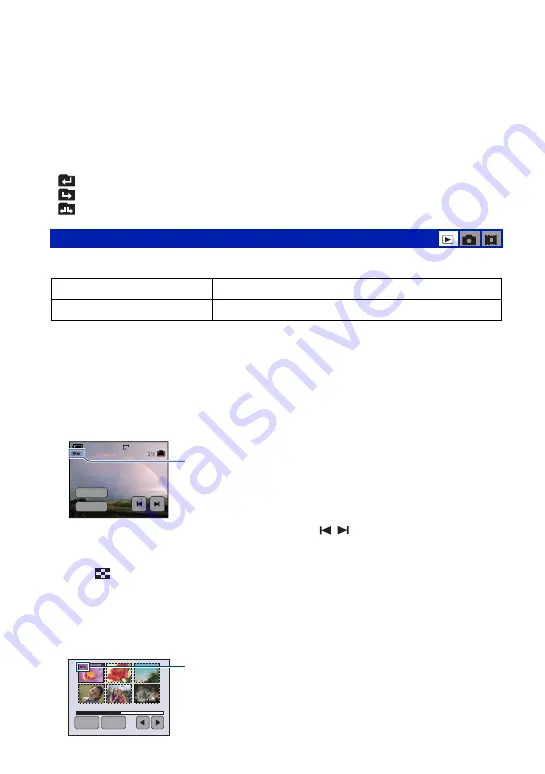
52
Viewing menu
For details on the operation
1
z
On the folder
The camera stores images in a specified folder of a “Memory Stick Duo”. You can change the folder or
create a new one.
• To create a new folder
t
[Create REC. Folder] (page 64)
• To change the folder for recording images
t
[Change REC. Folder] (page 65)
• When multiple folders are created in the “Memory Stick Duo” and the first or last image in the folder is
displayed, the following indicators appear.
: Moves to the previous folder.
: Moves to the next folder.
: Moves to either the previous or next folders.
Protects images against accidental erasure.
To protect images in single-image mode
1
Display the image you want to protect.
2
Touch [MENU] to display the menu.
3
Touch
v
/
V
to display [
-
] (Protect), then touch it.
4
Touch [Protect].
The image is protected and the
-
(Protect) indicator appears on the image.
5
To protect other images, display the desired image with
/
, then touch [Protect].
To protect images in index mode
1
Press
(Index) to display the index screen.
2
Touch [MENU] to display the menu.
3
Touch [Protect]
t
[Select].
4
Touch the image you want to protect.
A green
-
indicator appears on the selected image.
-
(Protect): Preventing accidental erasure
Protect (
-
)
See the following procedure.
Exit
Exits the Protection function.
2M
3
/9
101-0012
2006 1 1
9:
3
0
AM
60min
Protect
Exit
-
OK
Exit
-
(green)
















































