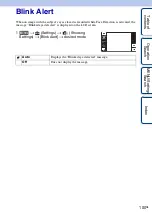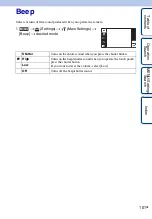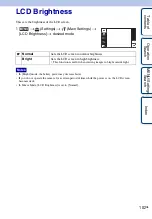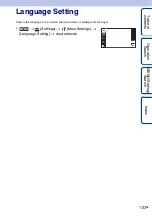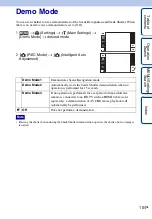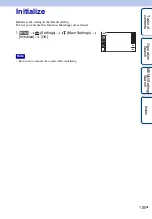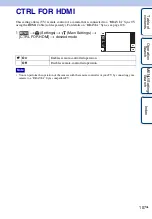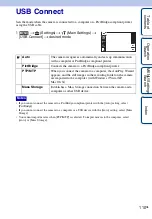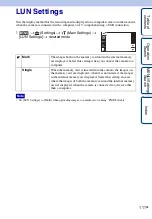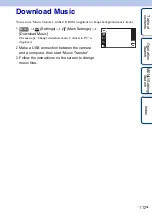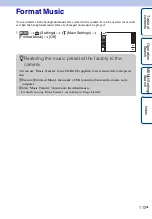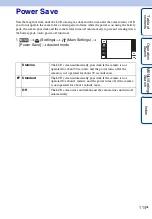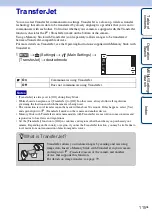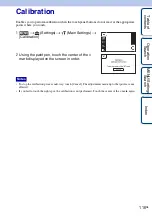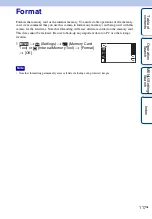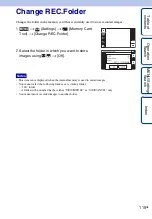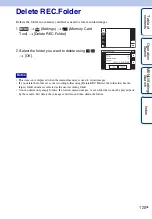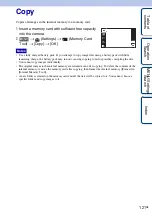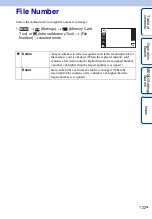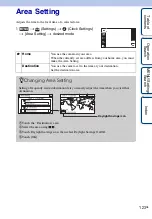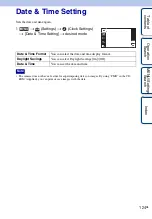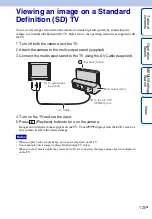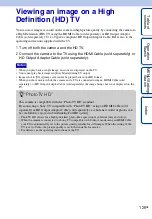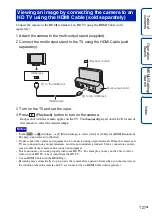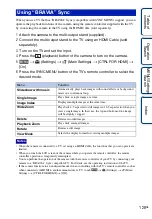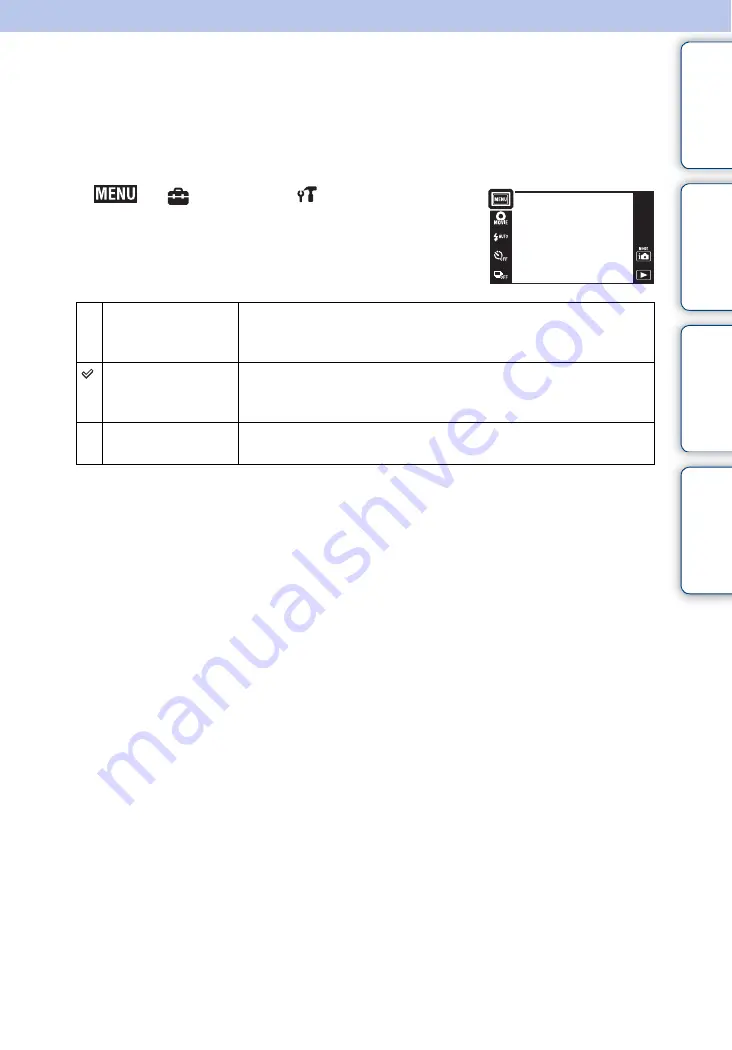
Ta
ble
of
Op
e
MENU/Settin
In
114
GB
Power Save
Sets the length of time until the LCD screen goes dark and the time until the camera turns off. If
you do not operate the camera for a certain period of time while the power is on using the battery
pack, the screen goes dark and the camera later turns off automatically to prevent wearing down
the battery pack (Auto power-off function).
1
t
(Settings)
t
(Main Settings)
t
[Power Save]
t
desired mode
Stamina
The LCD screen automatically goes dark if the camera is not
operated for about 30 seconds, and the power turns off if the
camera is not operated for about 30 seconds more.
Standard
The LCD screen automatically goes dark if the camera is not
operated for about 1 minute, and the power turns off if the camera
is not operated for about 1 minute more.
Off
The LCD screen does not darken and the camera does not turn off
automatically.