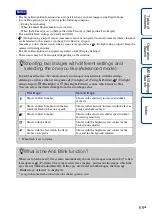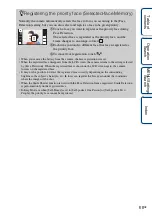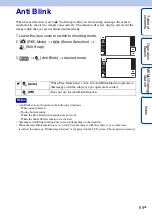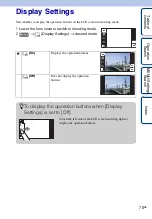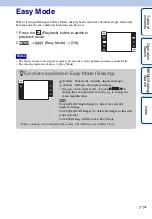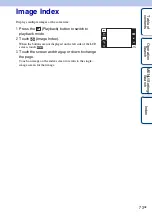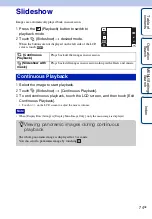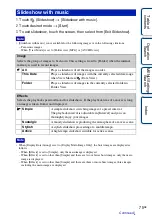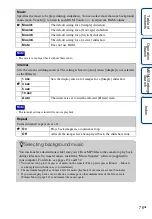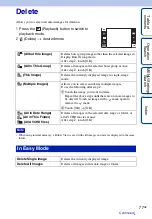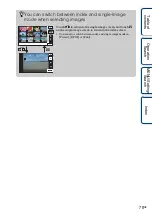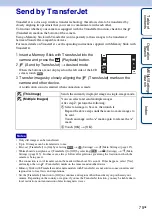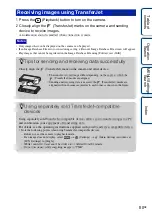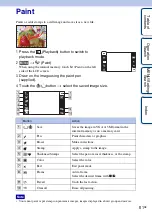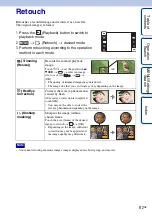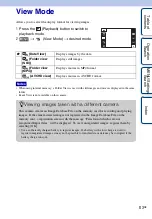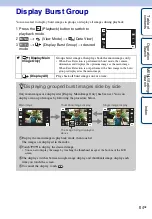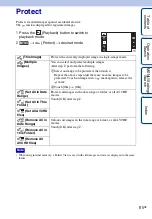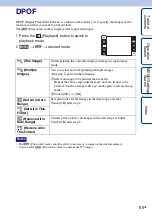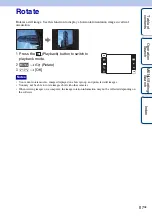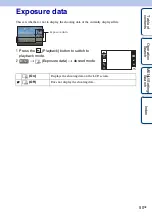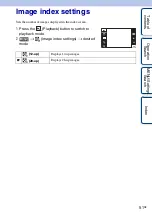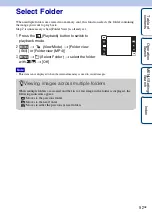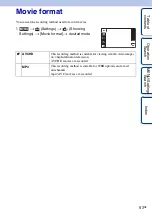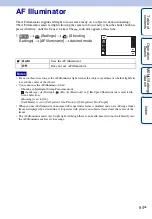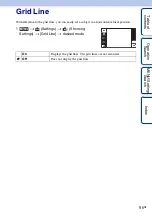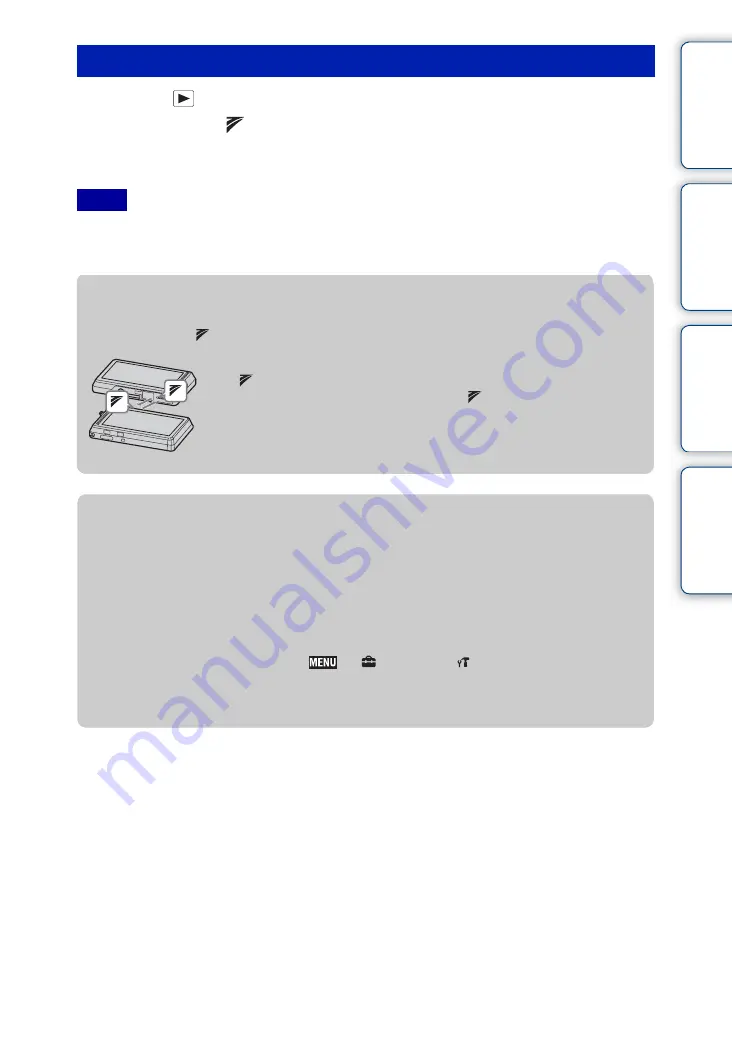
Ta
ble
of
Op
e
MENU/Settin
In
80
GB
1
Press the
(Playback) button to turn on the camera.
2
Closely align the
(TransferJet) marks on the camera and sending
device to receive images.
A notification sound is emitted when connection is made.
• Only images that can be displayed on the camera can be played.
• If an Image Database File error occurs during saving, a Recover Image Database File screen will appear.
• Play images that cannot be registered in the Image Database File using [Folder view (Still)].
Receiving images using TransferJet
Notes
z
Tips for sending and receiving data successfully
Closely align the
(TransferJet) mark on the camera and other device.
• The transfer rate and range differ depending on the angle at which the
(TransferJet) marks are aligned.
• Sending and receiving data is easier if the
(TransferJet) marks are
aligned with both cameras parallel to each other as shown in the figure.
z
Using separately sold TransferJet-compatible
devices
Using separately sold TransferJet-compatible devices allows you to transfer images to a PC
and can broaden your enjoyment of transferring data.
For details, see the operating instructions supplied with your TransferJet-compatible device.
• Note the following points when using TransferJet-compatible devices.
– Before use, set the camera to playback mode.
– If an image does not display, select
t
(Settings)
t
(Main Settings) and then set
[LUN Settings] to [Single].
– While connected, data cannot be written to or deleted from the camera.
– Do not disconnect while importing images to “PMB”.