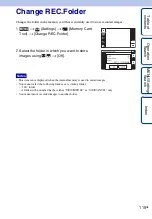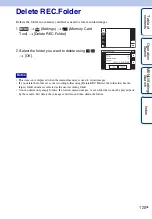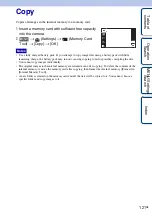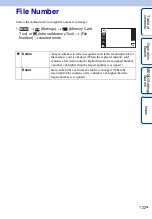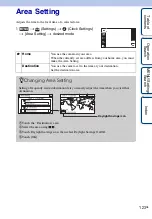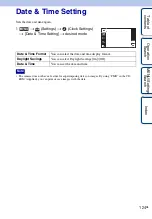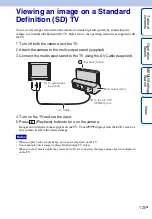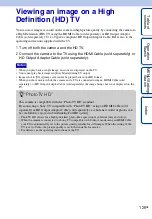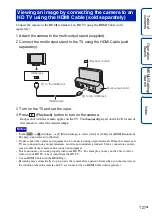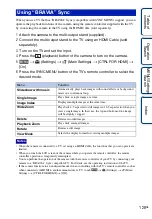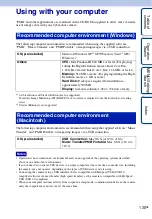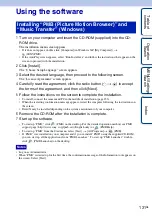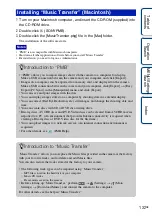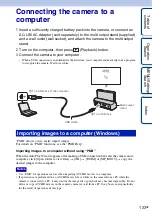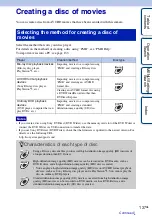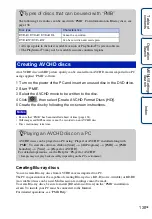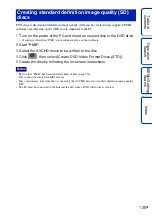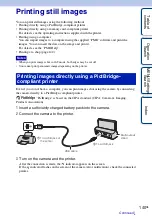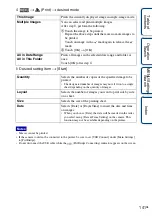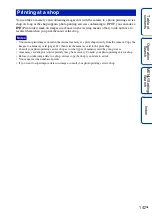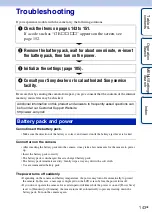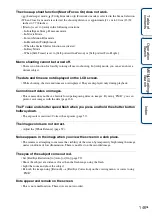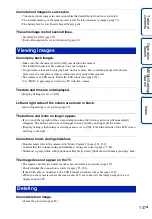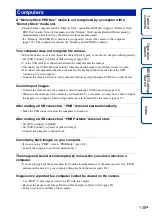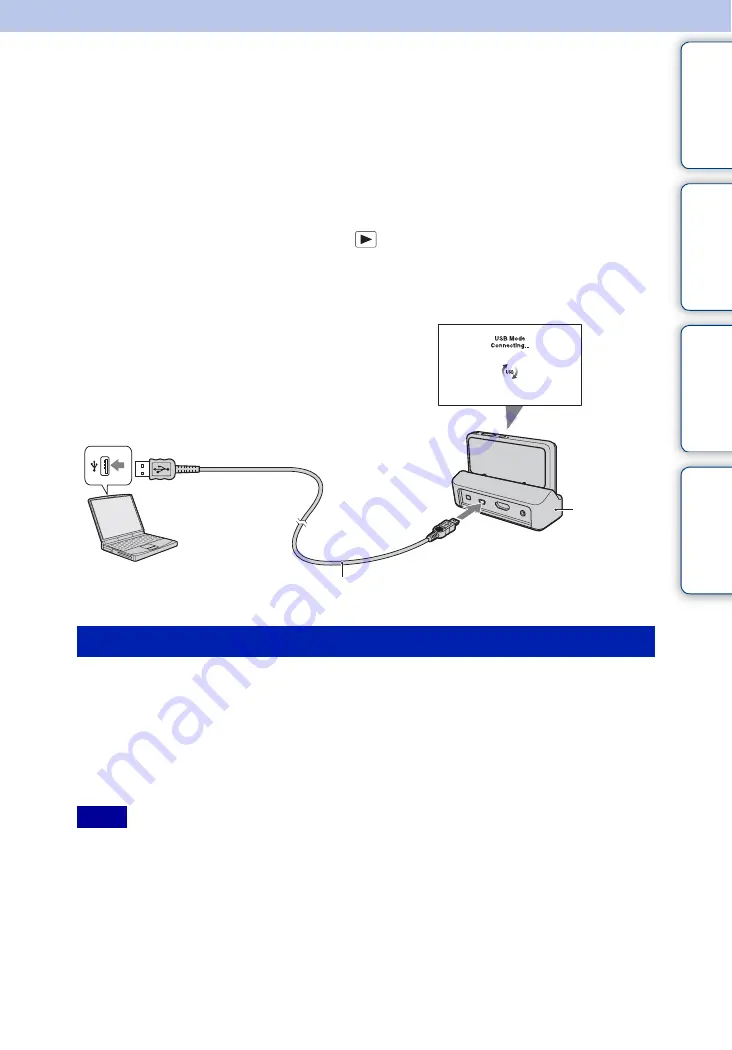
Ta
ble
of
Op
e
MENU/Settin
In
133
GB
Connecting the camera to a
computer
1
Insert a sufficiently charged battery pack into the camera, or connect an
AC-LS5 AC Adaptor (sold separately) to the multi-output stand (supplied)
and a wall outlet (wall socket), and attach the camera to the multi-output
stand.
2
Turn on the computer, then press
(Playback) button.
3
Connect the camera to your computer.
• When a USB connection is established for the first time, your computer automatically runs a program
to recognize the camera. Wait for a while.
“PMB” allows you to easily import images.
For details on “PMB” functions, see the “PMB Help”.
Importing images to a computer without using “PMB”
When the AutoPlay Wizard appears after making a USB connection between the camera and a
computer, click [Open folder to view files]
t
[OK]
t
[DCIM] or [MP_ROOT]
t
copy the
desired images to the computer.
• Use “PMB” for operations such as when importing AVCHD movies to a computer.
• If operations are performed on an AVCHD movie file or folder on the camera from a PC while the
camera is connected to a PC, it may destroy the image file or playback may become impossible. Do not
delete or copy AVCHD movies on the camera’s memory card from a PC. Sony bears no responsibility
for the result of operations of this type.
Importing images to a computer (Windows)
Notes
1
To a USB jack of the computer
2
To a USB jack
USB cable
Multi-output
stand