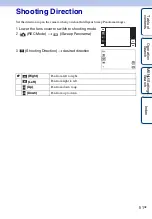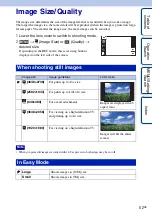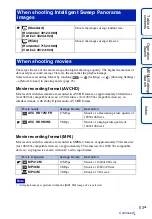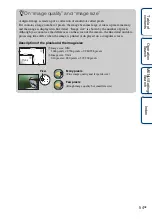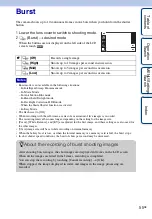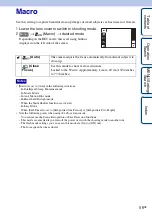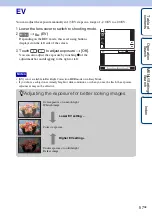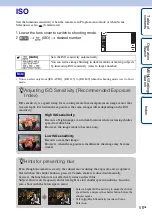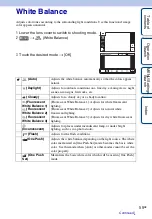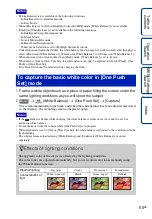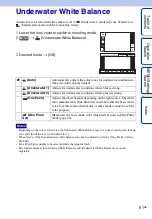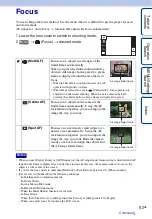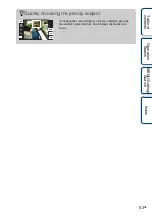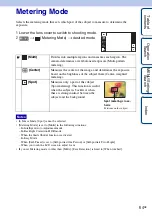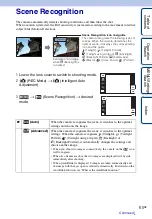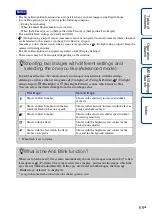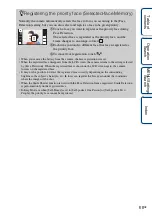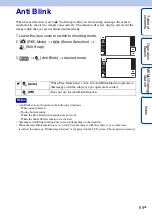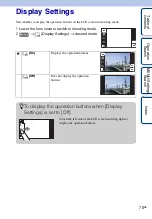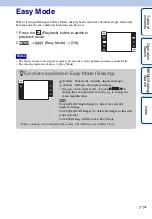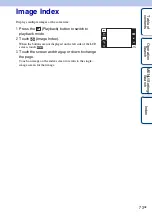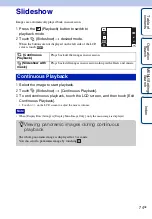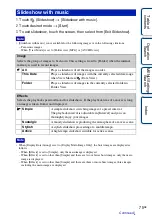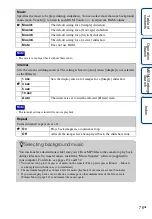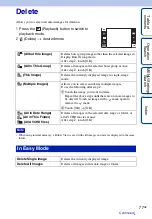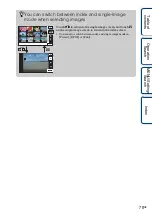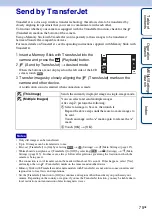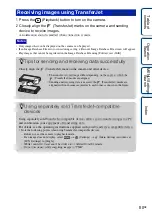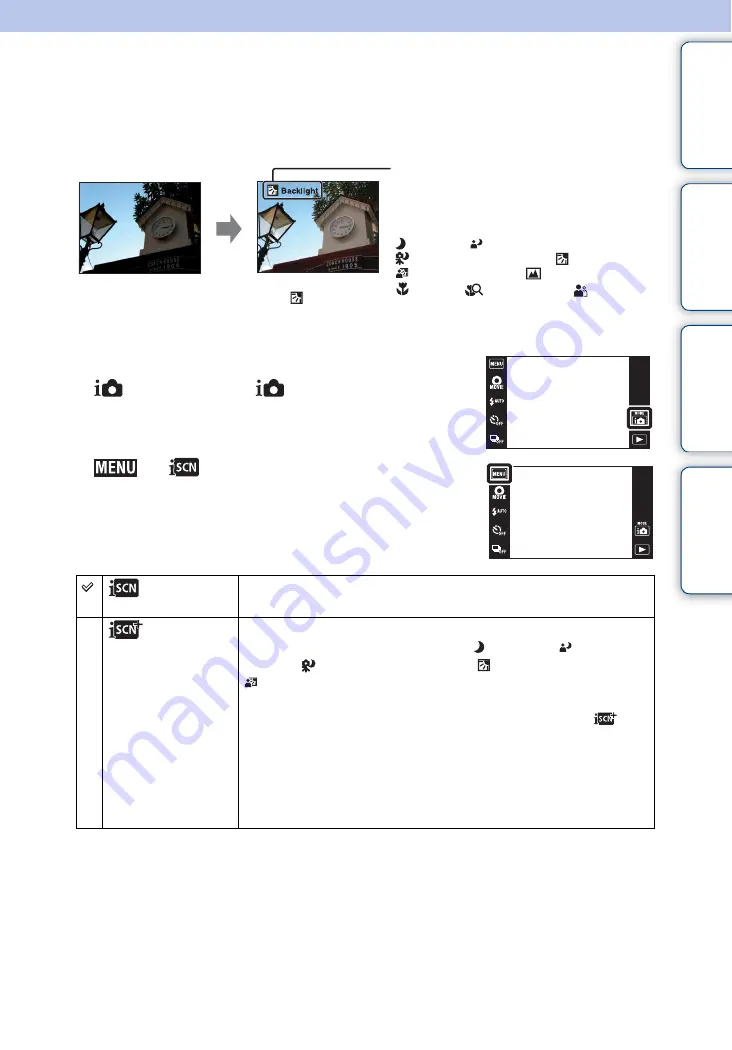
Ta
ble
of
Op
e
MENU/Settin
In
65
GB
Scene Recognition
The camera automatically detects shooting conditions, and then takes the shot.
When a motion is detected, the ISO sensitivity is increased according to the movement to reduce
subject blur (Motion Detection).
1
Lower the lens cover to switch to shooting mode.
2
(REC Mode)
t
(Intelligent
Auto
Adjustment)
3
t
(Scene Recognition)
t
desired
mode
(Auto)
When the camera recognizes the scene, it switches to the optimal
settings and shoots the image.
(Advanced)
When the camera recognizes the scene, it switches to the optimal
settings. When the camera recognizes (Twilight),
(Twilight
Portrait),
(Twilight using a tripod), (Backlight) or
(Backlight Portrait), it automatically changes the settings and
shoots another image.
• When you shoot two images consecutively, the + mark on the
icon
will turn green.
• When two frames are shot, the two images are displayed side by side
immediately after shooting.
• When [Anti Blink] is displayed, 2 images are taken automatically and
the image with the eyes open is selected automatically. For details on the
Anti Blink function, see “What is the Anti Blink function?”.
Example of an image
when
(Backlight) is
activated.
Scene Recognition icon and guide
The camera recognizes the following types of
scenes. When the camera determines the
optimal scene, it displays the corresponding
icon and the guide.
(Twilight),
(Twilight Portrait),
(Twilight using a tripod),
(Backlight),
(Backlight Portrait),
(Landscape),
(Macro),
(Close Focus),
(Portrait)
Continued
r