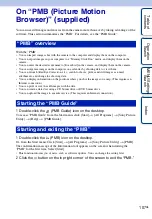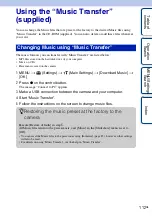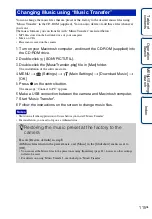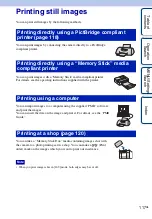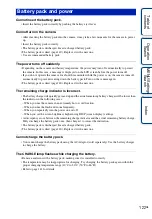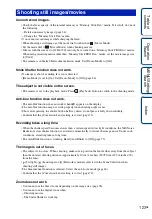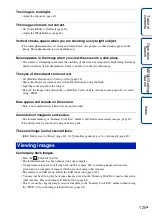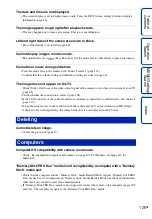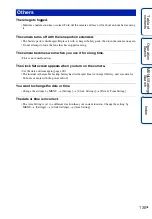Ta
ble
of
Op
e
MENU/Settin
In
120
GB
Printing at a shop
You can take a “Memory Stick Duo” media containing images shot with the camera to a photo
printing service shop. As long as the shop supports photo printing services conforming to the
DPOF, you can make a
(Print order) mark on images in advance in viewing menu.
• You cannot print images stored in the internal memory at a print shop directly from the camera.
Copy the images to a “Memory Stick Duo” media, then take the “Memory Stick Duo” media to the print
shop (page 97).
• Consult your photo printing service shop as to what types of “Memory Stick Duo” media they handle.
• If a “Memory Stick Duo” media is not handled by your photo printing service shop, copy the images you
want to print out to another medium such as a CD-R and take it to the shop.
• The “Memory Stick Duo” media Adaptor (sold separately) may be necessary. Consult your photo
printing service shop.
• Before you take image data to a shop, always copy (back up) your data to a disk.
• You cannot set the number of prints.
• When you want to superimpose dates on images, consult your photo printing service shop.
Notes