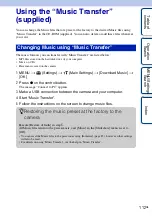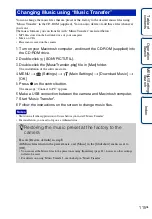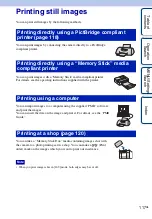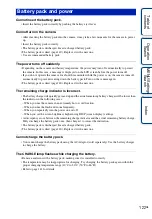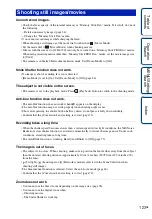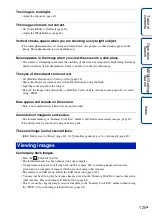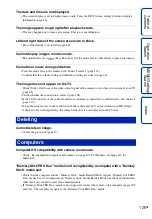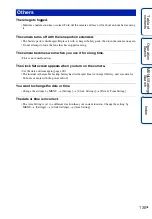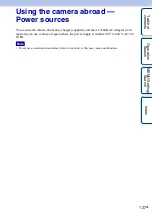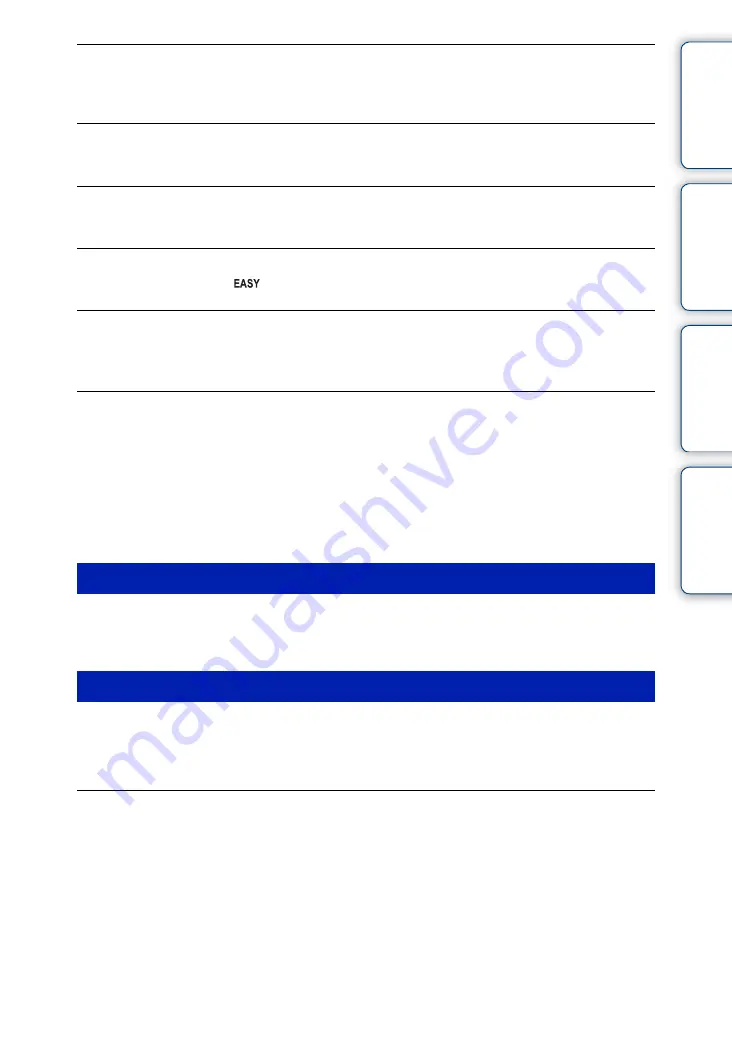
Ta
ble
of
Op
e
MENU/Settin
In
126
GB
The date and time are not displayed.
• The screen display is set to display images only. Press the DISP (screen display) button to display
information (page 16).
The image appears rough right after playback starts.
• This may happen due to image processing. This is not a malfunction.
Left and right sides of the screen are shown in black.
• [Auto Orientation] is set to [On] (page 80).
Cannot display images in index mode.
• The mode dial is set to
(Easy Shooting). Set the mode dial to other modes to play back images.
Cannot hear music during slideshow.
• Transfer music files to the camera with “Music Transfer” (page 112).
• Confirm that the volume setting and slideshow setting are correct (page 60).
The image does not appear on the TV.
• Check [Video Out] to see if the video output signal of the camera is set to the color system of your TV
• Check whether the connection is correct (page 101).
• If the USB connector of the cable for multi-use terminal is connected to another device, disconnect it
• When shooting movies in the condition with the camera and a TV connected using an HD Output
Adaptor Cable (sold separately), the image being shot is not displayed in the TV side.
Cannot delete an image.
• Cancel the protection (page 72).
Computer OS compatibility with camera is unknown.
• Check “Recommended computer environment” on page 105 for Windows, and page 113 for
Macintosh.
“Memory Stick PRO Duo” media is not recognized by a computer with a “Memory
Stick” media slot.
• Check that the computer and the “Memory Stick” media Reader/Writer support “Memory Stick PRO
Duo” media. Users of computers and “Memory Stick” media Readers/Writers made by manufacturers
other than Sony should contact those manufacturers.
• If “Memory Stick PRO Duo” media is not supported, connect the camera to the computer (pages 108
and 114). The computer recognizes the “Memory Stick PRO Duo” media.
Deleting
Computers