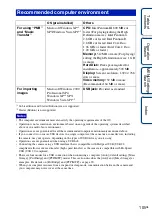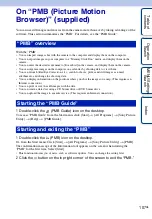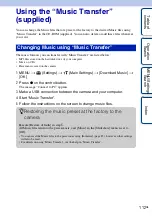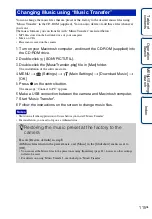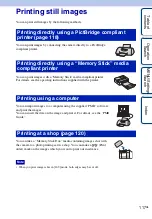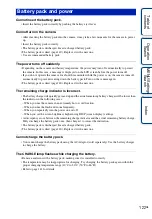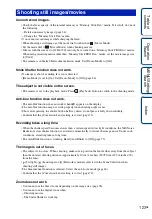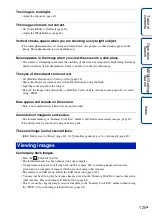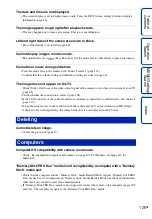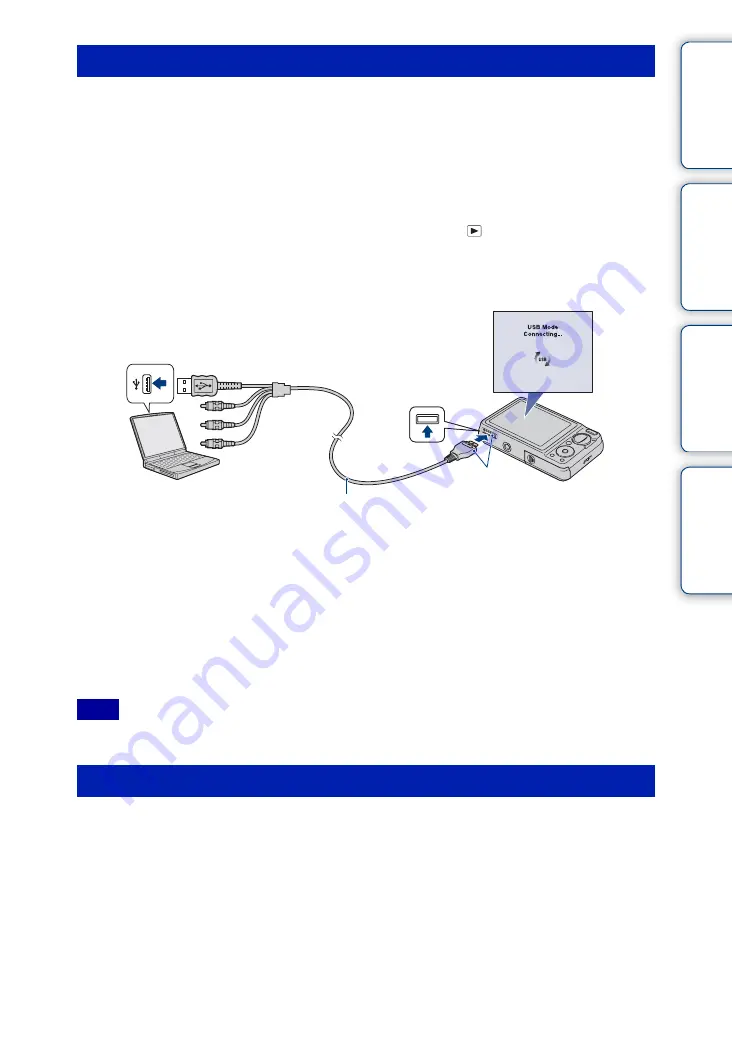
Ta
ble
of
Op
e
MENU/Settin
In
114
GB
When importing images from the internal memory, step
1
is unnecessary.
1
Insert a “Memory Stick Duo” media with recorded images into the camera.
2
Insert the sufficiently charged battery pack into the camera, or connect the
camera to a wall outlet (wall socket) with the AC Adaptor (sold separately)
and the USB/AV/DC IN cable for multi-use terminal (sold separately).
3
Turn on the Macintosh computer, then press the
(Playback) button on
the camera.
4
Connect the camera to your computer.
5
Double-click the newly recognized icon
t
[DCIM]
t
the folder where the
images you want to import are stored.
6
Drag and drop the image files to the hard disk icon.
The image files are copied to the hard disk.
• For details on the storage location of the images and file names, see page 111.
7
Double-click the hard disk icon
t
the desired image file in the folder
containing the copied files.
• Use a Type2b-compliant USB/AV/DC IN cable (sold separately).
Drag and drop the drive icon or the icon of the “Memory Stick Duo” media to the “Trash” icon
beforehand when you perform the procedures listed below, or the camera is disconnected from
the computer.
• Disconnecting the cable for multi-use terminal.
• Removing a “Memory Stick Duo” media.
• Inserting a “Memory Stick Duo” media into the camera.
• Turning off the camera.
Importing and viewing images on a computer
Note
Deleting the USB connection
Cable for multi-use terminal
1
To a USB jack
2
To the multi
connector